Interface
The application interface consists of the following components:

Top panel
Four tabs are available in the top panel:
- Unit
- Unit group
- User
- Resource
Each tab contains the folders of the type of objects corresponding to the tab name.

Below the tabs, a path to a folder or file is shown.
Icons for creating folders and uploading files to the server are also available in the top panel.
List of folders and files
Depending on the selected tab, here you can see the folders of units, unit groups, users or resources.
The list is a table with the following columns:
Column | Description |
Name | The name of the folder or file. The main folders have the same names as the objects to which they belong. For the main folders of units and unit groups, the icons of these units are also shown. In other cases, the icon is shown next to the folder name. Files are marked with the icon . |
Type | For folders, the folder label is shown here; for files, the file format is displayed. |
Size | File size. Nothing is shown for folders. |
Modified | The date and time when the file was uploaded to the server. Nothing is shown for folders. |
By default, the folders and files are sorted alphabetically by name. However, you can sort them by any of the columns. To do this, click on the column header. When you click again, the sorting order is reversed.
The main folder of each object contains the Protected and Public folders. The former stores the folders and files that require access rights; the latter contains public folders and files.
Click on a folder row to see a list of subfolders and files. To return to a specific folder, click on its name in the file path.
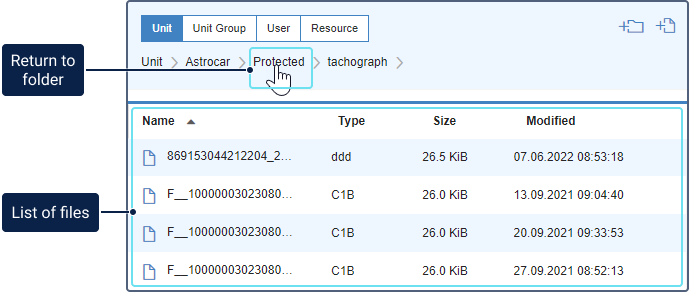
The storage period of files is unlimited. They are automatically deleted from the server upon the deletion of the object to which they belong.