Messages Manager
Messages Manager is an application for working with messages of different types. In the application, you can request, analyze and delete messages with data, SMS, commands and events.
Access rights
To work with the application you should have the following unit access rights:
- Request reports and messages. To view a unit name in the list and request messages from it.
- Delete messages. To delete messages.
Making a request
You can make a request in the top bar of the application. In the bar, you should indicate unit name, message type, filter (if necessary) and the time interval for which you want to receive messages. There are two types of intervals available: established (Yesterday, Today, Week, Month) and adjustable (Custom) for which you can indicate any dates. By using the Previous/Next arrows you can change the established interval for a day, week or month.
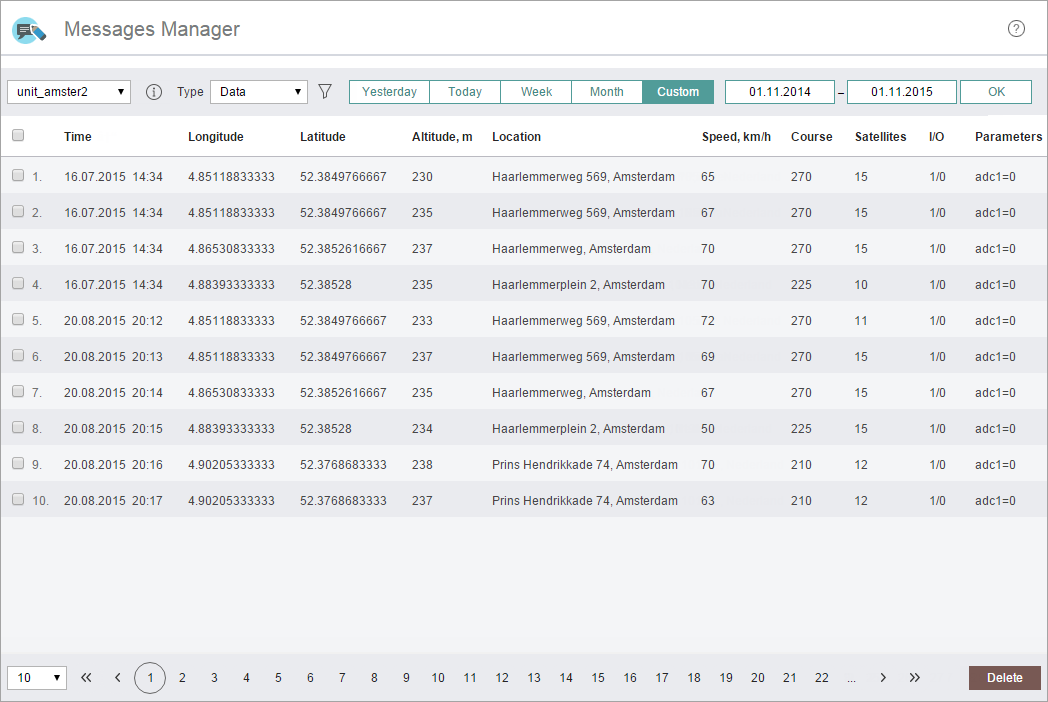
After indicating all the necessary parameters, the corresponding information in tabular form appears automatically in the central part of the interface. You can filter the table by time, speed and number of satellites. To do this, click on the corresponding parameter in the table header.
Viewing parameters quickly
In Messages Manager, you can quickly view parameters from the last message received. To do this, you should indicate a unit name and click on the Last parameters button to the right of the dropdown list. This opens a list with the values of all the parameters from the last message received.
Message types
Depending on the selected message type, the table can include the following columns:
- For data messages — time, longitude, latitude, altitude, location, speed, course, satellites, on/off, parameters.
- For SMS — time, text, phone.
- For commands — time, command name, its parameters, user, channel, execution time.
- For events — time, type, events text, longitude, latitude, parameters.
Filtration
Filtration can be applied to events or messages with data. For the messages with data, filtration is applied upon the following 3 criteria: parameter, speed and number of satellites. When using the filtration by parameter, you should indicate the name or value of this parameter. You can also enter special symbols into this field: * (asterisk) or ? (question mark). You can use an asterisk to replace any combination of characters. It can also stand for an empty string (no characters). You can enter an asterisk at the beginning, in the middle or at the end of the query, and also in several places at once, depending on which part of the name (value) is known or which name (value) is the same for a number of parameters. You can also use the ? (question mark). This symbol can replace any one character. After filtration has been set, click OK.
For an event, the filtration is made only by parameter. The type of action with this field is the same as described above.
Deleting messages
Some of the messages received can become invalid after the analysis. In order for the invalid messages not to affect the final results of the report, you can delete them from the system. To do this, you should choose a message or all the messages of the page and click on the Delete button in the bottom bar.
Bottom bar
The bottom bar displays information on the number of messages on one page and the total number of messages for the indicated time period. Moreover, you can use arrows for convenient navigation between pages (single arrows are used to switch to the next/previous page, double arrows to switch to the first/last page) or you can enter the number of the page from the keyboard. You can also choose the number of messages displayed on one page.