Mobile Application Interface
The interface of the mobile version of WiaChat consists of two key elements: main screen and side menu.
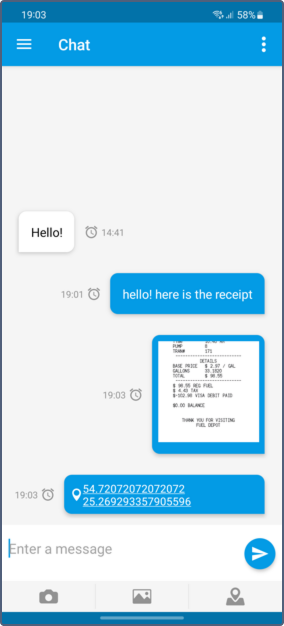
Main screen
The main screen contains a chat and a messages input field.
You can attach an image (either new or saved on your smartphone), file and location to your message. To do this, click on the buttons below the input field.
You can view all messages in the chat as well as only text messages or messages with files. To filter messages, click on the icon in the form of three vertical points in the top bar and select the corresponding display type in the pop-up menu.
Side menu
In the side menu, you can enable saving photos to a gallery, choose image quality for sending, adjust a night mode and activate sending SMS messages.
To go to the side menu, click on the hamburger icon in the top bar of the application or swipe right inside the workplace.
Photo quality
Here you can select image quality for sending photos. Traffic consumption depends on the chosen quality. The available variants are described below.
| Quality | Description |
|---|---|
| Original | An original image without quality loss. |
| High | An original image is compressed to 3 megapixels (not more than 600 kb). |
| Medium | An original image is compressed to 2 megapixels (not more than 300 kb). |
| Low | An original image is compressed to 1 megapixel (not more than 100 kb). |