Configuring single-parameter charts
Click on the icon of adding charts in the upper-right corner to open a dialogue box where you can select a chart type (in this case Charts), units and the required parameter.
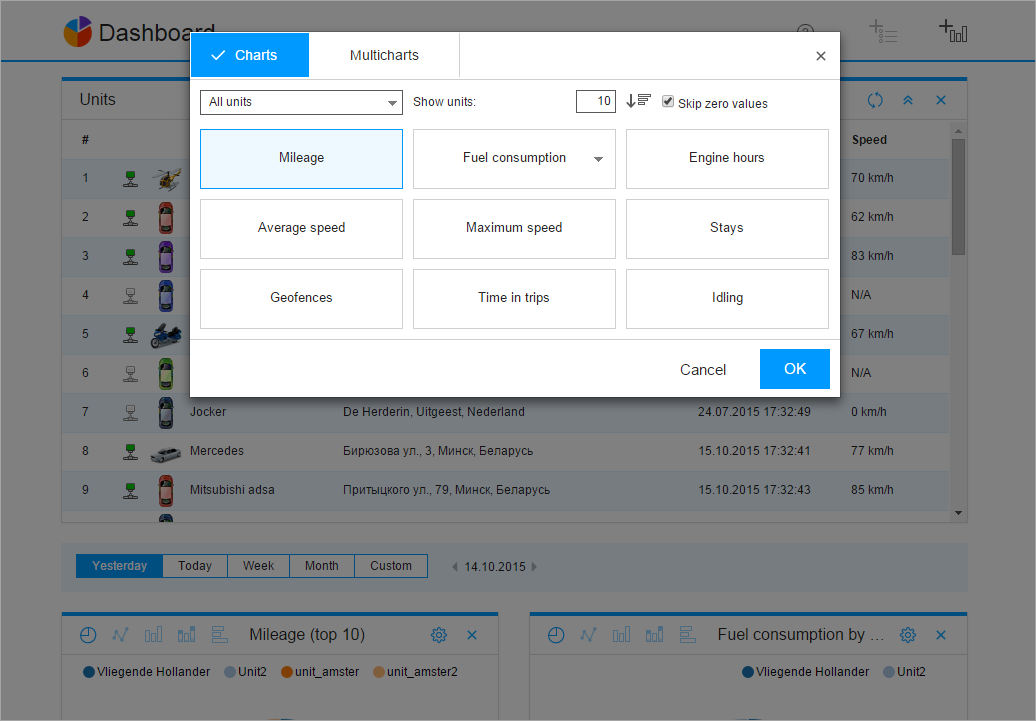
In the drop-down list, you can select all or several units, a group of units or a particular unit.
All or several units
The application allows you to detect any number of units with the maximum or minimum parameter value from all the available units. For example, there are 50 units in the fleet, and you want to know which 10 of them have the maximum or minimum mileage value this month. To do this, select All units in the drop-down list, indicate the filtration type by the maximum or minimum parameter value and enter 10 in the Show units field.
To display all the available units in accordance with their parameter value from the maximum to the minimum one or vice versa, indicate the total number of units. In this case, it is 50.
When selecting filtration by the minimum value, you can activate the Skip zero values option to display the units with the minimum but not zero values.
Unit group
To analyze data on a unit group, select the required group in the drop-down list. For a unit group, as well as for several units, indicate the filtration type, the number of units to display and, if necessary, activate the Skip zero values option.
Particular unit
To analyze data on a particular unit, select the required unit in the drop-down list. If you select an interval which lasts more than one day, each column of the chart displays information for a certain day.