Notification Parameters
At the last stage of creating a notification, you should specify the parameters for its triggering.
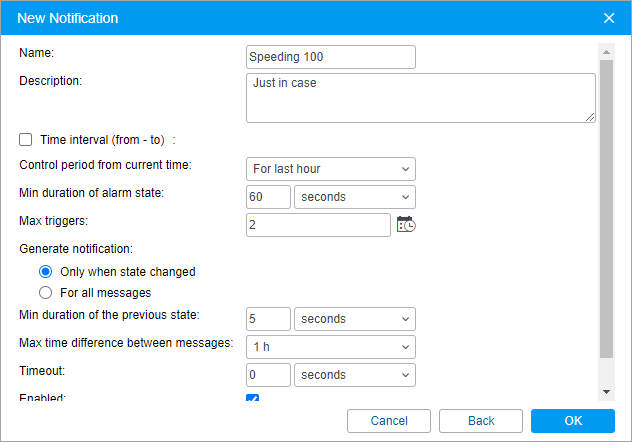
Depending on the selected notification type, the parameters described below may be available. The required parameters are marked with an asterisk (*).
Parameter | Description |
Name* | The name of the notification. When filling in this field, take input rules into account. |
Description | The description of the notification. If added, it is used in the notification tooltip. The text should not contain more than 10,000 characters. |
Time interval (from — to) | The validity period of the notification. By default, it is unlimited, that is, the notification becomes active immediately after it is enabled and until it is disabled or deleted. To set a specific validity period, activate this option and specify the time frame. After the specified interval expires, the notification is automatically disabled or, if the controlled units do not exist any more, deleted. |
Control period from current time* | The period between the time the message was generated and the current time. If it is exceeded, the message is not taken into account and the notification is not triggered. It is advisable to indicate a control period of at least an hour because a shorter period may not be enough for data analysis. |
Min duration of alarm state* | The parameter which allows you to prevent the accidental triggering of the notification caused by tracker errors (for example, in case of false exits from the geofence). Specify the minimum duration of the alarm state in seconds, minutes or hours and select a unit of time in the drop-down list. The maximum allowed value is 24 hours (1440 minutes, 86,400 seconds). This parameter is applied to all the conditions of triggering the notification at the same time. For example, the conditions taken into account for a notification of the Geofence type are the duration of the unit being inside or outside the geofence as well as the advanced options (speed, sensor value). |
Max triggers | The maximum number of times the notification can be triggered. When this limit is reached, the notification is automatically disabled. You can set a time limitation for this parameter (icon ). In this case, the limit on triggers is applied only to the specified intervals, that is, the notification can be triggered any number of times outside of these intervals. When a notification is triggered, the time of message registration on the server is taken into account, and not the time of message generation. Therefore, when a message is sent from the black box, the notification can be triggered even if the message has been generated within the specified interval, and the limit on triggers has already been reached. |
Generate notification* | The parameter which allows you to select when the notification should be triggered. Two options are available: For all messages and Only when state changed.
|
Min duration of the previous state* | The parameter which allows you to prevent unnecessary triggering. Available if the Only when state changed option is selected for the Generate notification parameter. If the time which passes before the beginning of the alarm state is equal to or greater than specified in this parameter, a notification is triggered. This prevents repeated triggering in cases where the alarm state is interrupted for a short period of time. Specify the minimum duration of the previous state in seconds, minutes or hours, and select a unit of time in the drop-down list. The maximum allowed value is 24 hours (1440 minutes, 86,400 seconds). |
Max time difference between messages* | The drop-down list in which you should select the maximum time between the alarm message and the one that preceded it. Available if the Only when state changed option is selected for the Generate notification parameter. If the time difference between the alarm message and the previous message is greater than the selected one, the notification is not triggered. |
Timeout* | The time interval after receiving a message upon the expiration of which the message should be analyzed. The setting is available if the Only when state changed option is selected for the Generate notification parameter. It is advisable to specify a longer timeout if the device has a black box, because it may take time to unload all the messages accumulated in it during a connection loss (for example, when the unit was abroad). Specify the timeout in seconds or minutes and select a unit of time in the drop-down list. The maximum allowed value is 30 minutes (1800 seconds). |
Enabled | The notification state. If this option is activated, the notification will be enabled when you save it, if not, the notification will be disabled. |
Process LBS messages | The parameter which allows taking into account the data on the unit location obtained using cellular base stations (LBS). |
Time limitation | The setting which allows you to specify the time and select the days and/or months during which the notification parameters should be controlled. For example, they can be controlled only on weekdays and within working hours, or only on odd days, and so on. Unlike the time limitation applied to the Max triggers parameter, this setting takes into account the time the message was generated, and not the time it was registered on the server. Therefore, even if a message generated on the specified day or interval is unloaded from the black box at a time when the notification parameters shouldn’t be controlled, the notification is still triggered. The exceptions are the notifications of the Alarm and Connection loss types where the time of the message registration on the server is taken into account. If the alarm state starts within the specified day or interval and its maximum duration is exceeded, then the notification is triggered even if the alarm state ends at the time when the notification parameters shouldn’t be controlled. |
