Registering Vehicles
Only the units created in Wialon can be registered as vehicles for transmitting data to Wasl. Before starting the registration, make sure that the sensors described below are configured in the unit properties.
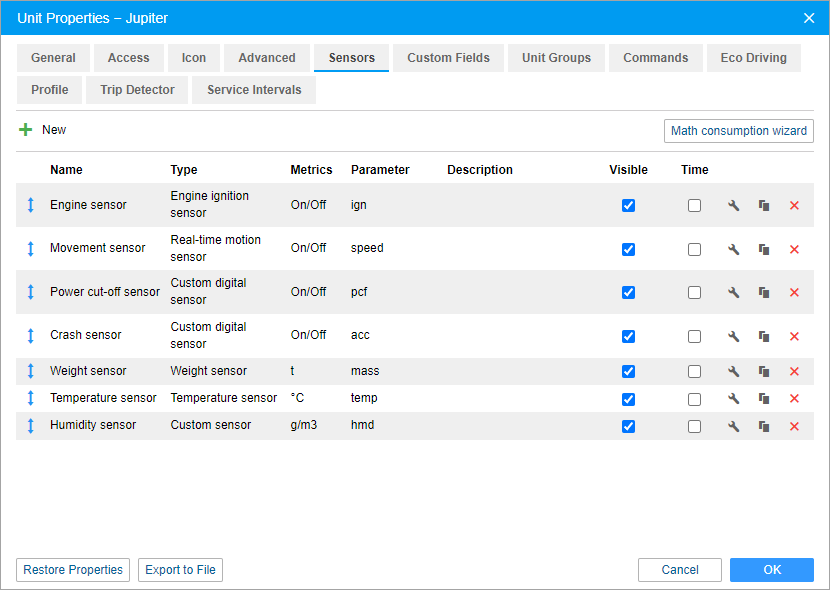
The required sensors are marked with an asterisk (*). The sensors can have any names.
Sensor | Sensor type | Description |
Engine sensor* | Engine ignition sensor | The sensor detects the ignition status (on/off). |
Movement sensor* | Real-time motion sensor | The sensor detects if the unit is moving (on) or parked (off). |
Power cut-off sensor* | Custom digital sensor | The sensor detects external power cut-offs. |
Crash sensor* | Custom digital sensor | The sensor detects traffic accidents. |
Weight sensor* | Weight sensor | The sensor detects the total weight of the vehicle and freight in kilos. |
Temperature sensor | Temperature sensor | The sensor is optional and detects the temperature value. If you configure the calculation table for this sensor, set 0 as the lower bound and 101 as the upper one, and activate the Apply after calculation option. |
Humidity sensor | Custom sensor | The sensor is optional and detects the humidity value. |
If the sensors are configured, you can register the vehicle. To do this, follow the steps below.
-
In the table of customers, click on the row of the customer for whom you want to register a vehicle.

-
Go to the Vehicle tab.
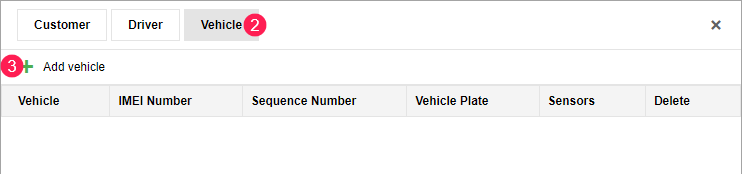
-
Click Add vehicle.
-
Specify general information about the vehicle.
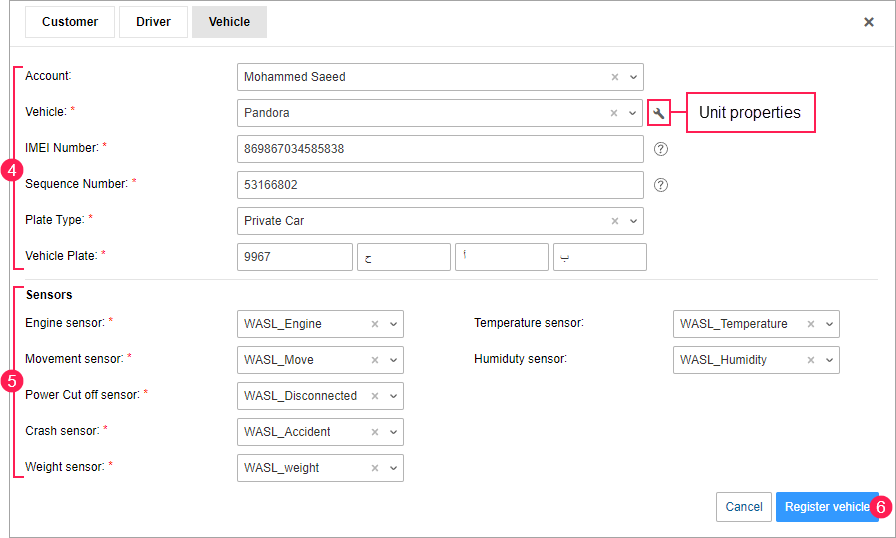
The required fields are marked with an asterisk (*). All the fields, except for the IMEI number, are not editable after the vehicle is registered.
Field
Description
Account
Select the Wialon account to which the unit belongs (optional).
Vehicle*
Select the unit you want to register. Depending on whether you have selected a Wialon account or not, the list shows either the units of this account or all the units available to you.
You can’t select a vehicle which has already been registered. The field works as a dynamic filter.
IMEI number*
Enter the IMEI number of the device installed on the vehicle. It consists of 15 or 16 digits. If the IMEI number is used as the unique ID of the unit, this field is filled in automatically. You can edit it if needed.
Sequence number*
Enter the vehicle sequence number. It is a serial number of 8–9 digits indicated in the lower-right corner of the vehicle licence card.
Plate type*
Select the plate type of the vehicle.
Vehicle plate*
Specify the vehicle plate. To do this, enter the four-digit number followed by the left, middle, and right letters of the plate.
-
Select the vehicle sensors. Engine, movement, crash, weight, and power cut-off sensors are required. Temperature and humidity sensors are optional. You can’t select the same sensor in more than one field.
-
Click Register vehicle. To go back without saving the vehicle data, click on the icon
 or select Cancel.
or select Cancel.
As a result of successful registration, the vehicle is saved to the table of vehicles. A record of the registration is shown in the log.