Transferring Units from One Account to Another
The transfer of units is available only for accounts with dealer rights. You can transfer units from a higher-level account to a lower-level one and from one lower-level account to another.
The Units and Create units services should be activated in the properties of the account to which you want to transfer units. The account should not be blocked.
To transfer units, you should have the following access rights to the units and users:
- Manage access to this object;
- Delete object;
- Edit connectivity settings;
- Delete messages;
- View object and its basic properties (to the creators of units you want to transfer to another account);
- Act as a given user (to the creator of the account to which you want to transfer units).
The account creator should have the View object and its basic properties access right to the units that should be transferred to this account.
To transfer units to another account, follow the steps below.
- Open the Units section.
- Click on the Switch account icon (
 ).
).
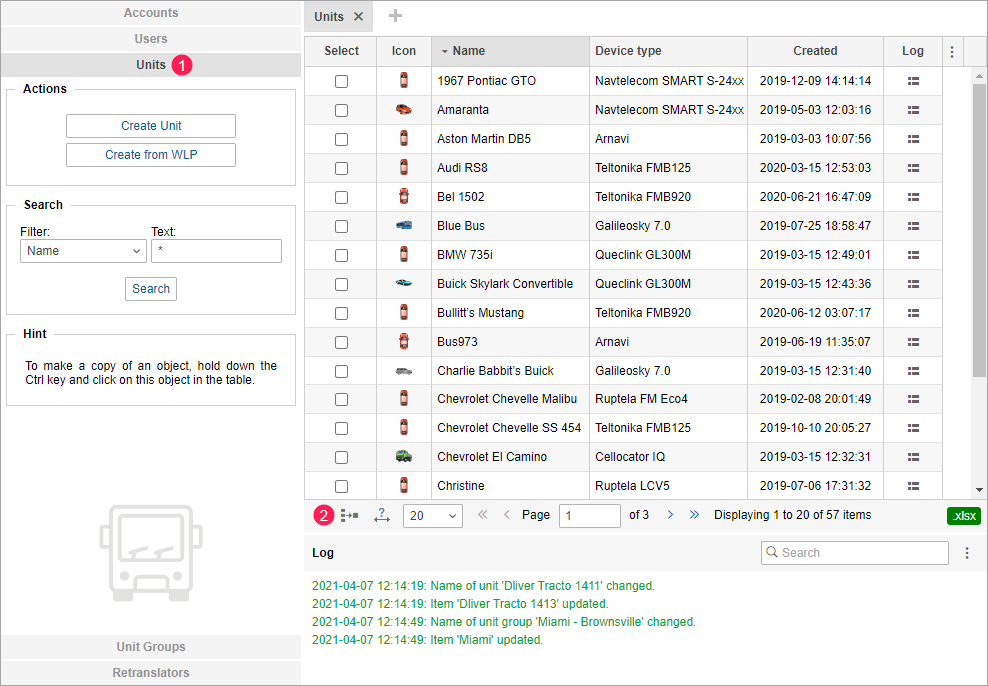
- In the left list, select units you want to transfer to another account. To find the required unit, use the dynamic filter above the list.
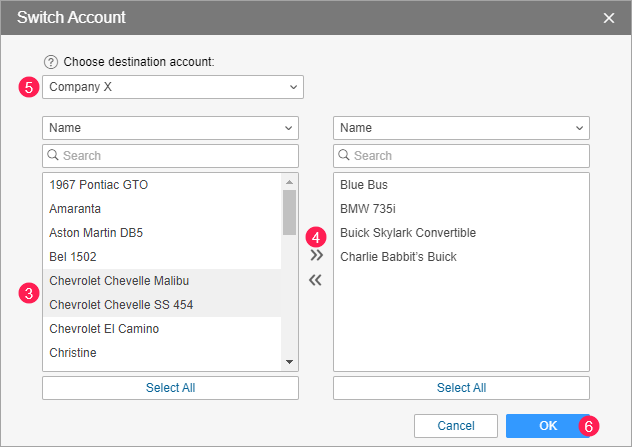
- Move the selected units from the left list to the right one by double-clicking or using the icon
 .
. - Choose the account to which the units should be transferred. The drop-down list shows only those accounts to which you can transfer all the selected units.
- Click OK.
As a result, the account and creator of the transferred units are changed as well as the number of created and available units in both accounts.