Unit Deactivation
Before starting to deactivate units, take into account the following requirements:
- the Unit deactivation service should be activated in the properties of the user account and the account of the creator of the unit;
- the user should have the Edit connectivity settings access right to the unit.
Deactivated units are those units which are temporarily unavailable in the monitoring system.
You cannot work with deactivated units and their data until they are activated.
You can deactivate units if you use them during a certain period of the year and do not want to monitor them for the rest of the time.
To deactivate a unit, follow the steps below.
- Open the Units section.
- Click on the Unit deactivation button.
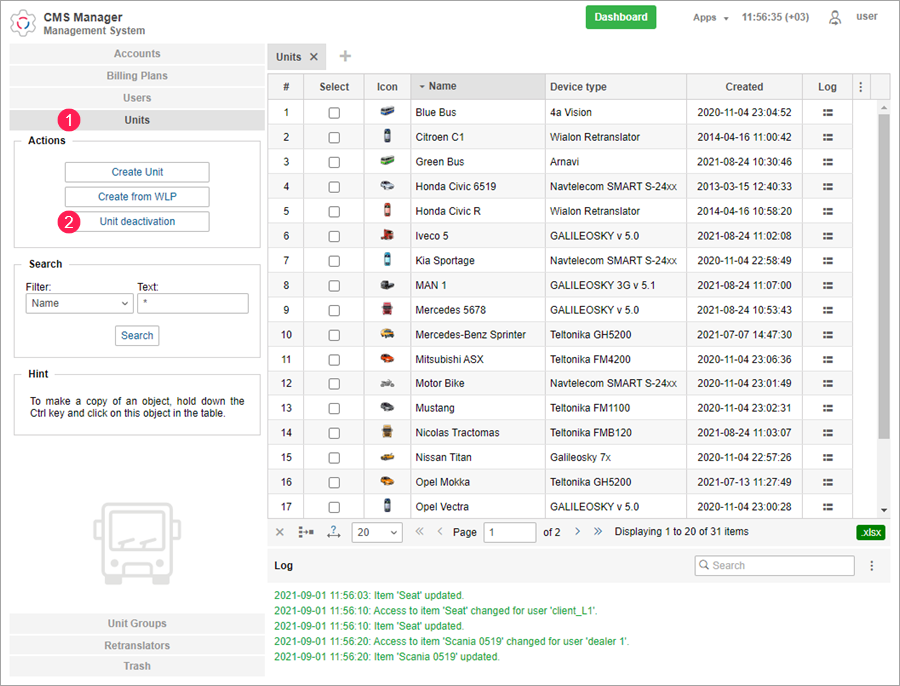
- In the left list, select a unit you want to deactivate. To find it, use the dynamic filter above the list.
- Move the selected unit from the left list to the right one using the icon
 or by double-clicking the unit. If you reach the limit, you cannot move units to the right list. In this case, the log displays a message with the names of units that failed to deactivate.
or by double-clicking the unit. If you reach the limit, you cannot move units to the right list. In this case, the log displays a message with the names of units that failed to deactivate. - Click OK.
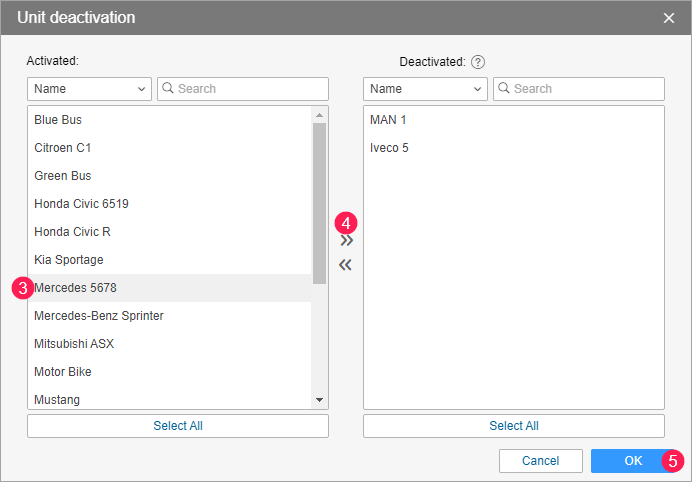
If the limit of deactivated units is exceeded at the moment of saving the changes (for example, by another user), the log shows an error message and only the maximum allowed number of units is deactivated.
The lines with deactivated units are highlighted in light grey in the table. The date and time of deactivation are displayed in the Deactivation column.
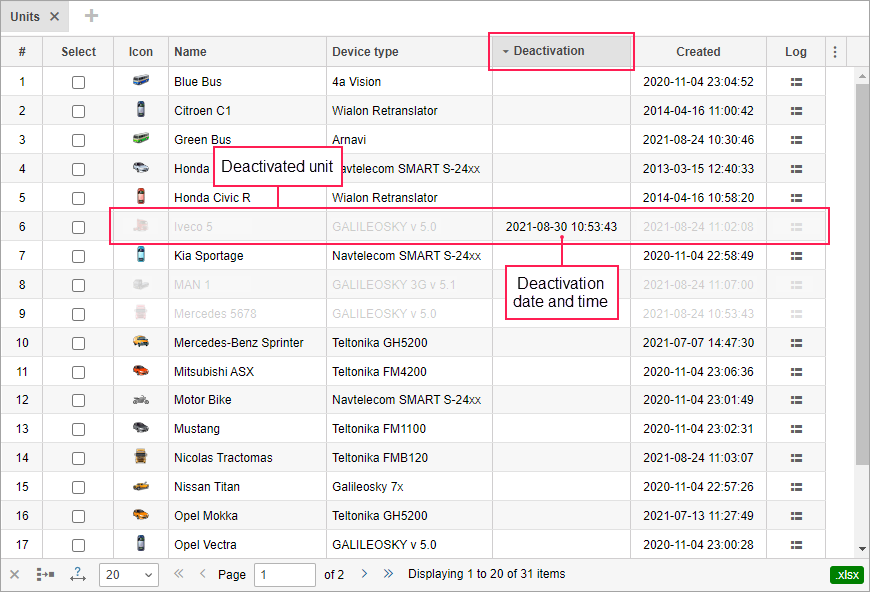
To open the properties of the deactivated unit, click on the line with it. In this case, you cannot edit them.
In case of disabling the Unit deactivation service for the account, all the deactivated units are activated automatically in it.
To activate a unit, follow steps 1–5 for the deactivation, but in step 3, select the unit in the right list, and move it to the left one using the icon  or by double-clicking the unit.
or by double-clicking the unit.