Events Registrar
Different events can be registered in the unit history and then shown in the corresponding reports. Some events such as speeding, idling, visits to geofences, sensor values, etc. can be detected automatically by the system with the help of notifications. Other events such as fuel filling, maintenance or any custom events are registered in unit history manually with the help of the Events registrar tool.
To display the registrar, click on the button  in the monitoring panel. If you do not see this button, it can be added with the help of the monitoring panel customizer.
in the monitoring panel. If you do not see this button, it can be added with the help of the monitoring panel customizer.
To register events for a unit, the Manage events access right is needed. Otherwise, the registrar button is not active.
In the drop-down menu, select the required type of the event:
- make a record in unit log;
- register custom event;
- register unit status;
- register filling;
- register maintenance work.
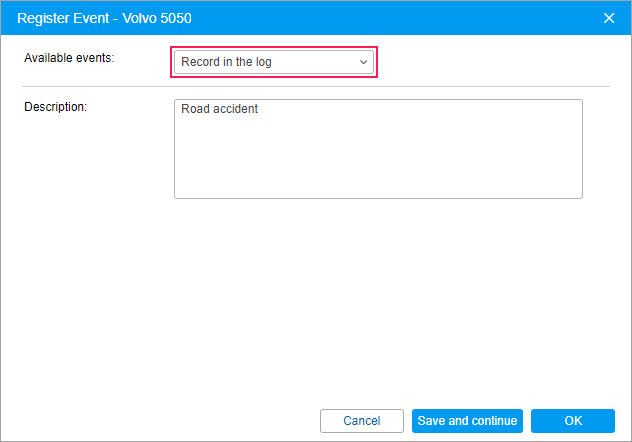
Fill in the required fields and click OK. If you need to register several events for one unit, click Save and continue. The entry will be added to the log (the corresponding caption appears in the lower-left corner of the dialog), and you can proceed to register the next event.
Units of measurement which you may encounter in the registrar dialog depend on the measurement system set in the unit properties.
Record in the log
Using this option, you can add any text note to the unit log. It will be labelled as Manual record and dated by the time of creation. Such records can be viewed in messages (messages type Log) and in reports generated for this unit (query the Log table).
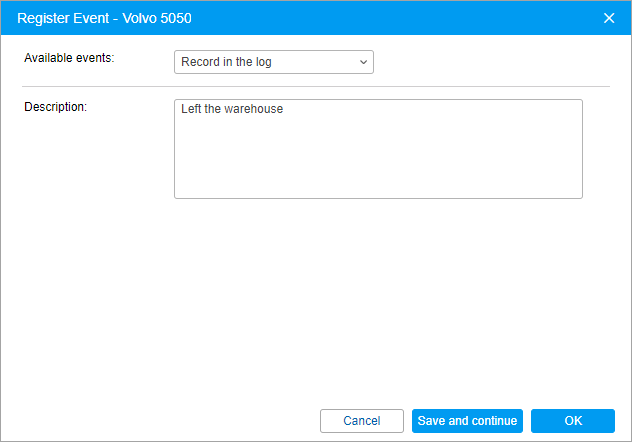
To add messages to the log, you should have not only the Manage events access but also the Manage log access.
Custom event
To register a custom event, enter its name, description, and location. To add the location, click on the icon  to the right of it. On the map that appears, double-click on the required position. The address is defined by the maps selected as geodata source in the user settings. Gurtam Maps. In addition, the position can be entered manually. To clear the field, delete the address.
to the right of it. On the map that appears, double-click on the required position. The address is defined by the maps selected as geodata source in the user settings. Gurtam Maps. In addition, the position can be entered manually. To clear the field, delete the address.
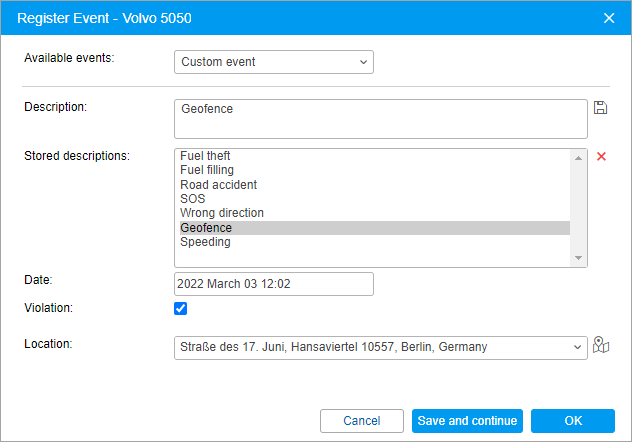
The description of the registered event can be saved. To do this, click on the Save icon to the right of it. The saved description appears in the list below. To select an existing description, click on it. To delete a description from the list, select it and click on the Delete icon.
If you check the Violation option, the event will be registered in the unit history as a violation, otherwise, it will be registered as a simple event. It means this event will appear in different kinds of reports: Events or Violations.
Unit status
This option allows registering the unit state which can be later displayed in reports. For example, when using a vehicle for personal and official purposes, you can register the start of personal or official use of the vehicle.
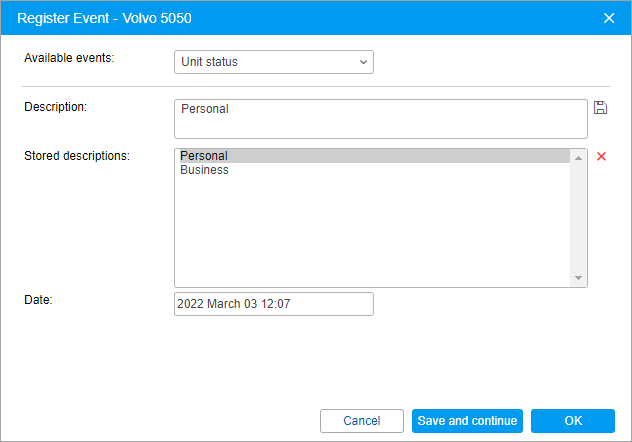
To register the unit status, type in a description (you can use the ones saved previously) and, if necessary, change the date and time of the status.
The status can be set automatically (for example, when entering a geofence).
The Status column is available in the following tabular reports: Trips, Engine hours, Trips between geofences, and Parkings.
Fuel filling
On the Monitoring tab, you can manually register fuel fillings for units. Manual registration helps to estimate the difference between the registered fuel filling and the factual one, compare the consumed amount with consumption rates, calculate running costs, etc.
To register fuel filling, select the corresponding event in the drop-down list and fill in the required fields.
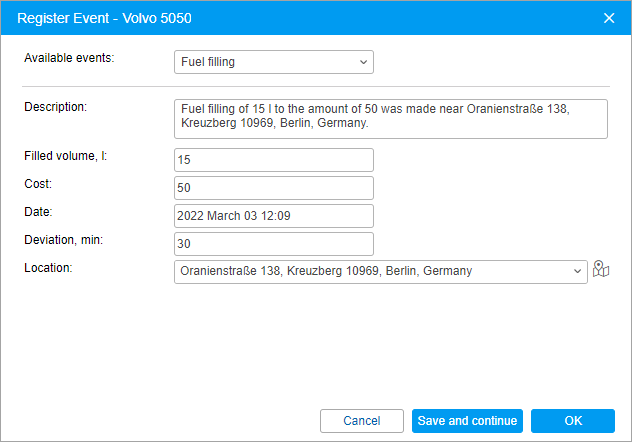
Enter the volume of filled fuel and its cost. Fractional numbers (up to hundredth) can be also used for fuel volume and cost. To enter fractional numbers, use a period as the separator. For example, to register fuel filling for 77 dollars and 88 cents, enter 77.88.
Entered values are automatically added to the Description field above. If necessary, you can edit the description manually. Then enter the date and time when the filling took place, possible deviation from this time in minutes and specify the location.
Registered fuel fillings participate in the following reports: Fuel fillings, Events, Utilization cost.
Maintenance work
To register maintenance work, select the corresponding event in the drop-down list and fill in the required fields.
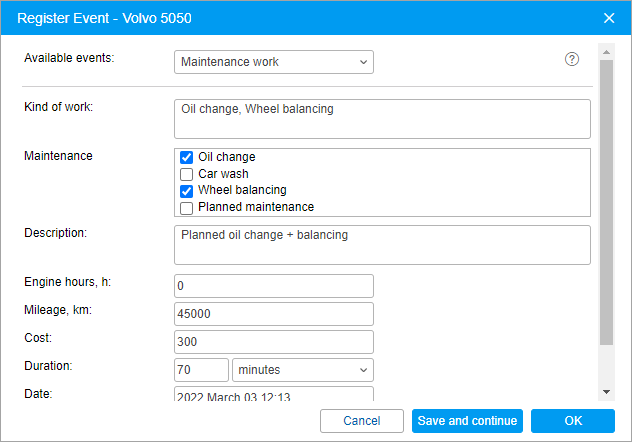
Enter the following data:
- kind of work (type from the keyboard or select from the list below);
- description;
- values of mileage and engine hours counters at the moment of the event (the current values are displayed but you can edit them);
- cost;
- service duration in minutes, hours or days (choose the type of the interval from the drop-down list);
- date and time of maintenance (by default, the current date and time are displayed);
- location (press the Select Location icon and double click on the map to specify the position or edit this field manually).
In the Mileage field, it is not possible to enter a value that exceeds 2147483 km.
In the upper part of the dialog, you see the list of service intervals from the Service intervals tab. Check the services that have been carried out. This is required in order for the selected intervals to be zeroed and the countdown to start anew. Keep in mind that if you select any maintenance interval here, the contents of the Kind of work field changes correspondingly.
Registered events are not editable. They can only be deleted from the unit history on the Messages tab (special access is required).
Registered events in reports
Registered fillings and maintenance can appear in the report on events together with other actions. A registered custom event depending on your choice can get in the report on events or report on violations. Both reports have a similar structure.
When transporting registration data to a report on events (violations), the information is distributed among the columns, the contents of which are taken from certain fields of the registration dialog. The table below gives a correspondence between the column of the report and the fields of the registrar.
| Column header | Column content |
|---|---|
Event time | Date and time when the event happened. |
Time received | Date and time when the event was registered. |
Event text | Text is taken from the Description field. For maintenance, if there is no description, the text can be taken from the Kind of work field. |
Location | Unit location at the time of the event. It is taken from the coordinates indicated while registering the event (click on the Select location button, and double-click on the map). |
If any of the above-mentioned fields are not filled out correctly, the corresponding columns will be empty.
Other reports that use registered events are the report on maintenance and utilization costs.