Sensors
To work with the Sensors tab, you should have the following access rights:
- View object and its basic properties. To view the tab.
- Create, edit, and delete sensors. To edit the sensor properties.
On this tab, you can create, copy, and delete sensors for the unit, configure their properties, visibility, and order. Also, the Math consumption wizard tool is available here.
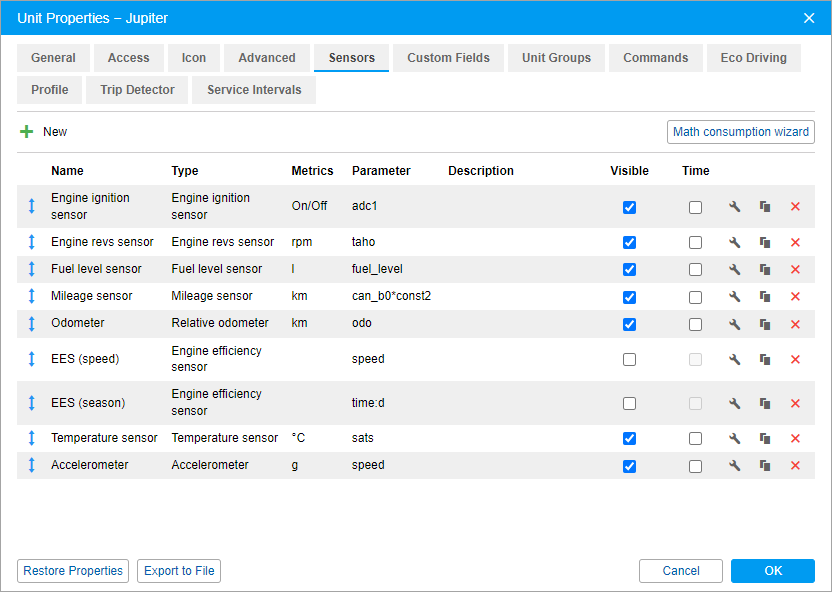
To add a new sensor, click on the New ( ) button and specify the required properties. If you have already created similar sensors, you can export them from other units or a file using the import and export tool.
) button and specify the required properties. If you have already created similar sensors, you can export them from other units or a file using the import and export tool.
The maximum allowed number of sensors is specified on the Account tab of the user settings.
The created sensors are displayed in the table with the following columns:
| Column | Description |
|---|---|
Name, Type, Metrics, Parameter, Description | The values of the same-name fields, which are specified in the sensor properties. |
Visible | The option which allows you to hide or show the sensor and its values in some places of the interface:
Also, when requesting messages with sensor values on the Messages tab, only visible sensors are displayed by default. For example, you can hide validation sensors which are used to get intermediate values or those sensors which are used to create charts (fuel consumption sensors, fuel level impulse sensors). |
| Time | The option which allows you to display the sensor value with the time since this value was received. For example, "Ignition: On (15 minutes 35 seconds ago)". After receiving a new value, the time is counted again. The option works if the following conditions are met:
|
| Open the sensor properties. | |
| Copy the sensor with its properties. When creating a sensor this way, you cannot select the source sensor as a validator. | |
| Delete the sensor. |
To move a line with a sensor up or down in the list, drag the line using the icon  . The order of sensors configured on the tab is also taken into account in those places of the interface where sensor values are shown (see the description of the Visible column above).
. The order of sensors configured on the tab is also taken into account in those places of the interface where sensor values are shown (see the description of the Visible column above).