Managing Notifications
To work with notifications, you should have full access to the units and the resource in which the notifications are stored. Also, to work with the Geofence type of notifications, full access is required to the resource where the geofences are stored.
On the tab, you can see a list of all the available notifications. Above the list, there is a button for creating notifications, a filter by resource and a dynamic filter.
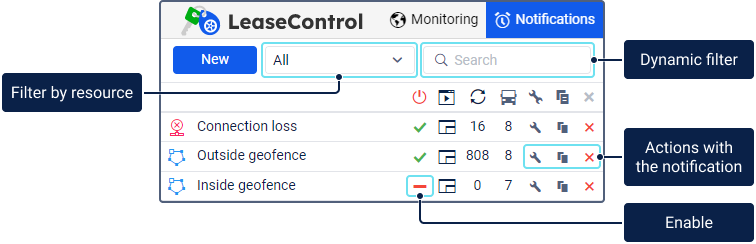
In the list of notifications, you can get the following information with the help of icons:
| Icon | Description |
|---|---|
| see below | The notification type. |
| The notification is enabled. | |
| The notification is disabled. | |
| The notification action. See the detailed description of every action below. | |
| The number of times the notification has been triggered. | |
| The number of units for which the notification is configured. |
You can also perform the following actions in the list:
| Icon | Action |
|---|---|
Disable the notification (the icon changes to as a result). | |
Enable the notification (the icon changes to as a result). | |
| Edit the notification parameters. | |
| Copy the notification, that is, create a new notification using the current one as a template. | |
| Delete the notification. |
The tooltip of a notification shows some of its parameters:
- name;
- type;
- action;
- text;
- resource to which it belongs.
The icons denoting the type of notification and the action performed after it is triggered are described below.
Notification types
To the left of the notification name, you can see one of the following icons denoting the notification type:
| Icon | Type |
|---|---|
| Geofence. | |
| Sensor value. | |
| Connection loss. |
Notification actions
The icons denoting the action performed after the notification is triggered are displayed on the right side of the list. They may be as follows:
| Icon | Action |
|---|---|
| Notify by email. | |
| Notify by SMS. | |
| Display an online notification in a pop-up window. | |
| Send a command. | |
| 2, 3, 4… | If several notification actions are selected, their number is shown instead of the icon. |