Media Files from Messages
If the equipment supports such an option, units can send pictures or video files. Pictures and videos can be viewed in the Messages panel, as well as in the Monitoring panel. To display a special column in the Monitoring panel, activate the Media option in the Monitoring panel customizer.
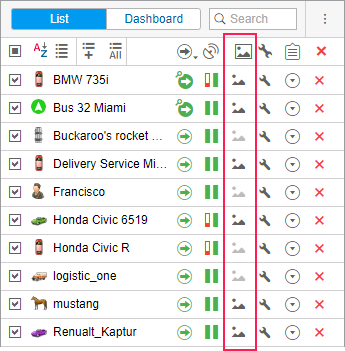
Click on the Media button to open a special window in which you can view pictures and videos. The viewer window contains the latest picture (video), as well as the total number of available pictures (videos) received during the current session.
The above-mentioned way is for viewing pictures (videos) from a particular unit. To view pictures (videos) from all units, click on the Media from units button at the bottom of the screen. If there are media files available, the button becomes active (blue) and the number of available images (video) is displayed. If the number is in a red background, it means that new images have appeared since the last window was opened.
In this window, only images (videos) received during the current session are displayed.
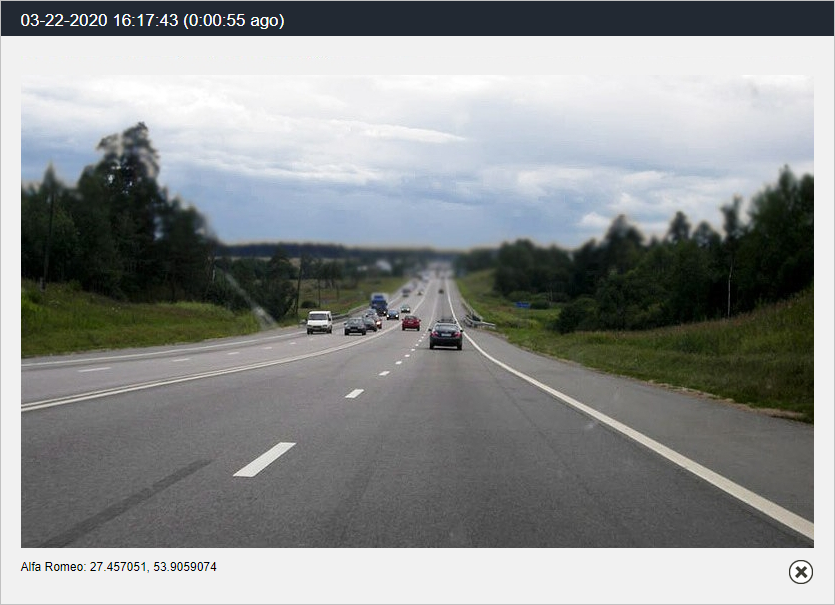
To navigate through the images (video files), use the arrows. Between them, you can see the number of the pictures (videos) viewed and the number of available images (videos). Media files are sorted according to the time of their arrival on the server.
The date and time of the picture (video) arrival are displayed above each of them. Below the media file, you can see a unit name and address information from the message.
You can enlarge some media files with the button in the upper right corner. To close a media file viewer, click on the button in the lower right corner.
All images received from the unit can be viewed in reports and messages. Moreover, in messages, you can also view video files.
You can get an image from a unit at any time using the Query snapshot command.