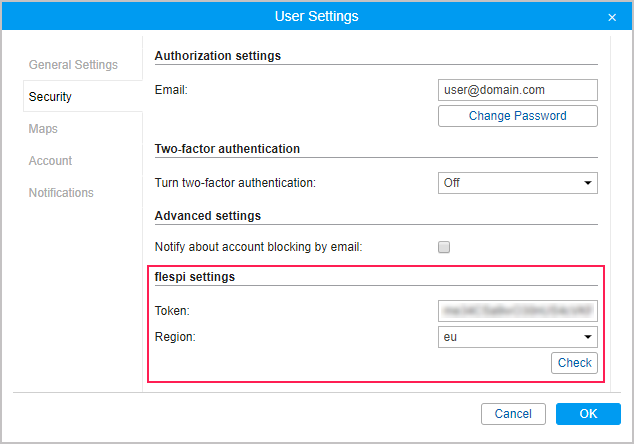Security
On the Security tab of the user settings dialog, you can make the authorization settings and enable two-factor authorization.
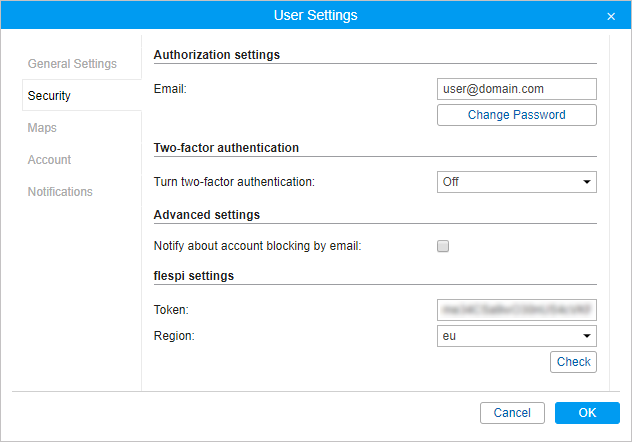
Authorization settings
An email address is required to recover the password in case it is lost and to receive a verification code when the two-factor authentication is enabled.
Change password
Type in your current password, and then your new password (twice). Click OK to save.
Not every user at the time of its creation is provided with the right to change the password.
Two-factor authentication
To enable two-factor authentication, in the drop-down menu select the method of receiving the confirmation code: via email or by SMS.
Via email
The code is sent to the email address specified in the authorization settings. To confirm the address, press Send email and enter the received code in the line that appears.
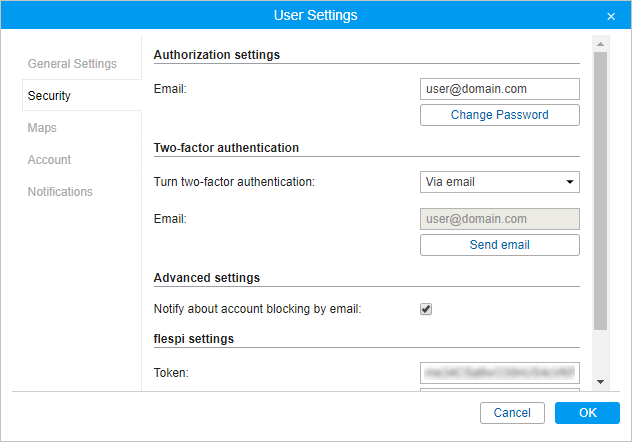
Via SMS
Specify the phone number to which you want the code to be sent. To confirm the phone number, press Send SMS and enter the received code in the line that appears. Standard rates apply for SMS messages.
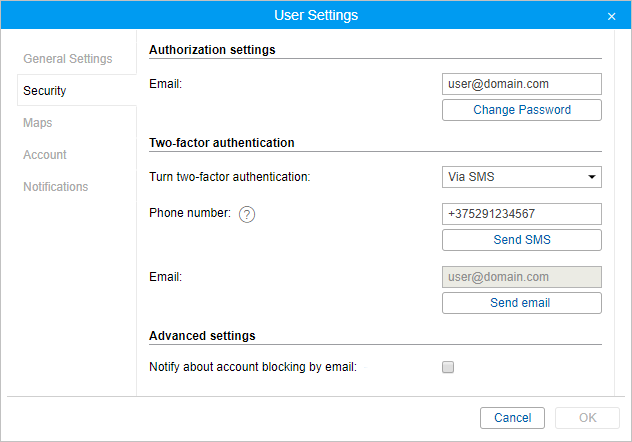
In order to receive text messages, you should activate the SMS messages service in the account properties and the Can send SMS function in the user properties.
If an SMS cannot be sent (for example, the service is disabled or the number of available text messages is exceeded), the confirmation code is sent to the email specified in the authorization settings.
Advanced settings
Notify about account blocking by email
Activate this option to receive notifications about account blocking to the email address specified in user properties. Notifications start arriving daily 5 days prior to blocking.
To work with this option, activate the Еmail notifications service in the account properties.
flespi settings
Authorization
To obtain a token, click on the Login button and authorize in flespi.
Token
The field with the generated token is displayed after successful authorization in flespi. The token is valid for one year. To see the information about the status (active/expired) and the expiration date of the token, click Check. If necessary, you can edit the token manually.
Region
The data of flespi users can be stored in data centres in Russia or the Netherlands. The required region (ru or eu respectively) is selected by the user when authorizing in flespi.
In the user settings in Wialon, the region is displayed automatically for the generated token. If you indicate the token manually, select its region in the drop-down list.