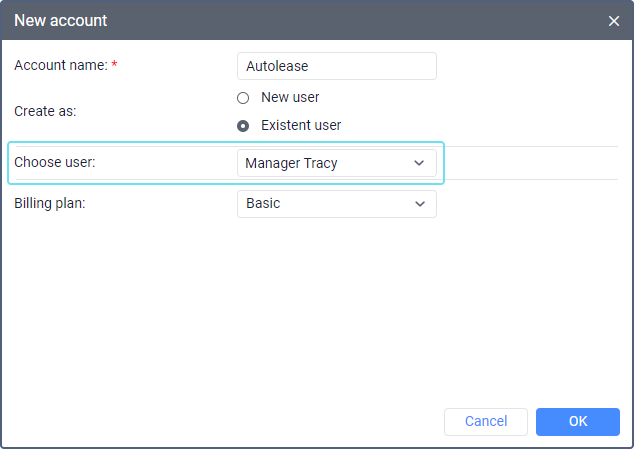Creating Accounts
In order for the user to create accounts:
- the Can create objects option should be enabled in the user properties;
- the Dealer rights option should be enabled in the properties of the user’s account.
As an account is a unity of a user, resource and a billing plan, consider the following:
- When you create an account on behalf of a new user, this user is also created.
- A resource of the same name is automatically created for a new account in order to store the micro-objects of the system.
- It is impossible to create an account without selecting a billing plan for it.
To create a new account, follow the steps below.
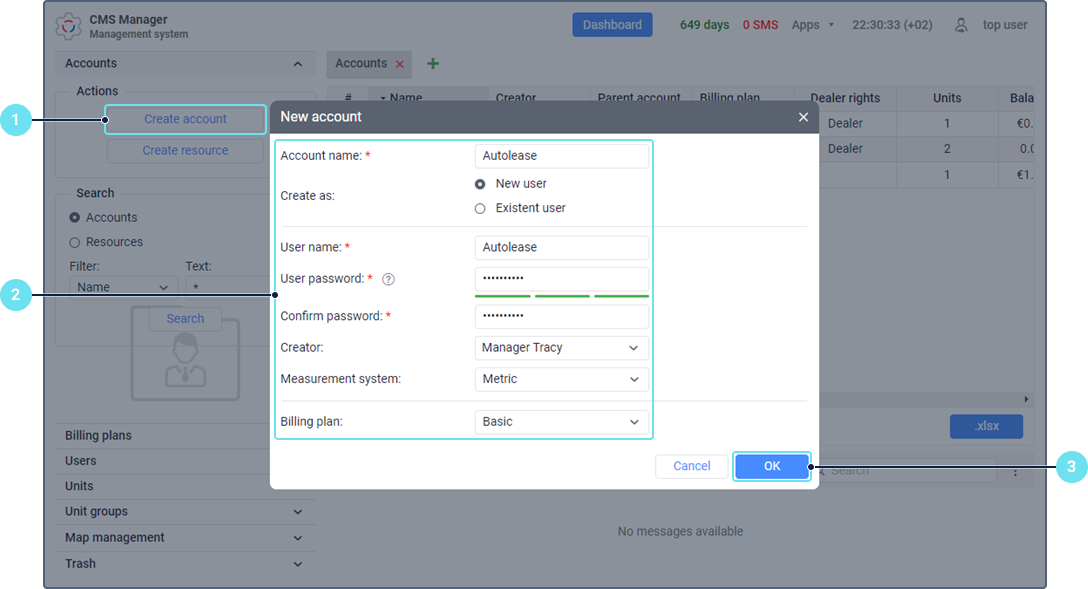
- Click Create account in the Accounts section of CMS Manager.
- Specify the parameters described below.
- Click OK. After that, you can see a record about the creation of the new account in the log. To see the account in the list of accounts, reload the page.
Below are the parameters you should specify when creating an account. All the fields are required.
Parameter | Description |
Account name | The name of the account. It should contain from 4 to 50 characters. When filling in this field, consider the input rules. You cannot create same-name accounts in the system. |
Create as | As the creator of the new account, you can specify a new user or select an existing one. By default, the Create as new user option is selected, which supposes filling in the following fields: user name, user password, creator, and measurement system. The user specified as the creator of the account receives Full access to it. |
User name | This parameter is available when creating an account on behalf of a new user. In this field, specify the name that the user should enter when logging in. It should contain from 4 to 50 characters. By default, the user name is the same as the account name, but you can edit it. When filling in this field, consider the input rules. |
User password | This parameter is available when creating an account on behalf of a new user. In this field, specify the password that the user should enter when logging in. Specify the password in the Confirm password field as well. |
Creator | This parameter is available when creating an account on behalf of a new user. In the drop-down list, select the user that should be considered as the creator of the new one. You can select only those users in the properties of which the Can create objects option is enabled. By default, the one that creates the account on behalf of the new user is selected. If the selected user doesn't have dealer rights, the Billing plan field becomes inactive, and it is impossible to create the account. |
Measurement system | This parameter is available when creating an account on behalf of a new user. In the drop-down list, select the measurement system which should be used for the new user. |
Choose user | This parameter is available when creating an account on behalf of an existing user. In the drop-down list, select the user that should be considered as the account creator. You can select only those users in the properties of which the Can create objects option is enabled. If the selected user is already a creator of macro-objects, the Billing plan field becomes inactive, and it is impossible to create the account, because this may violate the hierarchy principles. However, you can specify such a user as the creator of a resource. If the creator of the selected user doesn't have dealer rights, it is impossible to create the account. |
Billing plan | In this list, select a suitable billing plan for the new account. The list shows only those billing plans that can be provided by the creator of the user on whose behalf the account is created. If no billing plans are available, it is impossible to create the account. |
The time zone used for the new user is the same as the one specified for the user’s creator.
The measurement system applied to the resource created automatically for the new account is the same as the one specified for the account creator. You can change the measurement system later using conversion.
The resources created automatically for new accounts are not displayed in the list of resources in the management system.