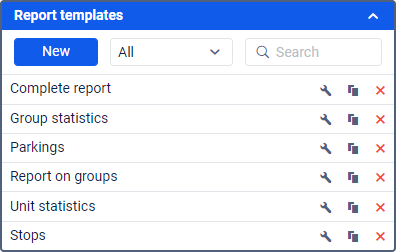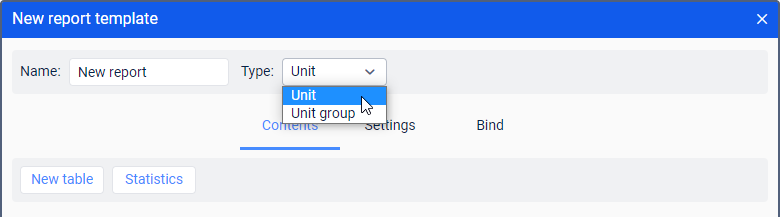You can generate a report only on the basis of a previously created template. The list of all available templates is displayed in the lower-left part of the window on the Reports tab. Here you can create, edit, copy, and delete report templates.
The template contains information about which tables will be included in the report, what kind of content will be presented in the tables, the order of the columns in tables and sections in the report, which graphical elements will be rendered on the map, and many other parameters which define the look of the resulting report.
When you point to a report template, the following information is available:
- report template name;
- resource to which it belongs (if you have access to more than one)
- report template type;
- list of tables that it contains;
- list of bound objects.
When you click on a report template, it is selected in the Template field automatically.
The templates in the list are arranged in alphabetical order. You can use the dynamic filter above the list. In the drop-down list to the left of the search, you can select a resource.
The following actions are available:
- or : edit or view a report template (depends on your access rights);
- : create a new template based on the selected one;
- : delete a template (if you do not have enough access rights, the icon is dimmed).
If a template belongs to the resource to which you do not have full access, you cannot edit or delete this template.
Creating a report template
To manipulate the report templates, you should have full access to at least one resource.
To create a new report template, press the New button. If you have access to more than one resource, select the required one and click Next.
In the report template, specify its name and select the type.
The available types are described below.
| Type | Description |
|---|---|
| Unit | The template is used to analyse the data from any single unit. |
| Unit group | The template is used to analyse the data from several units simultaneously. |
It is not recommended to change the report type later, because when you change the type, all the contents and settings of the template are lost.
Below are the Report Contents, Settings and Bind tabs, on each of which the properties of the future report template are configured.
A list of the content added to the report template is shown below. To rename a component, click on it with the left mouse button and make the necessary changes. When working with the content list, the following actions are available:
- : drag the component up/down;
- : edit the properties of the table;
- : copy the table;
- : delete the component.
In the list of results of the executed report, the data is arranged in the following order: statistics, tables.