General
In the General section, you can configure the date and time format, select the measurement system and the thousand separator, and, depending on the type of report, activate other options described below.
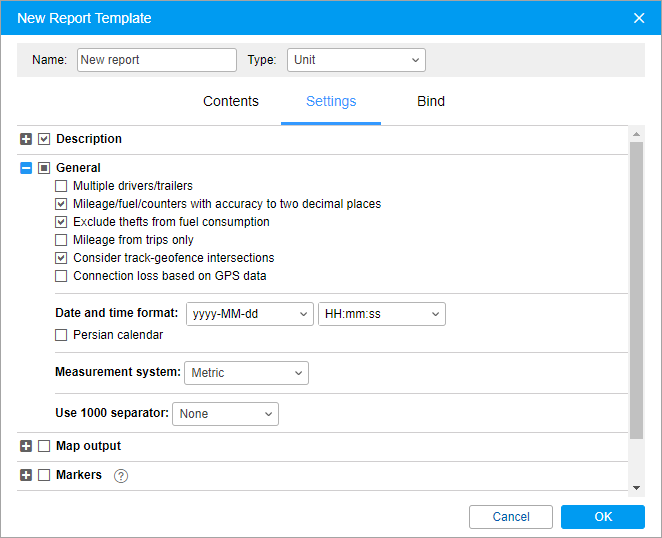
Multiple drivers/trailers
This option is useful if a table added to the report template contains such columns as Driver or Trailer. If the box is not checked, then, regardless of the number of drivers/trailers appointed to a unit for the particular interval (trip, parking, etc.), only the first one is shown in the table. If the box is checked, then all the drivers/trailers appointed to a unit for the particular interval are shown in the table.
Mileage/fuel/counters with accuracy to two decimal places
This option allows you to always see all the mileage, fuel and sensor values to within two decimal places. If the option is not activated, the default settings are used: mileage is less than 20 and fuel less than 50 is output to the nearest hundredth, and the values above are indicated in whole numbers; any values of the sensor counters — only integers.
If you see 0.00 in a cell, it means the initial value had thousands or even smaller fractions, which can be seen if you export the report to XML, CSV or Excel.
Exclude thefts from fuel consumption
This option can be useful if you want to ignore thefts when calculating fuel consumption in different tables and statistics. By default, however, thefts are considered a part of fuel consumption. That is, if the option is enabled, such columns as Consumed by FLS and Average consumption by FLS are calculated without considering fuel thefts.
Mileage from trips only
This option affects mileage calculation. If the checkbox is not marked, the mileage is calculated according to all messages without any filtering. If the checkbox is marked, only the part of the mileage that is considered a trip is taken into account.
Consider track-geofence intersections
This option allows you to detect a visit to a geofence in case the trip had an intersection with the geofence by any segment of its track. This option can be applied to such reports as Geofences, and Trips between geofences.
Connection loss based on GPS data
This option can be applied to the Connection problems and Chronology tables, as well as to charts when selecting the background for connection loss. If the checkbox is marked, time intervals with no messages from units or messages without coordinates are shown in the corresponding reports or in charts. If no checkbox is marked, you can see only time intervals without messages.
Skip empty rows
This option allows you to hide the rows without any data.
Mileage and fuel with accuracy to two decimal places
This option allows you to always see all the mileage and fuel values with an accuracy of two decimal places. If the option is not activated, the default settings are used: mileage less than 20 and fuel less than 50 are displayed to the nearest hundredth, and the values above — as whole numbers.
Date and time format
This option allows you to select a convenient format for displaying the date and time. Initially, the date and time mask parameters are taken from the User settings dialog. However, they can be changed at your discretion.
Persian calendar
This option makes it possible to use the Persian solar calendar in the resulting report for the fields with the indicated date.
Measurement system
This option defines the metrics for such parameters as mileage, speed, fuel, and temperature in reports.
Depending on the measurement system selected in the report template for which the interval filtration has been applied, you should remember that the values of filtration parameters are not converted into the corresponding values of another measurement system. Nonetheless, the metrics are changed to the corresponding metrics of the selected system. For example, if you have 50 kilometers mileage and 100 kilometers per hour speed, after choosing the US measurement system, you receive 50 miles mileage and 100 miles per hour speed.
Use 1000 separator
In the drop-down list, you can select the character that should be used to separate groups of thousands in numbers. The following options are available: space, comma, single quote. When exporting the report to an XLSX file, a comma is used as a separator regardless of which of the three options is selected. No separator is used by default.