Units
The unit is a vehicle, machine, person, animal or other moving or stationary object, which is monitored by satellite monitoring. In the Wialon system, the unit is characterized by the type of equipment (GPS or GLONASS device) and the unique identification code of the unit in the system (ID). With units, you can work both in CMS Manager and in the main Wialon interface.
To work with units in CMS Manager, open the Units tab in the navigation panel. Units configured here become available for tracking (viewing on the map, monitoring various parameters and many others).
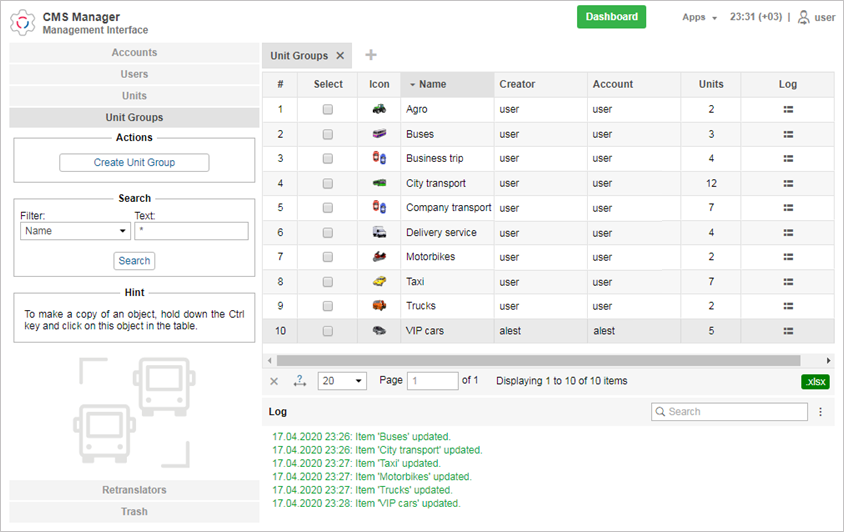
Here you can create a new unit, view existing ones, view or edit their properties, define access rights to units, and remove units from the system. These standard operations were described above. Units created in the monitoring system or CMS Manager are automatically added to the work list of the monitoring panel of the user-creator. You can view the log for each unit. Besides, you can transfer units from one account into another.
Moreover, there is a possibility to create units with settings imported from WLP files. To do this, click on the Create from WLP button. Choose a file, indicate the parameters, and click Next. Afterwards, a unit with the indicated parameters is created, and a properties dialog of the created unit opens.
When creating units, take into account the following peculiarities.
You cannot create units in the top account.
It is not recommended to create units in the account with dealer rights.
Unit deactivation
Deactivated units are the units that are temporarily unavailable for monitoring. Working with such units and their data is impossible until they are activated.
Deactivation of a unit may be necessary in case it is used, for instance, for a limited period of a year and does not need to be monitored the rest of the time.
To be able to deactivate a unit, not only the user himself needs the Unit deactivation service, but also the creator of this unit.
Click on the Unit deactivation button in the navigation panel to open the deactivation menu. The menu consists of two lists, above each of which the filter and dynamic search are located, allowing to quickly find the required units.
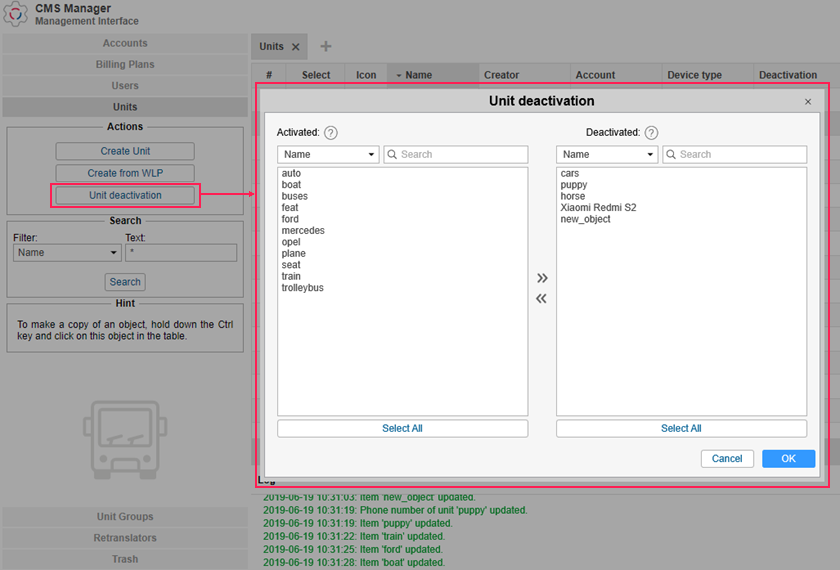
In the list of activated units, only the units to which a user has the Edit connectivity settings access right are displayed.
To move units from one list to the other, use the arrow keys between them or double-click the required unit. When the limit is reached, the transfer of units to the list on the right becomes impossible. The corresponding entry indicating the names of the units that were not deactivated appears in the log.
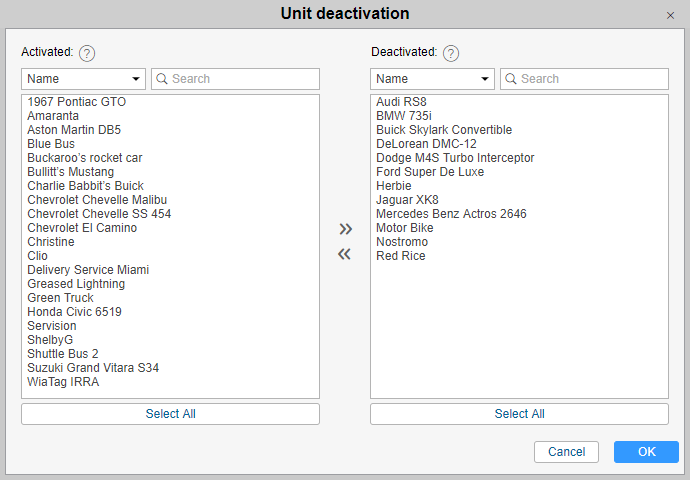
Press OK to save the changes.
The deactivated units are not displayed in the monitoring system, and their properties in CMS Manager become read-only. You can activate the units manually at any time (the process is similar to deactivation).
If the limit of deactivated units is exceeded when the changes are saved (for instance, by another user), an error message is displayed in the log, and only the number that fits into the limit is deactivated.
The date and time of the deactivation of units are displayed in the Deactivation column in the results window. The rows of the deactivated units are pale-colored.
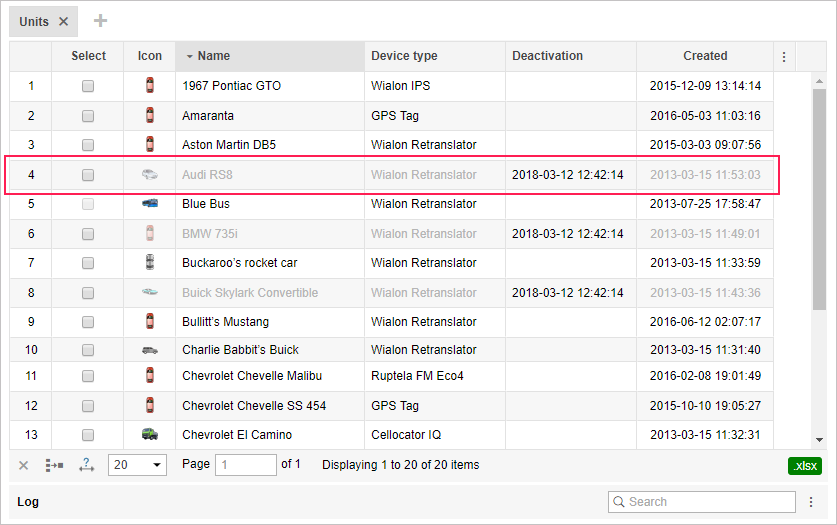
In case the corresponding service for the account is turned off, all the deactivated units in it are automatically activated.
Unit properties
The unit properties are displayed when you create, edit or copy a unit. They contain many tabs and fields that define different unit parameters and how the program interprets the data received from this unit.
The number of tabs can vary depending on your access rights and activated services. The maximum number is 13.

Restore properties/Export to file
In the Wialon system, you can restore unit properties and export them to a file. To do this, use the buttons in the bottom left corner of the unit properties dialog.
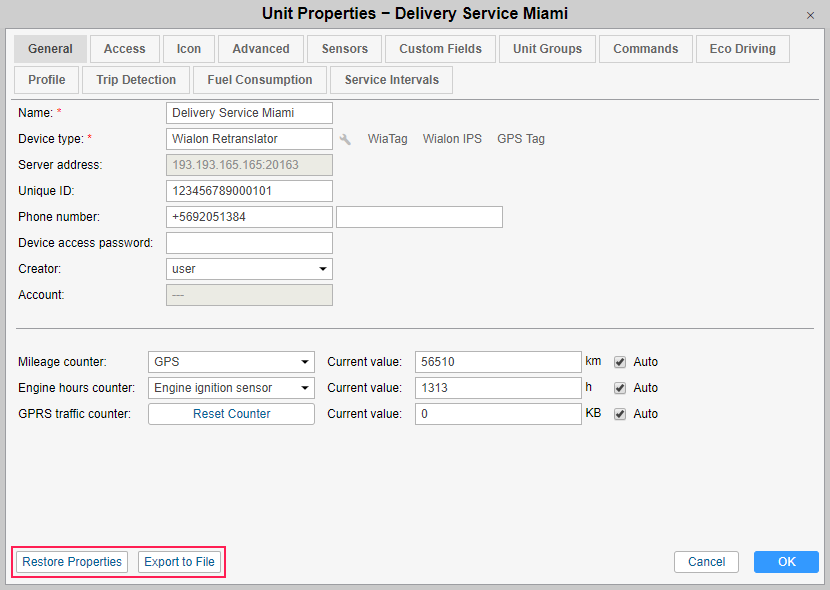
Restoring properties can be useful if you accidentally edited or deleted some data contained in the unit’s properties dialog on any of its tabs. The properties of the unit saved in the last 14 days are available.
To restore the properties of a unit, you must have the rights to all the properties of the dialog (regardless of which ones are to be restored), as well as the rights to delete the item and perform actions with the files.
The current configuration of the properties of the unit is stored on the server once a day. To return to any saved configuration, click on the Restore properties button. As a result, a calendar with the orange-marked dates for which there is a saved configuration will open. After selecting the date, the dialog of importing from the WLP file opens, where you can specify the properties that are to be restored.