Unit on the Map
By default, a unit on the map is displayed by an icon assigned to it which is selected when the unit is configured, and a caption with its name. Icons for units can be selected from a standard set, e. g.  , or you can upload your own image on the Icon tab. In addition, the icon can rotate depending on the course (direction) of the unit. This feature is also defined in the unit properties.
, or you can upload your own image on the Icon tab. In addition, the icon can rotate depending on the course (direction) of the unit. This feature is also defined in the unit properties.
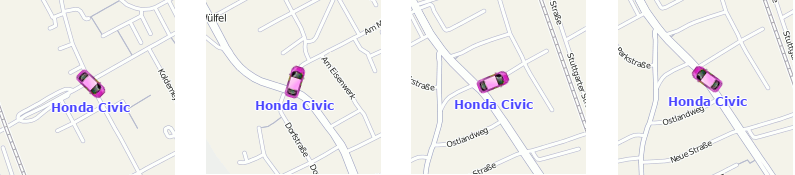
Icons that overlap each other on the map can be replaced by the common icon with a number indicator. To do this, select Display overlapping units in one icon in the User settings dialog.

Alternatives for icons
Unit icons can be replaced with the motion state signs. This option is called Replace unit icons with motion state signs and is set in the user settings. The following symbols are possible:
- green arrow — the unit is moving, the direction of the arrow indicates the direction of movement;
- red square — the unit is not moving (if there is an ignition sensor, it also means that the unit is standing with the engine off);
- yellow circle — the unit is standing with the engine on (only for units with ignition sensors).
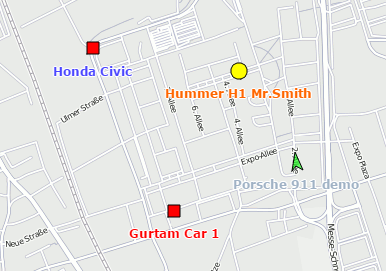
Besides, the colors of these icons (arrow, square, circle) can be different and depend on the value of the sensor. This functionality is adjusted in the Advanced tab of the unit properties. In other words, the shape of the icon is defined by the state (standing still — square, moving — arrow), and the color depends on the sensor value (intervals and colors are adjusted in the sensor properties).
Unit names can be displayed or hidden on the map using the Unit name item in the layers menu.
Displaying inactive units
Monitoring units are conventionally divided into active and inactive ones. Inactive units are units that have not received messages with coordinates for more than 48 hours. Other units are considered active.
The system supports the possibility of differentiating unit states on the map. To do this, check the Blur icons of inactive units box in the user settings. In this case, inactive units are displayed on the map with blurred icons and transparent names. If the signs of motion are used instead of icons, then the signs and names are displayed as transparent. If the Display overlapping units in one icon box is checked in the User Settings, and all the units with overlapping icons are inactive, the icon for them is displayed blurred. Moreover, the icons of drivers or trailers bound to the inactive unit are also blurred until they are unbound.

Displaying units with LBS detector
The LBS detection is an alternative method of finding units on the map. The accuracy of this method is inferior to determining the location using GPS, but if the unit experiences troubles with the GPS connection you can switch to the LBS detection method. To do this, it is necessary to check the Allow positioning by cellular base stations box on the Advanced tab of the unit properties dialog. Therefore, if the LBS detected data is more recent than the GPS data, it is used to determine the current location of the unit.
When using the LBS detection, units are displayed on the map in the following way: the current icon of the unit is placed into a transparent white circle with a red dotted stroke, the brightness of the icon decreases.
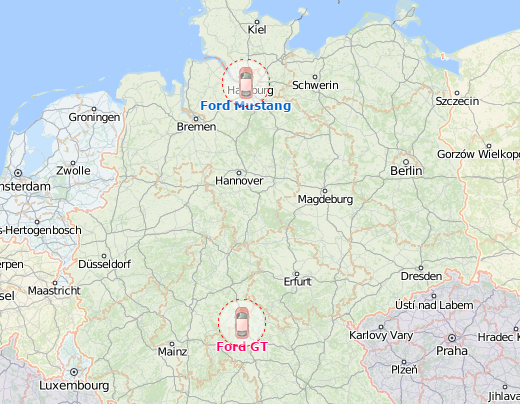
Other markings
If the unit is currently in motion, the green arrow shows the direction of its movement, and the unit can be followed by a trace which shows the track for the last few messages. If the unit is stationary (according to the last message), this arrow is not shown. If there was no motion within several last messages or the page has just been loaded, the trace is not displayed. Its length is determined by the data from the last five messages, but you can change this value, as well as adjust color and thickness of the trace in the user settings.
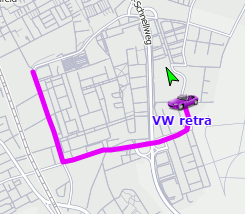
In the layers menu, you can configure the display of the following information about the unit:
- Unit trace — show/hide the trace of the unit;
- Unit name — show/hide the names of the units;
- Driver’s name — show/hide the names of the drivers assigned to the units (if there are any);
- Unit movement direction — show hide unit’s direction of movement.
If the display of names is enabled both for units and drivers, the drivers’ names are shown in parenthesis. The colors of the captions are taken from the unit properties.
The  icon to the left of the caption signals that the Do not show unit location option is activated for the unit and the private mode of the trip is detected.
icon to the left of the caption signals that the Do not show unit location option is activated for the unit and the private mode of the trip is detected.