Unit Groups
Created units can be formed into groups. Groups are used to unite units on the basis of some criteria.
To work with unit groups, choose the Groups mode in the Units panel.

To create a group, click New, fill in the fields of general properties, select units, and click OK. The group will appear automatically in the worklist of the Monitoring panel (in the group view mode) of the account it has been created in.
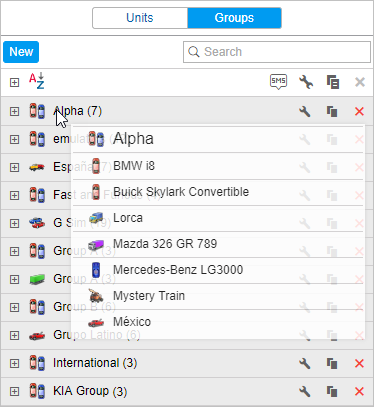
The list of created unit groups is displayed in the work area. Groups are listed in alphabetical order. To the right of each group name, you can see how many units are included in it. The names of units included in the group are listed in the group’s tooltip. To quickly find the required unit group, use the dynamic search above the list.
Below is the list of actions you can perform right from the panel.
 or
or  : edit or view unit group properties;
: edit or view unit group properties; : create a new group on the basis of the selected one;
: create a new group on the basis of the selected one; : delete the group from the system. Deleting a group only deletes the group, but not the units included in it. If the icon is inactive, it means you do not possess enough access rights to perform such an action.
: delete the group from the system. Deleting a group only deletes the group, but not the units included in it. If the icon is inactive, it means you do not possess enough access rights to perform such an action.
Depending on your access rights, the dialogue box of unit group properties can contain up to four tabs. See their description on the Unit group properties page.
Working with unit groups, take into account some specific features of access rights described below.
- A group can be used to give the user access to several units at once.
- With groups, access to a unit can be expanded but not narrowed.
- The creator of the group must have access rights to units in this group. Only in this case, it will be possible to transfer access to these units to other units through the group.
To add or remove units to/from the group, you are required to have the Edit ACL propagated items access rights to this group.
The use of unit groups in monitoring
Unit groups are widely used in the Wialon system.
1. Online monitoring of unit groups:
- display/remove from the map a group of units with one mouse click;
- send commands to a group of units at once;
- view a certain parameter (sensor value, movement state, and so on) for a group of units in one window.
More information about worklist management can be found here.
2. Advanced reports:
- generate all tabular reports for a unit group;
- draw tracks of all grouped units on the map.
More information about the unit groups can be found here
3. Configuring jobs, notifications, and routes:
- apply the jobs, notifications, or routes to a unit group during the configuration, instead of applying them to each unit individually.
More information about creating and editing jobs can be found here.
You can also work with unit groups in the management system. To learn more, visit the Unit groups in management section.
Working with unit groups is easy. Deleting a unit group does not delete the units themselves. That is why you can create, edit, and remove unit groups, that is, configure the groups according to your needs. You can also configure automatic editing of groups with the help of the notification of the Modify unit groups type. When the set conditions are met, the unit can automatically be added to or removed from the group.