Transferring resource contents
You can export the contents of one resource to another or save the contents to a WLP file using the import and export tool.
You can export any contents of a resource:
- geofences
- jobs
- notifications
- report templates
To export resource contents, select the Export to WLP item in the user menu and select Resource in the Export from drop-down list. See a detailed guide here.
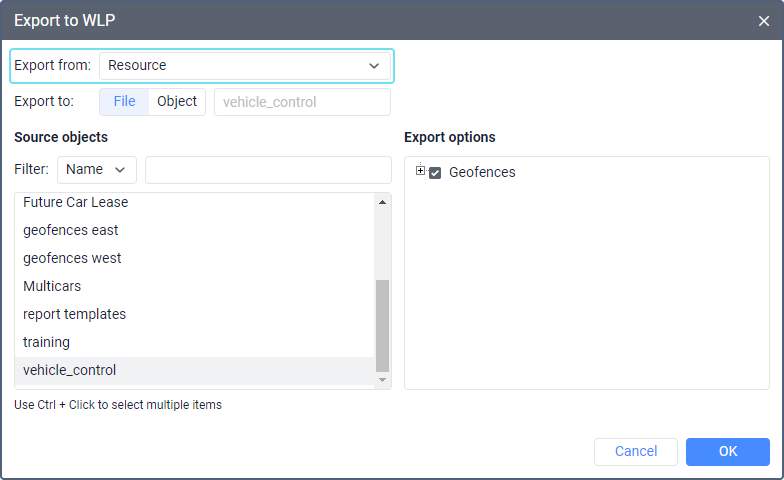
To add the contents of one resource to another using a WLP file, select the Import from WLP item in the user menu and follow the guide.
Below you can see the peculiarities related to the export of some resource objects.
Exporting geofences
You can copy geofences to another resource in two ways:
- export/import from WLP;
- export/import from KML (KMZ).
The standard icons of geofences are copied in both cases. Other images of geofences can only be exported using KML (KMZ) files.
Exporting reports, notifications, and jobs
If any geofences, units, users, report templates, etc. are mentioned in the settings of the exported report templates, notifications, and jobs, check and edit these settings, if necessary.
For example, a report template contains settings for filtering intervals by geofences. After exporting the template to another resource, you should check these settings because geofences can be bound to the template only within one resource. Thus, you should bind the geofences to the template again in the new resource. Also, the connection with units may be lost if they are selected for the interval filtering, and the creator of the new resource doesn’t have access rights to these units.