Calendar
The calendar is used in many cases: to specify the time intervals to generate reports, indicate the date and time in notifications, jobs, routes, etc.
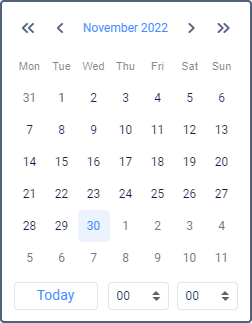
The calendar date includes the year, month (the name of the month is written) and day. The date mask selected in the current user settings dialog affects only the arrangement order of the year, month and day. The earliest possible date is January 1, 1971.
As for time, its format corresponds to the mask selected in the user settings dialog. The only exception is that regardless of the mask applied seconds are not displayed in the calendar.
There are several methods to work with the calendar and quickly set up a desired date and time: manual input, using buttons or the mouse scroll, etc.
Method 1
The date and time can be adjusted without opening the calendar itself — in the text field above it.
You can do this either manually, using the keyboard, or using the mouse scroll wheel. Place the cursor over the time element you want to alter and scroll up (to increase) or down (to decrease).
Method 2
Open the calendar by pointing to the date and time input field and pressing the left mouse button. Use the arrows to select the year and month. To change these values, you can either click on these buttons or use the mouse scroll. Single arrows are used to select the month, double — to select the year. After moving to the required month and year, click on the date below with the left mouse button. This closes the calendar, and the date you selected appears in the text box.
If you need more accuracy, then before selecting the date, specify the time in the lower right corner of the calendar. You can use the numeric input from the keyboard, the arrows, or the scroll wheel. Changes are accepted after clicking on the date with the left mouse button or pressing the Enter key.
Method 3
Today’s date can be set in one click. Open the calendar and click Today. This action affects the year, month and day but does not affect hours and minutes.
Method 4
In the calendar, click on the month and year field with the left mouse button. Below is the field with the year number. There enter the required year from the keyboard, then click on the name of the month and select the day.
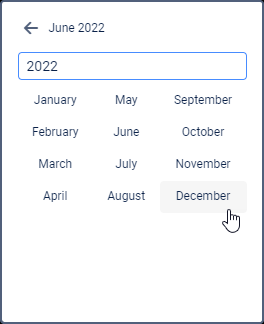
Additionally, you can set the hours-minutes in the manner described above.
The Persian calendar
The method of working with the Gregorian calendar is described above. However, the system additionally works with the Iranian calendar (also known as the Persian solar calendar). It is used in Iran and Afghanistan.
The Persian calendar can be activated in the user settings. If Persian (Farsi) is selected as the interface language, the calendar is also in Persian and is shown from right to left. In other cases, it is in English (in Latin characters and Arabic numbers) and shown from left to right.
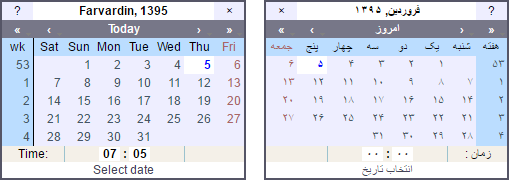
In the Persian calendar, just as in the ordinary calendar, you can set a date, quickly select the present day, turn over the months and years, specify the time. By clicking on the question mark at the top you can call up more detailed information. To close the calendar, click on the cross-shaped button. In addition, the calendar can be dragged anywhere.