Commands
A command is a request that can be sent to a unit. In response, the device can activate or deactivate an output, start or turn off the engine, etc. Available commands depend on the type of device used and its configuration.
To be executed, a command should be configured on the Commands tab in the unit properties.
To send a command, the user must have full access to the unit.
Supported commands
Below is a list of all available command types and the parameters which you should specify when creating or sending them. The device must support these commands to use them.
| Icon | Command | Name in the system | Parameters |
|---|---|---|---|
 |
Block engine | block_engine |
— |
 |
Unblock engine | unblock_engine |
— |
 |
Activate output | output_on |
Output number |
 |
Deactivate output | output_off |
Output number |
 |
Activate SECO functionality | secoon |
— |
 |
Disable SECO functionality | secooff |
— |
SECO (secure engine cut-off) commands are used for remote vehicle immobilization and supported only for Teltonika devices. For configuration instructions, refer to the Teltonika documentation.
Sending and tracking commands
There are several ways to send a command to a unit:
- manually from the Monitoring tab, including sending the command to a whole group of units;
- as a job ran automatically according to a schedule;
- as an action for a triggered notification (command is sent when specified conditions are met).
Information about commands sent to a unit is available in the log immediately after sending a command.
Executing commands from the Monitoring tab
A command can be sent from the Monitoring tab. This option must be activated in the customizer of monitoring options. The button can look as follows:
 : there are available commands for the selected unit;
: there are available commands for the selected unit; : there are GPRS commands among the available ones;
: there are GPRS commands among the available ones; or
or  : there are no commands supported by the selected unit or the current user has not enough access to the unit.
: there are no commands supported by the selected unit or the current user has not enough access to the unit.
Put the cursor over the active button next to the required unit to see the list of available commands. The list can contain only commands configured on the Commands tab. Furthermore, only commands available at the moment are shown (the availability of link types is important here).
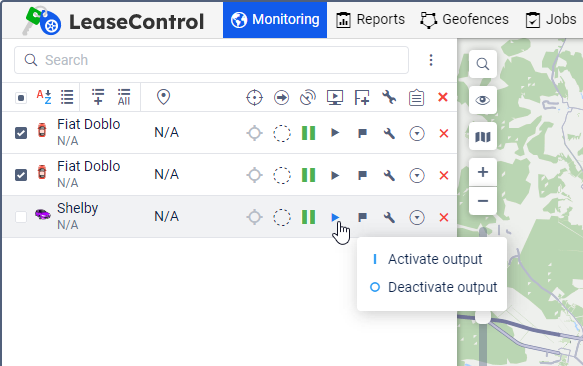
- Click on the command button
 or
or  .
. - Select the required units. This step can be omitted if a command is sent to one unit.
- Select a command from the list of commands available at the moment. When sending a command to several units, special symbols indicate whether this command can be sent to all selected units or only to some of them:
 : all selected units support this command;
: all selected units support this command; : not all of the selected units support this command (more information is in the tooltip)
: not all of the selected units support this command (more information is in the tooltip)
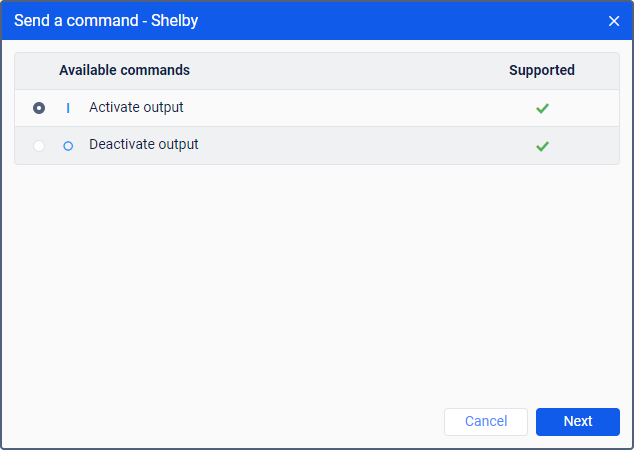
- If needed, set additional parameters, for example, input/output index, report interval, the path to load a configuration or firmware file, etc.
- Press OK. The command is executed immediately, and its result is reported in the log. To show or hide the log window click on the double-arrow in the right bottom corner of the window.
While executing the Send custom message command, it is possible to enter the text in the following ways.
You can enter the message manually in the corresponding field. To make the search process easier during the next command execution, it is possible to add a message to a group. The principle of working with groups is described here.
It is possible to choose a previously saved message. In the drop-down list of groups, choose the one which contains the message. Below, you get the list of available messages. Select the required one and press OK to execute the command.
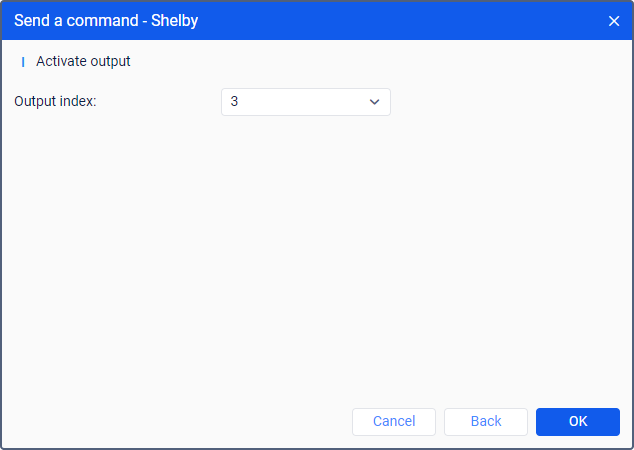
To send a command to a group of units, it is necessary for this command to be registered in the properties of each of these units on the Commands tab and have the same name. If, when sent to several units, the command is called the same, but belongs to a different type and the parameters are not specified, then the command is sent without parameters and, as a result, cannot be executed.