Jobs
A job is a set of actions executed according to the given schedule. Jobs can be of different types, such as executing a command, changing access to units, sending a report by email, and so on.
To configure jobs, open the Jobs panel by selecting a corresponding name in the top panel or clicking on the Jobs item in the main menu customizer. Here you can see the list of all created jobs and information on their state.
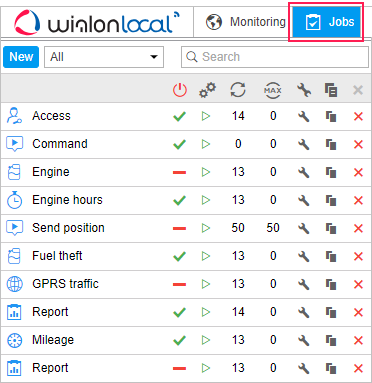
In the list, the jobs are sorted by name. For the convenience of search, use the dynamic filter. Input job name or its part into the search box and observe the results. You can also filter jobs by the resource they belong to. To do so, use the drop-down list above the list.
The tooltip that appears when you pause the mouse cursor on the job name displays the complete information about the job: job type, parameters, schedule, time of the last attempt of job’s execution, resource (if there is access to several), and other parameters depending on job configuration. In columns on the right, you can see the job’s state (on/off), the number of executions already made, and the number of maximum executions allowed.
The system supports running a test execution of a job. Test execution is a single execution of a created job regardless of its activation time and the number of executions indicated. Test execution is performed within one minute after clicking on the corresponding icon in the work list. The result of the test execution is recorded in the log. Moreover, you can view the information about the job’s test execution in the corresponding report on a user. Note that during the test execution of the job, the icon becomes inactive until it finishes.
In the panel, the following icons and buttons are used:
Job type | Different kinds of jobs are marked with special icons in the first column: : command execution; |
/ | Click on the job state sign in the header of the table to enable or disable all jobs at once (if you have access rights to them). |
Job's test execution column. Test execution can be run for a particular job only. To run it, click . | |
The first (left) column shows how many successful executions took place; the second (right) column shows the maximum number of executions allowed. | |
Buttons to view and/or alter job properties (depending on your access rights). | |
Create a new job on the basis of the selected one. | |
Delete the selected job. |
If the job belongs to some resource to which you do not have the Create, edit, and delete jobs access right, enabling and disabling, editing, or deleting of the job will be unavailable.

















