Import and Export
To perform these operations, you should have access rights to the objects, properties, characteristics, etc. you want to export and/or import. Consider the following restrictions:
- you can export only those properties or contents from an object to which you have any access in the source object;
- you can import only those properties or contents to an object to which you have the right to edit in the destination object (that is, the right of the Create, edit, delete… type).
The import and export function allows you to copy various objects and their properties to a separate file or to another object. To use this function, select the Import and export item in the user menu of the management system or monitoring system.
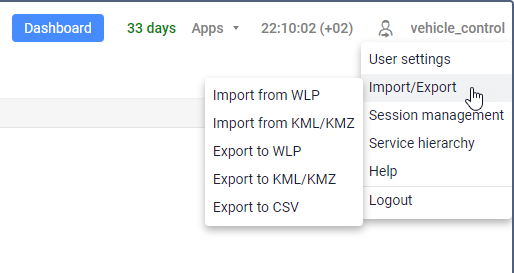
You can export and import the following data:
- units and their properties (sensors, commands, and so on);
- resource contents (geofences, notifications, and so on);
- user settings (monitoring options settings, unit tooltip contents, user properties, and so on).
Supported file formats
The system supports the following file formats:
| Format | Description |
|---|---|
| CSV | A text format intended for presentation of tabular data. This format can be used in Wialon to:
|
| KML (KMZ, if compressed) | A format which is used to display geospatial data on two-dimensional maps. This format allows you to export and import geofences from one resource to another or from third-party sources. |
| WLP | An internal format which is used to store the Wialon system data. This format allows you to export and import resource contents, unit properties, and user settings. |
| XLSX | A spreadsheet format used in Excel. You can import units into Wialon in this format. |