Additional Settings of FLS
The fuel level sensor has additional settings that are contained in three nested blocks: General settings, Filling settings, Theft settings.
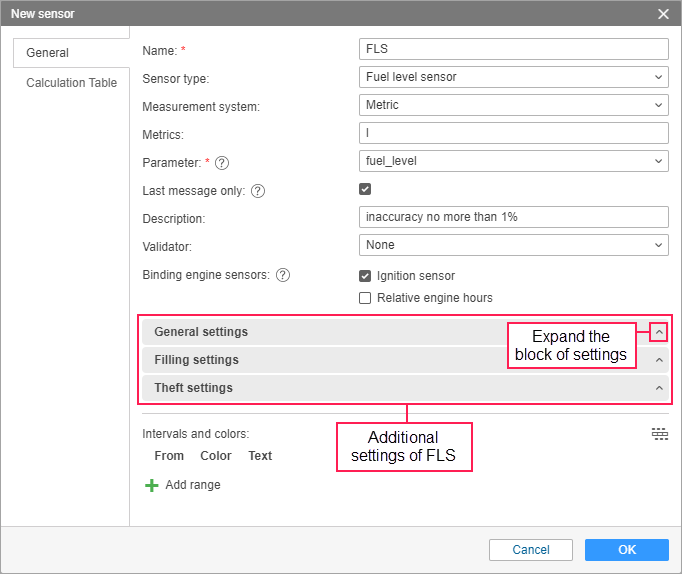
General settings
Ignore the messages after the start of motion, sec
This option allows skipping messages during the indicated number of seconds at the beginning of movement when determining the fuel level. Otherwise, you can get inaccurate data due to various factors. The start of the movement is registered when the minimum speed indicated in the trip detector is reached.
Calculate fuel consumption by sensor
This option allows detecting thefts and fillings. If it is enabled, the data calculated by fuel level sensors are included in the Consumed row in statistics.
When using this sensor, the fuel consumption is calculated on the basis of the fuel level in the tank according to the following formula: [fuel level value at the beginning of the interval] − [value at the end of the interval] + [fillings] − [thefts] (thefts are subtracted if the Exclude thefts from fuel consumption option is activated in the report settings).
Different report tables have different intervals. For more information about the intervals, see the description of the tables.
Replace invalid values with math consumption
This option becomes available when the previous one is activated. If this option is enabled, the erroneous values detected in the interval are replaced with the ones calculated mathematically. The data indicated in the properties of the ignition sensors, relative and absolute engine hours (the Consumption, l/h option), and the value of the engine efficiency sensor are used during the mathematical calculation.
Time-based calculation of fuel consumption
This option becomes available when the Calculate fuel consumption by sensor option is activated. If this option is enabled, all time intervals, regardless of whether the unit has been moving or not, are included in the calculation of fuel consumption. If this option is disabled, the fuel level on the intervals without movement is not included in the calculation.
For the time-based fuel calculation, you should activate the Time-based calculation of fillings, Time-based calculation of thefts, and Time-based calculation of fuel consumption options at the same time.
Filter fuel level sensors values
This option becomes available when the Calculate fuel consumption by sensor option is activated. If this option is enabled, median filtering is applied to the received values of the sensor to exclude data emissions (sudden increases or decreases in the fuel level). The minimum filtering level is equal to 0 (zero), and smoothing is carried out on the basis of three messages. Then all the filtration levels from 1 to 255 are multiplied by 5 to determine the number of messages according to which the smoothing is carried out. Thus, the higher the filtration level, the closer the fuel chart to a straight line, so it is not recommended to use a filtration level higher than 8 (level from 0 to 3 is optimal).
Filtration level
If this option is enabled, the smoothing algorithm is applied to the sensor values. In the field, you should indicate a smoothing level (from 0 to 255) after activating the Filter fuel level sensors values option.
The filtration level is taken into account in reports (in tables and charts while drawing smoothed lines), in jobs on sending fuel level information and in notifications about fuel fillings and thefts.
Filling settings
Minimum fuel filling volume, liters
The minimum increase in the fuel level which should be considered a filling. The value of this field should be greater than 0 and can be fractional.
Timeout to separate consecutive fillings, sec
If this option is enabled and more than one filling within a short time interval is detected, the fillings are combined into one, provided that the time between them (timeout) does not exceed the time indicated in this setting.
Detect fuel filling only while stopped
When this option is enabled, fillings are detected only at stops, that is, when the speed of the unit is lower than the minimum one indicated in the trip detection. This allows reducing the number of false fillings which are caused, for example, by fluctuations in the fuel level during movement.
The initial fuel level is taken from the first message without movement or from the last message with movement.
If any value is indicated in the Timeout to detect final filling volume, sec field, the fillings are also detected during this time after the stop ends.
If a time period between stops is less than the one indicated in the Timeout to separate consecutive fillings, sec field, such stops and the movement intervals between them are considered as one stop. The time when the first stop begins is considered to be the beginning of the filling, and the time after the last stop and the expiration of the timeout is considered to be the end of the filling.
Timeout to detect final filling volume, sec
This option becomes available when the previous one is activated. The option allows indicating the duration of interruptions between fuel entries in the process of filling. To determine the fuel level after filling, the message that follows the indicated timeout is used, but not the last one that corresponds to the filling. To determine the filling volume, the difference between the fuel level is calculated from this message, and the one that precedes the start of the filling.
Time-based calculation of fillings
This calculation method is recommended for units with high fuel consumption at idling (generator, tower crane, etc.). When this option is activated, all time intervals are included, regardless of trips/stops.
Calculate filling volume by raw data
When this option is enabled, the initial and final fuel levels at the filling interval are replaced with the values from the messages sent before applying the filtration. The replacement takes place only when the value from the raw data exceeds the value obtained as a result of the filtration.
In the fields for indicating duration value, you can enter only 0 or an integer greater than 0.
You can get information on fillings by executing the Fuel fillings report, using the Send fuel information by email or SMS job or the notification about fuel fillings.
Theft settings
Minimum fuel theft volume, liters
The minimum decrease in the fuel level which should be considered a theft. The value of this field should be greater than 0 and can be fractional.
Minimum stay timeout to detect fuel theft, sec
The minimum duration of the interval without movement which is followed by a decrease in the fuel level in the tank by more than the minimum fuel theft volume indicated above.
Timeout to separate consecutive thefts, sec
If this option is enabled and more than one theft during a short time interval is detected, the thefts are combined into one, provided that the time between them (timeout) does not exceed the time indicated in this setting and the fuel level has not increased.
Detect fuel theft in motion
If this option is enabled, thefts are detected not only during stops, but also during movement, which can be useful, for example, for ships. However, in many cases, activating this option can result in the detection of false thefts due to changes in fuel level, for example, while driving on rough terrain.
Time-based calculation of thefts
It is similar to the Time-based calculation of fillings option (see above).
Calculate theft volume by raw data
It is similar to the Calculate filling volume by raw data option (see above).
In the fields for indicating duration value, you can enter only 0 or an integer greater than 0.
You can get information on thefts by executing the Fuel thefts report, using the Send fuel information by email or SMS job or the notification about thefts.