Users
The user is a system macro object which has its unique name (login) and password. Using this login and password users can enter one of Wialon interfaces where they can control their units (end users) or manage the system itself (users-managers).
A user has access rights to interact with other system objects (units, other users, resources, etc.). These rights are assigned by a system manager. Besides, a user can be the creator of these objects, which also affects the hierarchy of access rights. Manager’s duty is to properly build this hierarchy.
Users as system objects also have some specific applications in Wialon’s main interface, as described below (send SMS, control user activity, etc.).
Working with users
Working with users is possible both in CMS Manager and in the main interface. In CMS Manager, open the Users tab in the navigation panel on the left of the window.
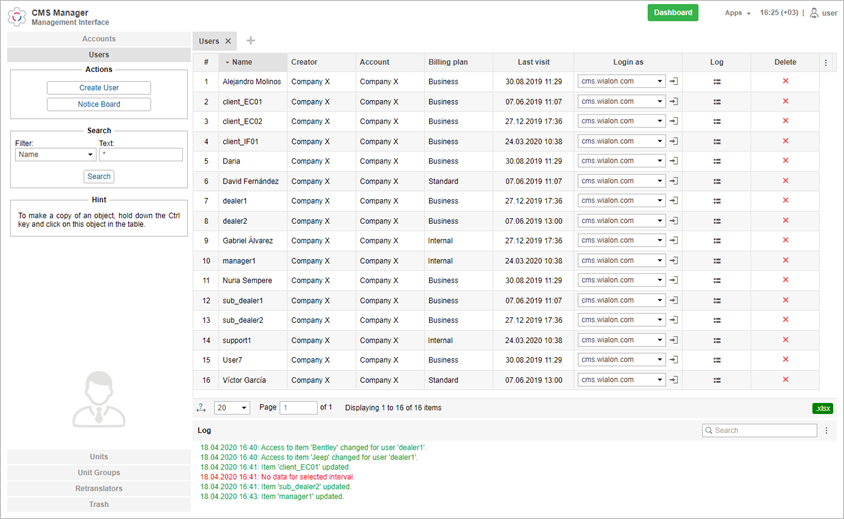
There is a button to create a new user, a filter to search existent users, and a button (optional) to send informational notices to your users.
The table of results contains the following columns: Name, Creator, Account, Billing plan, Last visit, Login as, Log, Delete. The information in cells, as well as the availability of buttons, depends on the access rights towards the selected user.
In the Log in as column, next to the name of each user there is a list of sites available to his account. The drop-down list of the Log in as column displays the list of sites available to the user account. To log in as a different user, select the required site and press the icon  . His name will be displayed in the parenthesis next to yours. The selected site opens in a new tab. To return to the main user, click on his name in the top panel.
. His name will be displayed in the parenthesis next to yours. The selected site opens in a new tab. To return to the main user, click on his name in the top panel.
To be able to log in as a different user, the Act as given user access right is required.
You can apply standard operations (such as creating, viewing, editing, and copying) to users in the same way as to other system objects. However, you should take into consideration some peculiarities described below.
You can create a user not only independently but also together with an account or resource.
The operation of deleting is not the same for users as for other system objects. You can delete only those users that are not creators of any objects in the system. To delete a user, press the Delete button against their name and confirm your actions (a dash is displayed instead of the button if you have no rights to deletion). If you are trying to delete a user who is the creator of certain system objects, an alert which lists all of them is displayed. You cannot delete the user without removing these objects first. Nevertheless, it is possible to delete the user and the subordinate objects automatically by deleting an account they belong to.