Binding and Unbinding Passengers
Passengers can be bound to the unit only automatically. The automatic identification method requires appropriate equipment. To work with passenger traffic, RFID tags are widely used. When getting on or getting off the vehicle, the passenger applies an RFID tag to a special reader.
To bind or unbind a passenger, the Create, edit, and delete passengers access right to the resource is required.
For automatic binding and unbinding of passengers, special adjustments in the system are required:
- Create the sensor of the Passenger sensor type in the properties of each unit to which the passenger is supposed to be bound automatically. The parameter for this sensor depends on your equipment and its configuration.
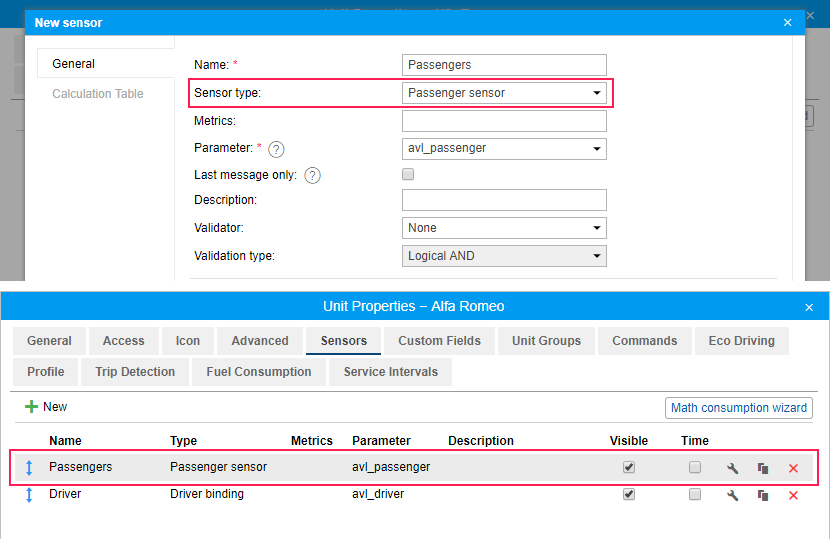
- Create an automatic binding list. To do so, click the Auto-binding icon (
 ) and follow the steps described below.
) and follow the steps described below.
After clicking on the Automatic binding icon, a list of available resources opens. Verify that you have access rights to the user that is the creator of the resource, otherwise, a warning will be displayed.
Here you choose a resource whose passengers will be used in automatic binding (with the units selected in the next dialog box). In order to understand what passengers belong to a particular resource, go back to the Passengers panel and apply a filter by resource (a drop-down list to the right of the Create button).
After choosing a resource, click Next. If only one resource is available, then it will be selected automatically.
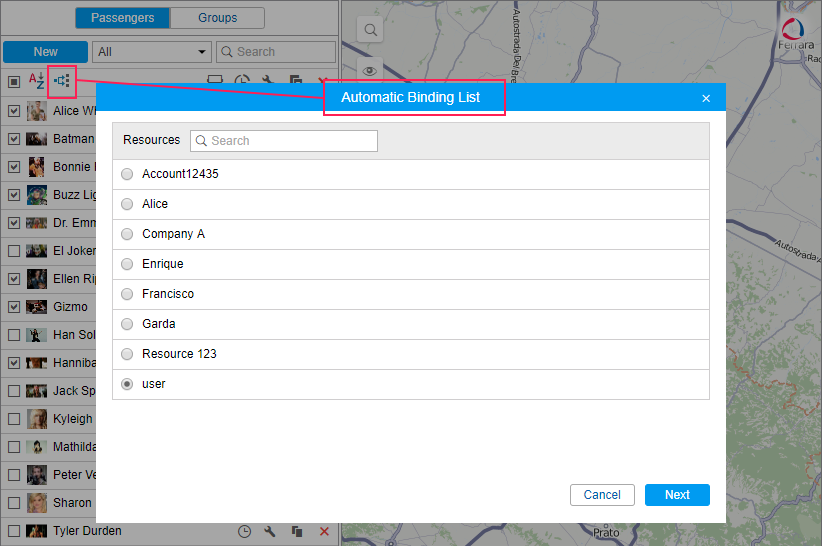
The next dialog box contains a list of units to which passengers can be bound automatically. Select the required units.
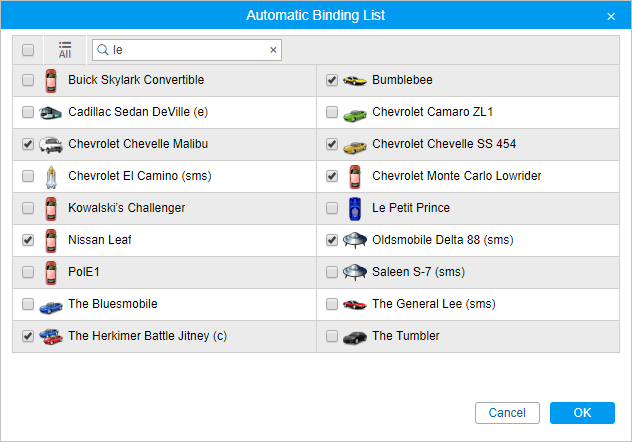
Thus, a passenger will be automatically bound to a unit with the help of an RFID tag in case this unit has a special sensor configured in its properties and this unit is indicated in the automatic binding list of the resource to which this passenger belongs.
Automatic binding of passengers is removed in the same way: open the Automatic binding dialog, select a resource, and clear the check boxes of units for which the automatic binding will not be used.
History
To view the history of bindings and unbindings of the passenger, press the button  to the right of its name. In the window that opens, specify the interval for which you want to see the history and click Show.
to the right of its name. In the window that opens, specify the interval for which you want to see the history and click Show.
The following icons are used in the dialog box:
-
 : In (entry);
: In (entry); -
 : Out (unloading);
: Out (unloading); -
 : Auto checkout (automatic unbinding in accordance with the value indicated in the passenger’s properties).
: Auto checkout (automatic unbinding in accordance with the value indicated in the passenger’s properties).
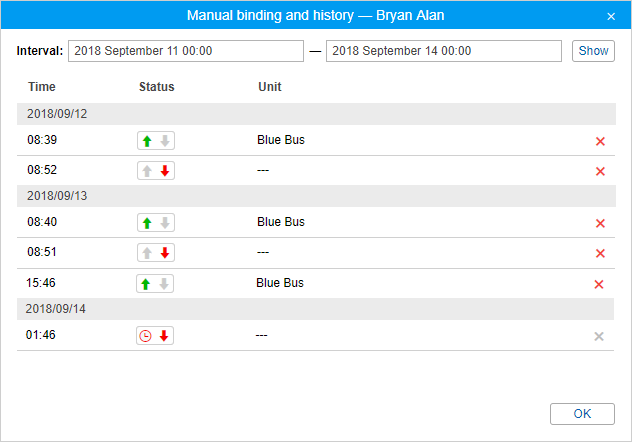
The status of the passenger (except for the Auto checkout status) can be changed manually by clicking on the required icon. To remove the binding or unbinding from the history, press the icon  at the end of the required line.
at the end of the required line.
Similar to the messages from the unit, the last registered binding or unbinding cannot be removed.