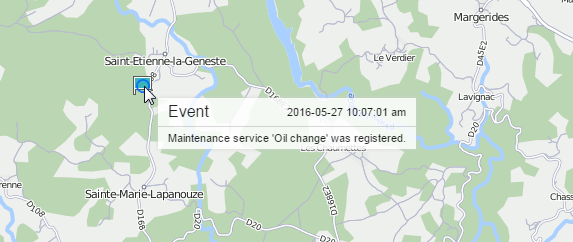Events
All events registered by the system (including violations) can be shown in the report on events.
Possible ways to register events and assignable types:
| Registration method | Event type |
|---|---|
Using notifications if the method of delivery is Register event for unit | Custom event, violation (if the Register as violation option is activated) |
Manually using the events registrar | Custom event, violation (if the Violation option is activated), unit status, fuel filling, maintenance work |
Save, reset, change the values of counters with the help of the corresponding jobs or notifications | Mileage accounting, engine hours accounting, GPRS traffic accounting |
Manually using custom events registered from the online notifications window | Custom event, violation (if the Violation option is activated) |
Automatically, upon completing a route by the unit | Route progress |
In the table settings, you can find a filter by event text. Specify the mask to which the event text should correspond to include this event in the report.
The table can contain the columns listed below.
| Column | Description |
|---|---|
| Event time | The time when the event happened. |
| Time received | The time when the server received the data. |
| Event text | The text that was specified when creating a notification or when registering an event manually. |
| Location | The location of the unit at the moment of the event. If the event is registered manually, the unit's location is detected on the basis of messages received upon event registration. The same is true for the events registered by storing counters' values in the unit properties. |
| Driver | The name of the driver (if identified). |
| Count | The count of events. |
| Notification text | The text available upon registering an event from an online notifications window. |
| Notes | An empty column for your custom comments. |
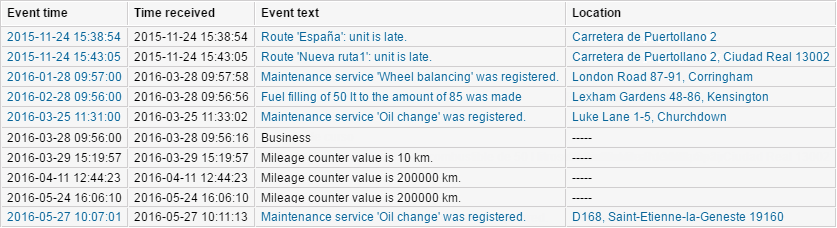
Besides, you can use special markers for this report: a green flag stands for an event, a red flag — for a violation. In the tooltip, you can find detailed information. You can add the markers of events and violations by activating the option Event markers in the settings of the report template (Map output section).