Profile
On this tab of the unit properties, you can enter registration and technical information about the unit. Depending on the options activated in the user settings, profile information can be displayed in the work list and/or in the unit tooltip. You can also see this information in the same-name report, and import or export it as well as other unit properties.
The required access rights:
- View custom fields — to view the tab;
- Manage custom fields — to edit the tab.
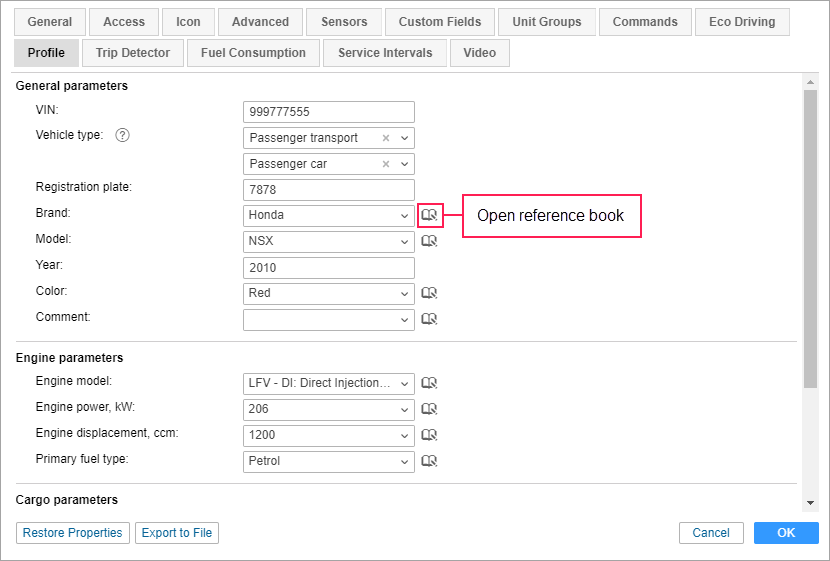
Vehicle type
This parameter comprises two fields, clicking on which opens a library of vehicle types. In the left part of the library, the following vehicle types are displayed:
- cargo transport,
- passenger transport,
- special machinery,
- others.
Point to a type to see its subtypes in the right part of the list. When you select the required subtype, it is indicated in the lower field, while the type is specified in the upper one. To cancel the selection, click on the icon  .
.
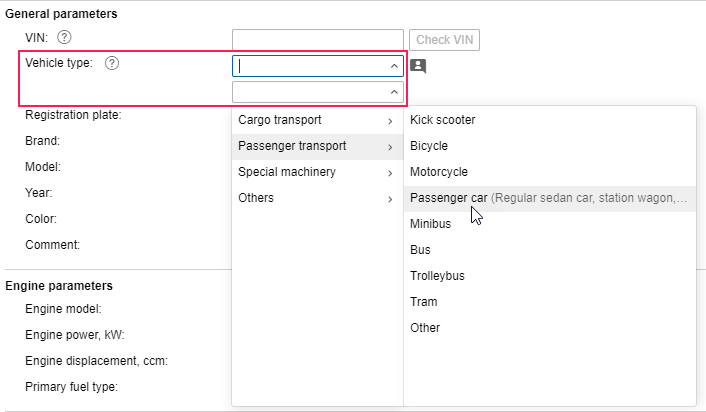
If the vehicle type is not indicated and the system has determined it for the selected unit, then you can see a pop-up menu which allows applying this type to the unit. When it is applied, the vehicle subtype field remains empty (you may fill it in by selecting the required subtype in the library of types).
After saving the selected type and subtype, the value Vehicle is automatically indicated in the Unit type field on the General tab.
Reference book
The other fields on the tab can be divided into standard text fields and combo boxes. The combo boxes include brand, model, color, comment, engine model, engine power, engine displacement, primary fuel type, cargo type, You can perform the following actions with these fields:
- enter a value manually,
- select a value from the drop-down list,
- filter the drop-down list by the entered value.
The drop-down list contains the values saved in the reference book. The reference book may contain up to 100 values for each combo box. You can fill in the reference book manually (open by clicking on the icon to the right of a combo box and add new values) or automatically (enter values in the combo boxes and save the profile properties).
Depending on the unit settings, different measurement systems can be applied to the profile properties.