Assigning Drivers
Several drivers can be assigned to a single unit.
There are two ways to bind a driver to a unit: manual and automatic.
To assign drivers to units, you should have the Create, edit and delete drivers access right towards the resource where those drivers belong.
Manual binding
The manual assignment can be performed in both modes (Drivers, Groups) of the Drivers panel. Use the Bind/Unbind button ( /
/ ) to attach or detach drivers to/from units. The button is disabled (
) to attach or detach drivers to/from units. The button is disabled ( ) if your access is not sufficient.
) if your access is not sufficient.
Click on the Bind to unit button ( ), choose a unit for the driver to be bound to, and click OK.
), choose a unit for the driver to be bound to, and click OK.
The availability of units in this list depends on the work list in the Monitoring panel. If there are no units in the list, click on the Add all available button ( ). If the list is still empty, then you have no access rights to these units.
). If the list is still empty, then you have no access rights to these units.
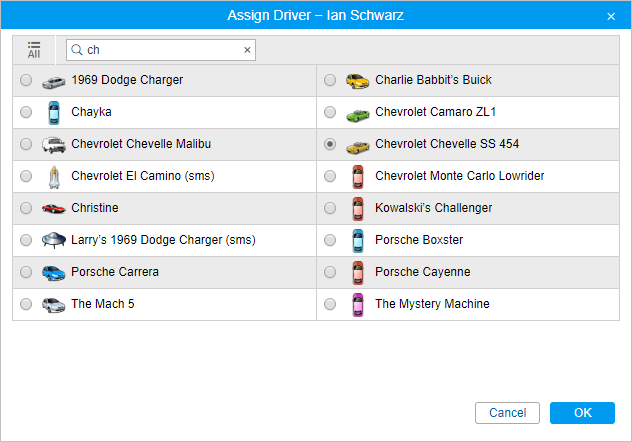
To unbind a driver from a unit, click on the icon of the unit next to the driver’s name and click on the button  . Besides, you can unbind a driver by registering a working shift or deleting bindings from history.
. Besides, you can unbind a driver by registering a working shift or deleting bindings from history.
Automatic binding
To detect a driver automatically the corresponding equipment should be installed. For instance, contact memory devices, namely digital electronic keys (e.g. RFID chips) are widely used in personnel access control systems. When getting into the vehicle, the driver applies the electronic key to the reader connected to the tracker. If the parameter received from the tracker contains the key code, the driver gets bound. However, if the value of the parameter is empty, the driver gets unbound.
To use the automatic method of binding, some adjustments should be done in the system beforehand.
1. A special sensor of Driver binding type should be created in the properties of each unit intended for auto-binding. A parameter for this sensor can be avl_driver or some other depending on your equipment and its configuration. One or more driver sensors can be created on the basis of different parameters. If more than one driver binding sensor exists within a unit, the option Validate unbinding can be useful. If the option is activated, a driver bound to a unit automatically can be unbound from this unit only if the empty value comes from the same parameter that was used to bind the driver. Otherwise, the driver reset coming from any parameter will lead to the reset of all drivers bound to this unit.
A driver can be unbound from the unit upon receiving the parameter with the unbinding code configured in the properties of the Driver binding sensor, and also upon the activation of the corresponding notification (for example, upon switching off the engine). When a driver with the enabled Exclusive option is assigned to a unit, all others are automatically unassigned. This function is relevant for drivers created within the same resource.
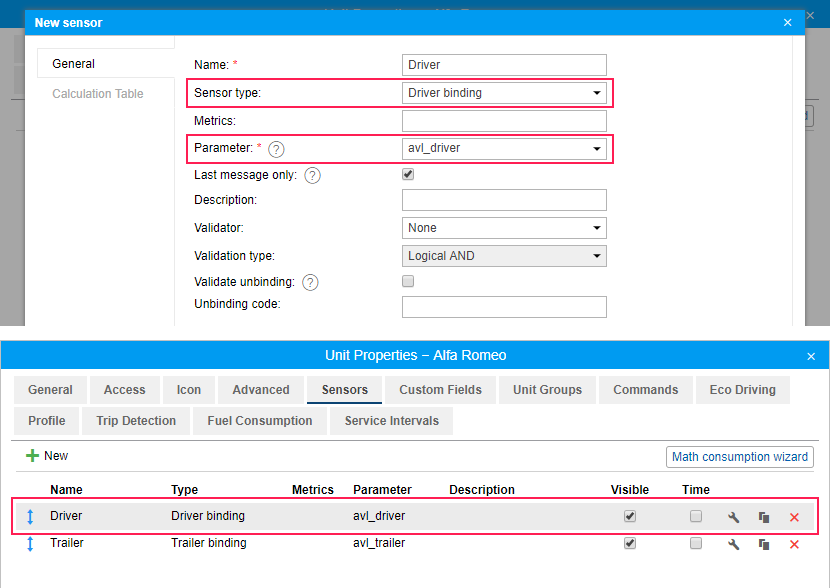
2. Create a list of units for any resource the drivers of which are intended to be bound automatically. In order to do so, click on the Auto-binding icon ( ), and follow the steps listed below.
), and follow the steps listed below.
Upon clicking on the Automatic binding icon, a list of available resources is opened.
Here you choose a resource the drivers of which will be used in automatic binding (with the units chosen in the next dialog). In order to understand which drivers belong to a particular resource, go back to the Drivers panel, and apply a filter by resource (drop-down menu to the right of the Create button).
After choosing a resource, click Next. If only one resource is available, then it will be chosen automatically.
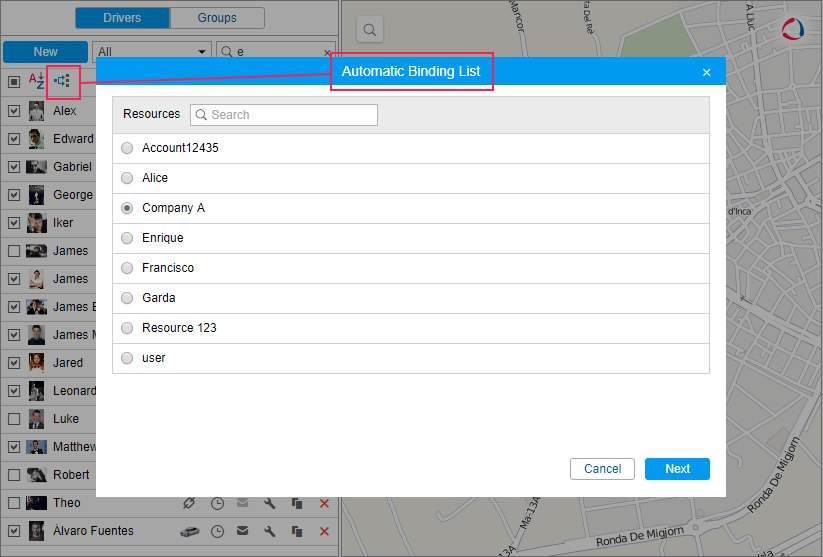
The next dialog contains a list of units to which the drivers from a chosen resource can be bound automatically. Depending on the access rights possessed, the list can be viewed or edited.
The Automatic binding list contains only those units, to which the user has the Use unit in jobs, notifications, routes, retranslators right.
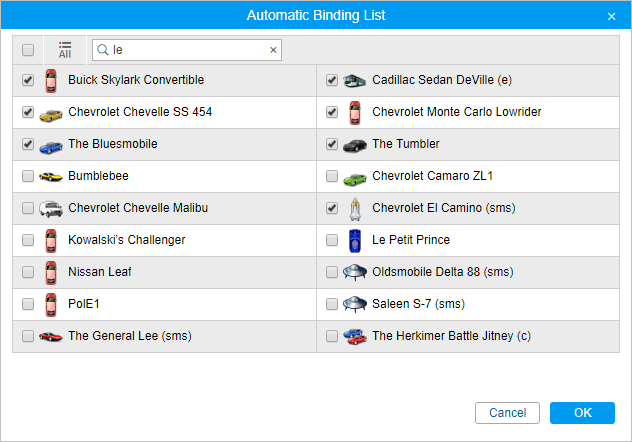
Thus, a driver will be automatically bound to a unit with the help of iButton in case (1) this unit has a special sensor in its properties and (2) this unit is indicated in the list of auto-attachable units applied to the resource where the driver belongs.
Automatic binding of drivers is removed in the same way: in the Automatic binding dialog, choose a resource and cancel the selection of units for which the automatic binding will not be used.
Registering the working interval
This option allows you to view the history of bindings, remove them if necessary, and register the driver’s shift manually. To perform these actions, click on the Register work interval icon ( ) to the right of the driver’s name.
) to the right of the driver’s name.
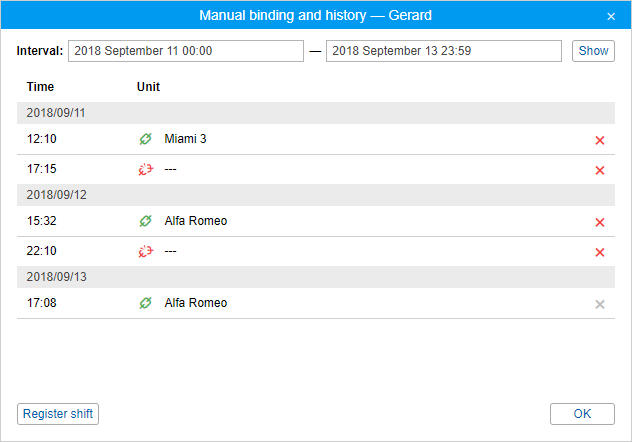
To view the history of bindings, specify the required interval and click Show. In the list of bindings, you can see the unit name, the date and time of each binding and unbinding.
You can remove an incorrect binding or unbinding from the list by clicking on the icon  at the end of the line.
at the end of the line.
You cannot remove the last binding or unbinding registered in the system.
To register a shift manually, click on the Register shift button in the lower left corner of the dialog box. Next, select the unit and specify the beginning and/or end of the shift. To activate the field of the shift end, select the check box next to it.
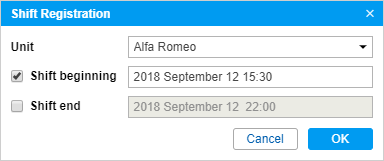
When registering a shift manually, the date and time indicated as its beginning and end should be in the past or present. If you specify the beginning and end in the future, the shift is registered with the current date and time.
To finish the shift registration, click OK.
Simultaneous bindings
A driver can be bound simultaneously only to one unit. If somehow (for example, through registration of shifts) you are trying to bind a driver to another unit, later assignment cuts off the previous one.
However, several drivers can be assigned to one unit at once. It is reasonable with long-distance truck drivers and truckers.
If you want to avoid the situation when a unit may have several drivers assigned to it, use the Exclusive option in driver properties. If a driver with such an option is bound to a unit, other previously assigned drivers are reset automatically.
Note the following restrictions:
- For correct operation, all drivers must belong to one resource.
- It works only in real time, i.e. there are no such rules when registering work shifts of drivers.
- It does not work in a reverse way, i.e. if a driver with the activated Exclusive checkbox is assigned to a unit at the moment and another driver without that checked is being assigned, both of those drivers will be bound.