Notification Parameters
The last page of the dialog box contains the parameters for triggering notifications. Their set may vary depending on the selected notification type.
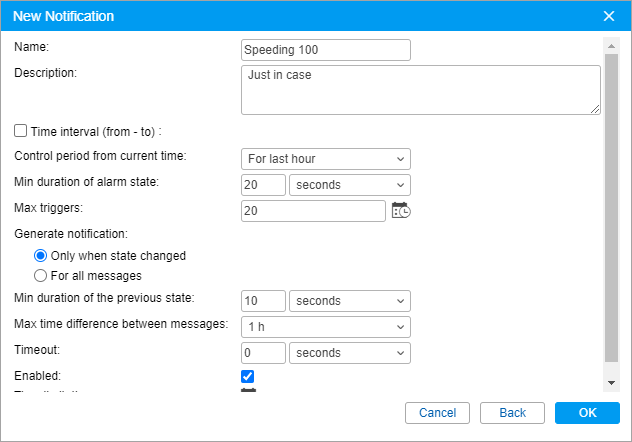
Name
The name of the notification.
Description
The description is optional. If added, it is used in the notification tooltip. The text should not contain more than 10,000 characters.
Time interval (from – to)
The validity period of notification. By default, it is not set (the Time interval box is not checked). However, if necessary, you can set any validity period accurate to minutes (check the box and indicate the required interval). Upon the expiration of the indicated time period, the notification will be automatically switched off (or permanently removed if the units mentioned in this notification do not exist anymore).
Control period from current time
This is the period between the time the message was generated and the current time of the server. If this interval is exceeded, the message is not taken into account and the notification does not trigger. It is recommended to indicate a control period of at least an hour because a shorter period may not be enough for data analysis.
**Min duration of alarm state
**
This parameter is used to exclude accidental triggering of notification (for example, due to tracker errors, it may seem that the unit left the specified geofence and returned 10 seconds later). Specify the interval in seconds, minutes, or days (select the interval type from the drop-down list). The maximum allowable value is 24 hours (1440 minutes, 86,400 seconds).
**Max triggers
**
After reaching the maximum number of triggers specified in the field, the notification turns off automatically.
It is possible to set time limitation for this parameter. To do this, press the icon  and specify the restrictions. As a result, the maximum number of notification triggers will be applied only to the indicated intervals. If there are several intervals, after reaching the maximum number of triggers in one of them, the notification triggers an unlimited number of times before the next tracking period starts.
and specify the restrictions. As a result, the maximum number of notification triggers will be applied only to the indicated intervals. If there are several intervals, after reaching the maximum number of triggers in one of them, the notification triggers an unlimited number of times before the next tracking period starts.
**Generate notification: (1) when the state changes, (2) for all messages
**
In the first case, it is required for the unit not to be in an alarm state in the moment of notification activation. For the notification to trigger, the state should change to alarm. In the second case, the notification will trigger as soon as the alarm state is detected regardless of the previous state. If the second option is selected, the following parameters are irrelevant.
**Min duration of the previous state
**
This parameter is used to exclude excessive triggers. For example, a unit can return to the normal state for a very short period and then return to an alarm state. This parameter is necessary for the notification not to trigger twice. Set the interval in seconds, minutes, or days (select the interval type from the drop-down list). The maximum allowable value is 24 hours (1440 minutes, 86,400 seconds).
**Max time difference between messages
**
When the system receives a message which is identified as an alarm (that is, contains the parameters that are intended for notifications), the previous message is analyzed. If the time difference between the current message and the alarm exceeds the Max time difference between messages parameter, the notification does not trigger.
**Timeout
**
The time interval after receiving the message, after which it will be analyzed. It is recommended to set a bigger time value if the device has a ‘black box’ which might require some time to unload all the messages stored during the period of communication loss (for instance, while the device was abroad). Set the interval in seconds or minutes (select the interval type from the drop-down list). The maximum allowable value is 30 minutes (1800 seconds).
**Enabled
**
This parameter determines whether the notification is active after its creation or editing or not.
**Process LBS messages
**
If this parameter is checked, the system takes into account the location received with the help of the LBS detector.
**Time limitation
**
It is possible to set limitations depending on time, day, or month. For example, the control can be carried out only on weekdays and within working hours. Click here to learn more about the parameters for jobs.