SMS
SMS messages can be sent to drivers, units, and to any phone number. SMS dialog is accessible on the Monitoring, Units, and Drivers tabs as well as in the Tools drop-down menu. The buttons are not shown if the current user does not have enough rights to send SMS messages.
To send SMS to a unit, the Edit connectivity settings access right to this unit is required.
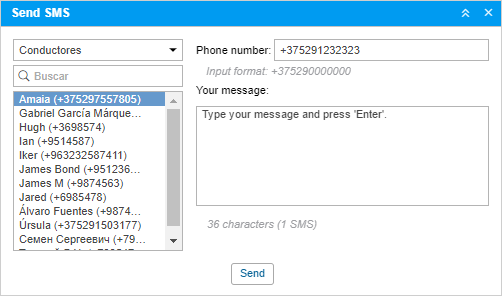
In the Drivers/Units drop-down list, select addressee. Below you will see the list of objects of the selected type, but only objects that have a phone number in their properties. This phone number is displayed in brackets after object’s name. If a unit has two phone numbers, such unit is displayed on the list twice with each number. To quickly find a needed object on the list, use the dynamic filter.
On the right of the dialog, the phone number of the selected item is displayed. It is taken from the object’s properties. However, you can input any other number in the international format.
As you type your message, below you can see the number of symbols used and the number of SMS messages that will be needed to send your message. Remember that letters of the Latin alphabet are optimal.
After you have typed the text, press Send. After that, in the dialog as well as in the log there will be a record about how successful the operation has been.
A driver can send SMS to a dispatcher from his phone. This phone number must be indicated in driver’s properties. Drivers’ messages appear in the log and popup in a special window (the same as for drivers’ messages sent from a device in the form of a command). Besides, if there are unread messages, the number of them is shown in a red circle next to the chat icon in the bottom panel. To reply to an SMS, click on the SMS button against the message.
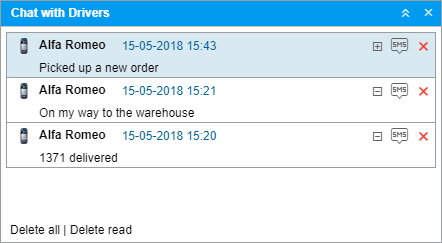
SMS chat of a dispatcher with a driver can be shown in a special table called SMS.
Correspondence with driver can be also fulfilled with the help of a specially developed Chatterbox application.