Configuring Service Structure
A service is the Wialon software product consisting of the monitoring system, the management system and additional functions, which is activated directly by Gurtam.
For efficient work with the service, you should organize its structure properly and configure the hierarchy of accounts correctly. The type of account depends on the role (or roles) that a user performs within the service.
Account types
There are the following types of accounts in Wialon:
- top account,
- account with dealer rights,
- account without dealer rights.
Top account
The top account is named wialon and is available to the service owner from the moment of activating Wialon. The same-name billing plan available to the service owner includes all the purchased functions. These are a system account and plan, therefore, the service owner cannot edit them.
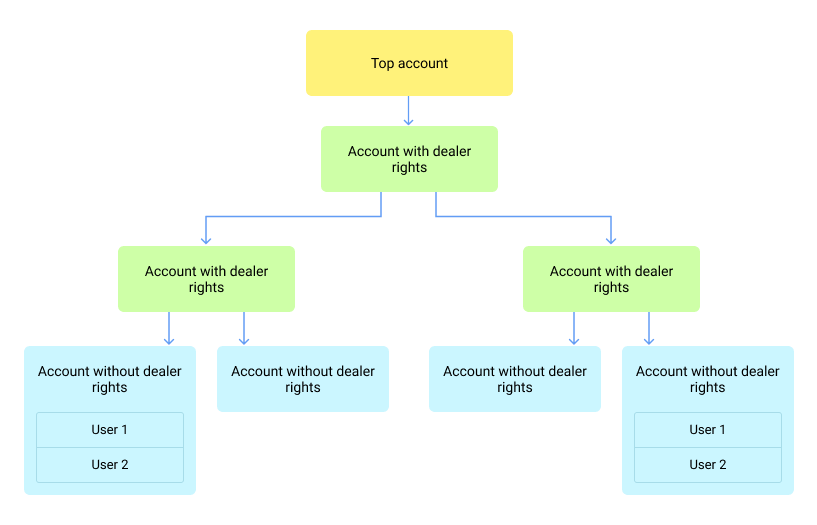
Special features are available for the top account creator:
- creating billing plans,
- adding and configuring Apps,
- restoring the deleted objects from the trash.
You cannot create units in the top account.
Account with dealer rights
A user of an account with dealer rights can create and manage subordinate accounts (block them, change rights, control payments, and so on). All the features of an account without dealer rights are available to this user as well (see below).
It is not recommended to create units in an account with dealer rights.
Account without dealer rights
A user of an account without dealer rights cannot create subordinate accounts. However, they can create other users and give them access to the required objects in the account.
Like other users, the user of such an account works with the system in accordance with their rights: controls the movement of units, monitors drivers and trailers, executes reports, and so on. Besides, the user without dealer rights can create units in their account, which is not recommended in an account with dealer rights and not available in the top account.
Configuring the hierarchy
It is recommended to configure a hierarchy of at least three levels (top account, account with dealer rights, accounts without dealer rights). Depending on the specifics of your business, you may need a deeper and more extensive service structure.
When organizing the structure, take into account the following rules:
- A subordinate account cannot have more rights and features than a parent one.
- When objects are created in a subordinate account, the rights to them are automatically given to the users indicated as creators in the vertical hierarchy. For example, in the image below, a unit has been created in the account without dealer rights A1. All the users who are indicated as creators and whose accounts have a red outline have received access rights to the unit.
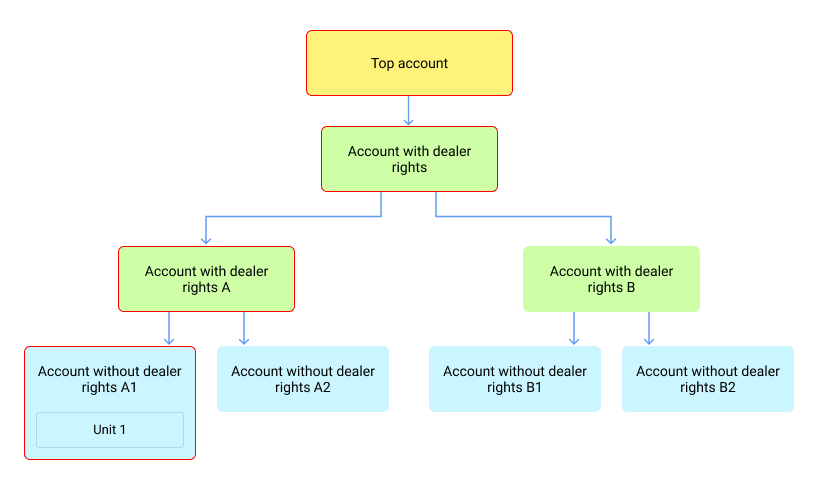
- It is recommended to create a separate account for each client.
- It is not recommended to give access to the top account to all employees.
- It is not recommended to increase the number of levels and branches in the hierarchy unless it is necessary, because it slows down the system.
The access rights to the system objects are granted in accordance with certain principles.
To see how the objects subordinate to your account are organized, select Service hierarchy in the user menu in the management system (available for users with dealer rights).
Hierarchy configuration examples
Below are two examples of configuring the hierarchy for different purposes.
Example 1
Company A provides satellite monitoring software to logistics organizations in regions A1 and A2. Separate managers deal with clients from each region. The managers of both regions are subordinate to the general manager who, in their turn, reports to the CEO of the company.
The guide below describes how to configure the hierarchy properly in this situation.
- Create an account for the general manager. In its properties, activate dealer rights and select all the billing plans.
- Create accounts for the managers of regions A1 and A2. Specify the general manager as their creator. In the properties of the created accounts, activate dealer rights and select the billing plans which the managers can assign to the clients.
- Create a separate account for each client. Specify the manager of the client’s region as a creator and assign an appropriate billing plan to the client. In the account properties, specify the required parameters.
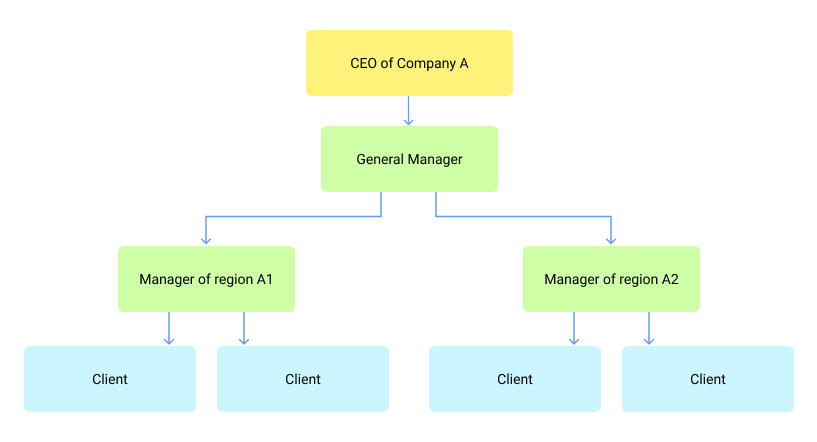
Example 2
Company B cooperates with dealers who provide satellite monitoring software to logistics organizations. The general manager handles the dealers’ accounts and reports to the CEO of the company.
The guide below describes how to configure the hierarchy properly in this situation.
- Create an account for the general manager. In its properties, activate dealer rights and select all the billing plans.
- Create accounts for the dealers. Specify the general manager as their creator. In the properties of the created accounts, activate dealer rights and select all the billing plans which the dealers can assign to their clients.
- Now the dealer can organize the hierarchy of subordinate accounts depending on the specifics of their business.
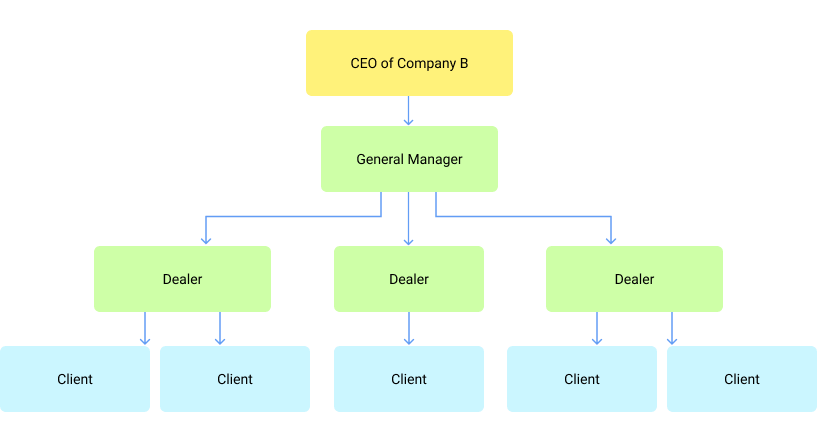
Changing the service structure
You can change the service structure in the following ways:
- transferring units,
- importing and exporting the resource contents and user settings,
- creating an account for an existent user.
If you want to make more complex changes to the structure, for example, to add the manager’s account or transfer an account with all the contents, send a request to support@wialon.com.