Registering Drivers
To transmit the drivers’ data to Wasl, you should register the drivers of your customer. The registration is possible only for the drivers created in your customer’s Wialon account.
To register a driver, follow these steps:
-
In the table of customers, click on the row of the customer for whom you want to register a driver.

-
Go to the Driver tab.
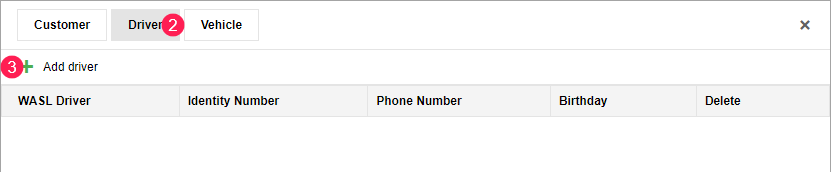
-
Click Add driver.
-
Fill in the fields below.
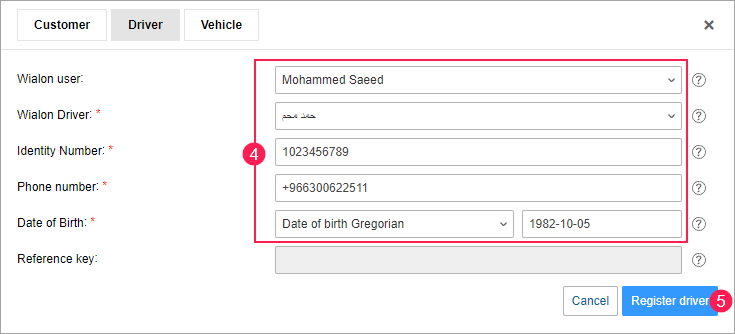
All the fields are required. Except for the Phone number field, you can’t edit them after the driver is registered.
Field
Description
Wialon user
Select your customer’s Wialon account.
Wialon driver
Select the required driver from the list of drivers created in your customer’s Wialon account. If the list is empty, no drivers have been created in the account of your customer. You can’t select a driver who has already been registered.
Identity number
Specify the driver’s ID indicated on the driver’s licence. It consists of 10 digits.
Phone number
Enter the mobile phone number of the driver. It should contain at least 10 digits. The plus sign is added automatically before the number.
Date of birth
Select the type of calendar (Gregorian or Hijri) and specify the driver’s date of birth.
Reference key
The driver’s reference key. This field is filled in automatically after registering the driver.
-
Click Register driver. To go back without saving the driver’s data, click on the icon
 or select Cancel.
or select Cancel.
As a result of successful registration, the driver is saved to the table of drivers. A record of the registration is shown in the log.
The driver’s data is sent to Wasl only if the driver is assigned to the unit in the monitoring system and this unit, as well as the driver, is registered in Wasl. If the driver is not assigned to the unit, the vehicle location messages are transmitted without the driver’s data.If several drivers are assigned to the same unit, data may not be transmitted correctly. For correct data transmission, only one driver should be assigned to the unit.