Chat with Drivers
Some types of devices support the Send message to driver command which allows sending messages to the drivers assigned to the unit. To use this feature, send the command to the unit.
In case the driver answers, the message appears in a special pop-up window. A new message can be accompanied by a sound (see user settings). If you have unread messages, the number of them is indicated in the red circle next to the chat icon in the bottom panel. If there are any messages in the window (either read or unread), the icon itself is active which means it is colored and can be clicked on.
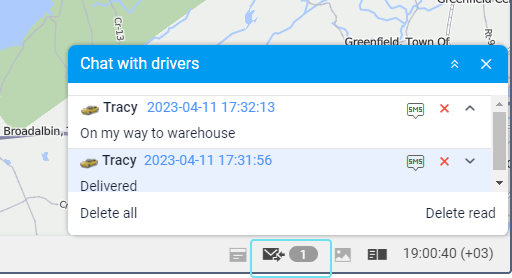
Newly received messages are added to the top of the list. Unread notifications have a blue background by default. To expand/hide the full text of a message, use the switch button (+/-) or click on the header of the notification outside the text.
When clicking on a message, the map is centered on the place where this message was sent. When clicking on the unit name, the map is focused on its last location.
To delete a message, click on the cross to the right of its title. To delete all the messages or only the read ones, click Delete all or Delete read, respectively. When you delete all the messages, the window is closed automatically. If you close the window by clicking on the grey cross in the upper right corner, the window does not open automatically when new messages are received. To open it, click on the Chat with drivers icon in the bottom panel.
In addition, the window itself can be dragged around the screen and resized. The position and size of the window are remembered until the next opening.
The operator can quickly send a reply to the driver (the Send message to driver command should be configured in the unit properties in advance). Click on the green triangle-shaped button and enter the response text in the dialog box to send it.
Besides, you can generate the report called Chat History, which contains all the chat history including the operator and driver messages for the specified period of time.
The automatic appearance of messages from the drivers on the screen can be turned off. To do this, uncheck the Automatical display popup events box in the user settings. In this case, the arrival of a new notification will be indicated only by the appearance of a figure in a red background in the bottom panel of the program next to the communication icon. To read the notifications, you need to click on this sign.
It is convenient to communicate with the driver with the help of a specially developed app — Chatterbox. This application allows sending not only commands but also text messages.