Groups of Geofences
To work with geofence groups, you should have the same access rights as for working with geofences. Geofence groups are used to combine geofences according to certain criteria. In addition, you can use groups as a filter in some report templates and in notifications of the Geofence type. To open the list of groups, use the switch at the top of the workspace.
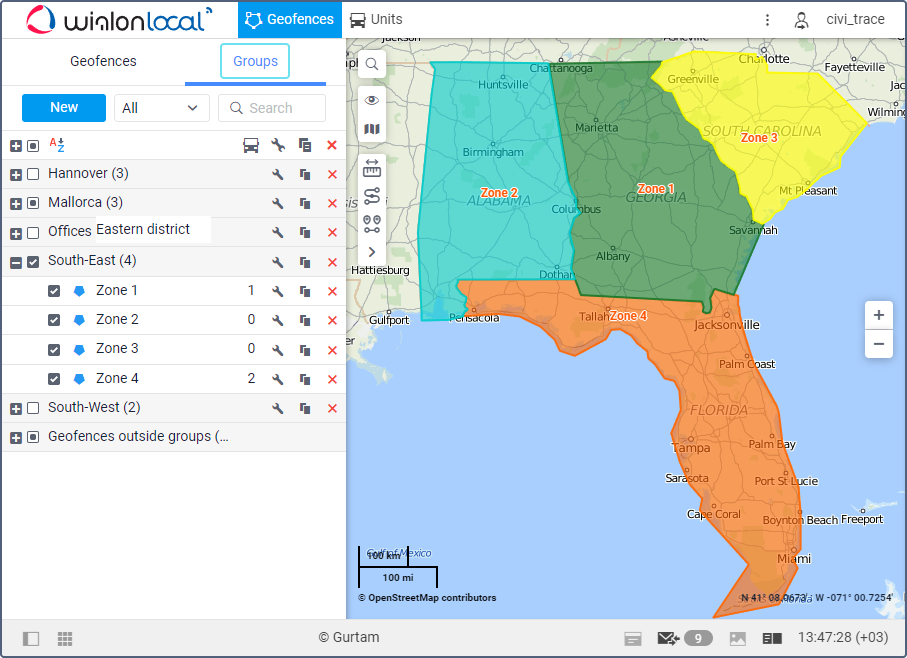
Creating geofence groups
To create a geofence group, follow these steps:
-
Switch to the Groups mode.
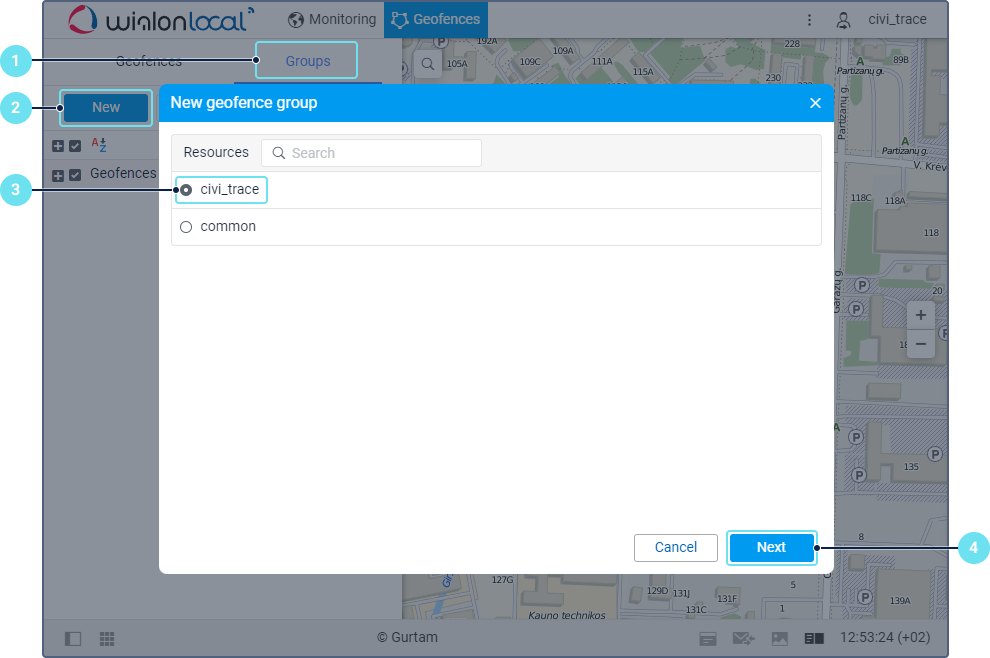
-
Click New.
-
Select the resource in which you want to create a geofence group.
-
Click Next.
-
Specify the group name and, if necessary, add a description. When filling in these fields, take into account input rules.
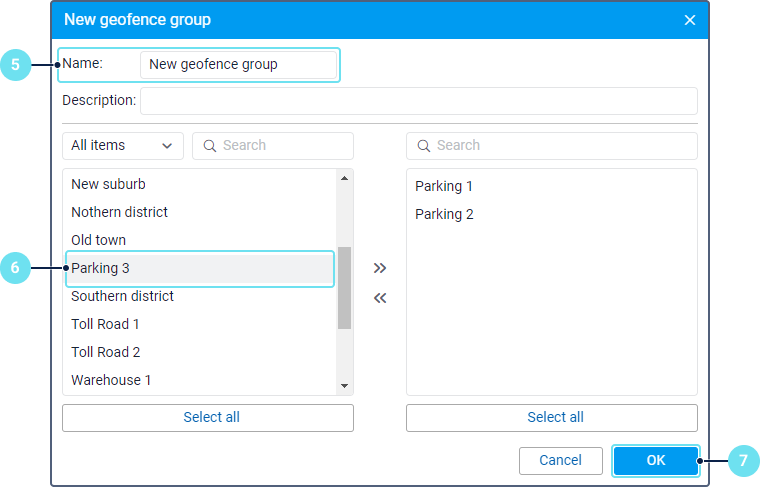
-
Select the geofences you want to add to the group. To do this, select the required ones in the list on the left and move them to the list on the right by clicking on the icon
 . To select all geofences at once, click Select all. To select all or several geofences at ones, you can also use special shortcuts. To add one geofence to the group, just double-click on the geofence name.
. To select all geofences at once, click Select all. To select all or several geofences at ones, you can also use special shortcuts. To add one geofence to the group, just double-click on the geofence name.
To find the required geofences quickly, use the dynamic filters. Above the left list, there is also a filter by belonging to groups: all geofences, geofences from a certain group (group names are shown in square brackets), or geofences outside groups. -
Click OK.
A group can only include the geofences belonging to the same resource as the group itself.
To remove geofences from the group, open its properties (icon  ), move geofences from the right list to the left, and save the changes.
), move geofences from the right list to the left, and save the changes.
Managing geofence groups
By default, geofence groups are listed in alphabetical order. To switch between the forward and reverse alphabetical order, use the icon  /
/ . To quickly find the required geofence group, use the dynamic filter or the filter by property (polygons, lines, circles) or by resource.
. To quickly find the required geofence group, use the dynamic filter or the filter by property (polygons, lines, circles) or by resource.
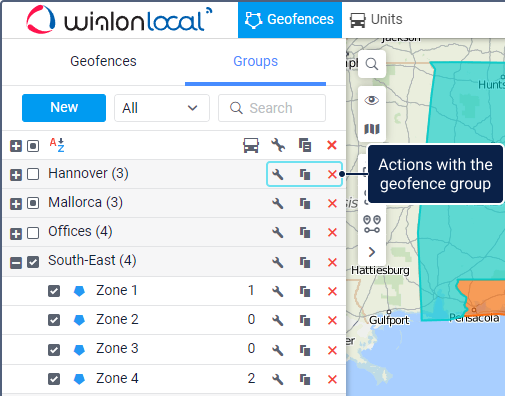
Next to the group name, the number of geofences belonging to it is shown in parentheses. The geofences which don’t belong to any group comprise a separate group called Geofences outside groups. The tooltip of the group displays its name, resource, and the names of the geofences included in the group.
You can perform the following actions with geofence groups:
Icon | Action |
/ | View or edit the group properties. |
Copy, that is, create a new geofence group using the selected one as a template. | |
Delete the geofence group. The icon is inactive if you don't have the Create, edit, and delete geofences access right. To delete several groups at once, select them and click on the iconabove their list. The geofences are not deleted as a result of deleting the group. |
Expand the row of the group to see the geofences belonging to it and perform actions with them. To see the geofences from the group on the map, select this group in the list.
