Media Files from Messages
If the equipment supports such an option, units can send images or video files.
Images received from units are stored on the server during the period specified in the properties of the account or billing plan. Videos from units are stored as files of up to 20 seconds. The storage period of such files does not depend on the history period specified in the properties of the account or billing plan and equals 30 days. This limitation does not apply to watching videos or live videos when the data is stored on third-party servers (for example, SmartWitness Gateway or CMSV6 Gateway) because Wialon stores only links to these files in this case.
You can view the received images and videos on the Messages and Monitoring tabs. To display a special column in the work area on the Monitoring tab, activate the Media option.

Click on the icon  to open a special window in which you can view images and videos. The viewer window contains the latest image (video), as well as the total number of available images (videos), received during the current session.
to open a special window in which you can view images and videos. The viewer window contains the latest image (video), as well as the total number of available images (videos), received during the current session.
The above-mentioned way is for viewing images (videos) from a particular unit. To view images (videos) from all units, click on the Media from units icon in the bottom panel. If there are media files available, the button becomes active (white) and the number of available images (video) is displayed. If the number is in a red background, it means that new images have appeared since the last window was opened.
In this window, only images (videos) received during the current session are displayed.
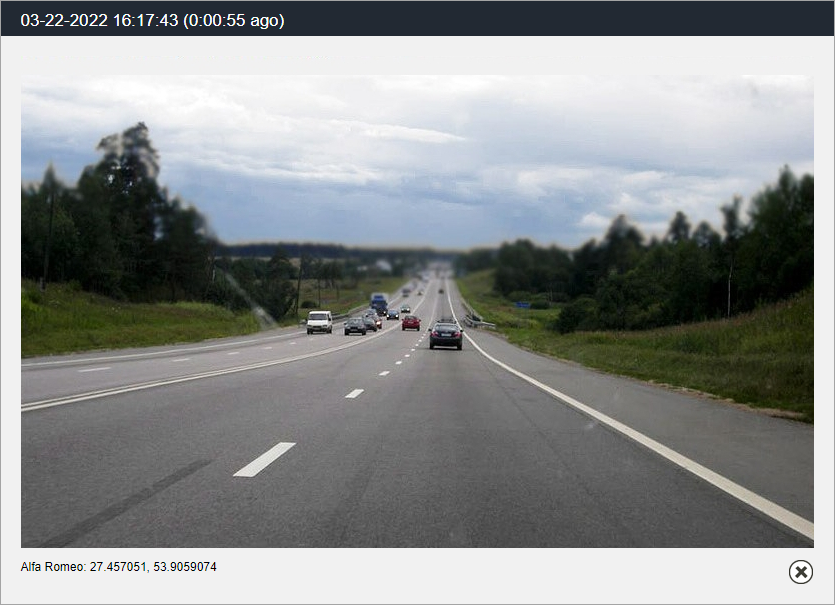
To navigate through the images (video files), use the arrows. Between them, you can see the number of the images (videos) viewed and the number of available images (videos). Media files are sorted according to the time of their arrival on the server.
The date and time of the image (video) arrival are displayed above each of them. Below the media file, you can see a unit name and address information from the message.
You can enlarge some media files with the button in the upper right corner. To close a media file viewer, click on the button in the lower right corner.
All images received from the unit can be viewed in reports and messages. Moreover, in messages, you can also view video files.
You can get an image from a unit at any time using the Query snapshot command.