Sending Routes to Units
Some device types support the Send route and Send waypoints commands. They allow sending a route or route points to a unit.
To send the command, indicate the name of the route and specify its points. Search for points is carried out in three sources: addresses, geofences, routes. If required, you can use the search filter (buttons to the right of the route name), which allows you to change the set of sources in use. If the button is active, it means the corresponding source is used as a filter.
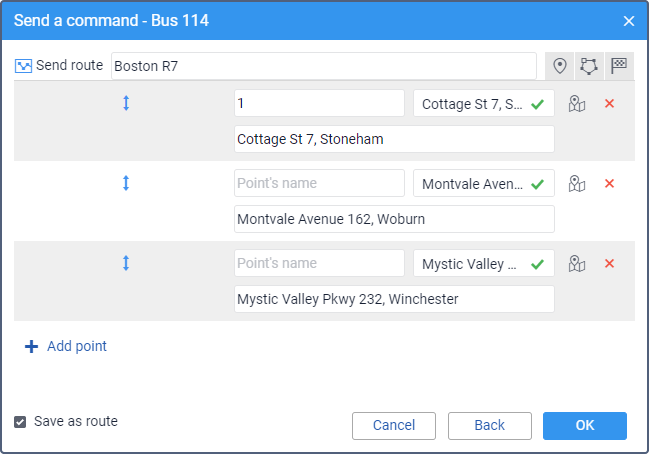
To add a route point, specify its name and location. To search for a location, start typing in the corresponding field. In the dropdown list, depending on the filter in use, you can find the possible options with an indication of the source in which they were found. When adding a point from the geofence of the line or polygon types, the coordinates of the first point are used. If a point is added from a route, all its points are added at once. If moving units are used as points in a route, such points are skipped.
In addition, you can add a checkpoint directly from the map. To do this, click on the icon  to the right of the field. On the map that opens, find the required point and double-click on it. As a result, a point will be added automatically.
to the right of the field. On the map that opens, find the required point and double-click on it. As a result, a point will be added automatically.
After the required point is set, the icon  appears to the right of it. It indicates that there are coordinates of the point and it is valid. Under each point, there is the Comment field. By default, it displays the address of the added point. If required, you can edit it and add an arbitrary comment.
appears to the right of it. It indicates that there are coordinates of the point and it is valid. Under each point, there is the Comment field. By default, it displays the address of the added point. If required, you can edit it and add an arbitrary comment.
You can change the order of route points. To do this, drag the double arrow icon  to the left of the name of the required point up or down.
to the left of the name of the required point up or down.
The points can be saved as a route and then used on the Routes tab of the monitoring system. To do this, enable the Save as route option.