Profile
To work with the Profile tab, you should have the following access rights:
- View custom fields. To view the tab.
- Manage custom fields. To edit the tab.
On this tab, you can enter the registration and technical information about the unit. Depending on the options activated in the user settings, profile properties can be displayed in the work list and/or in the unit tooltip. You can also see these properties in the Profile report (or add them to other reports as custom columns), and import or export them as well as other unit properties.
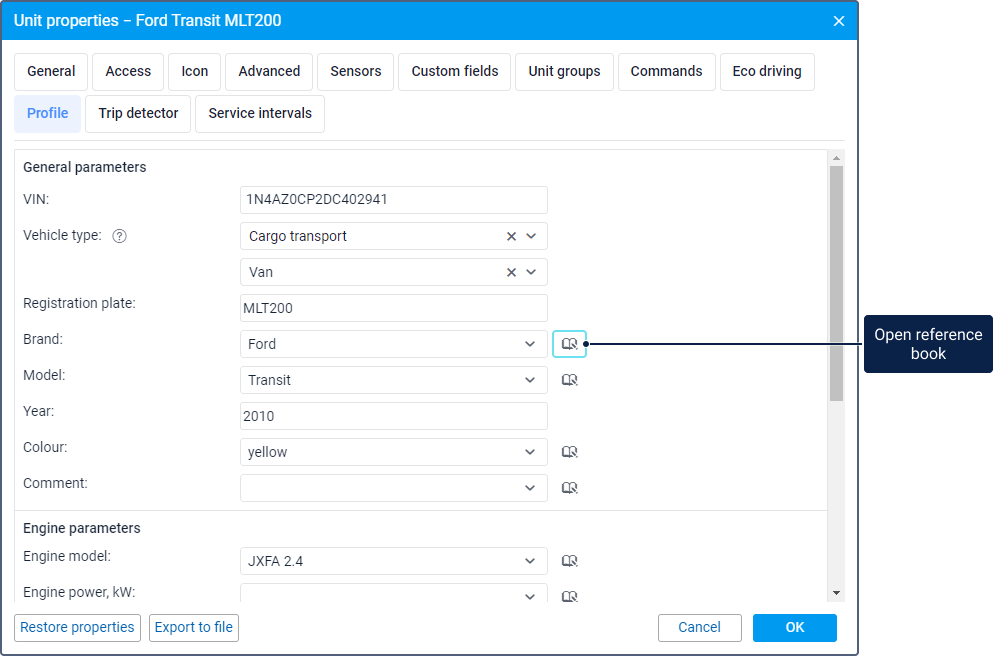
Vehicle type
This parameter comprises two fields, clicking on which opens a library of vehicle types. In the left part of the library, the following vehicle types are displayed:
- cargo transport;
- passenger transport;
- special machinery;
- others.
Point to a type to see its subtypes in the right part of the list. To quickly find the required subtype, use the dynamic search. When you select the subtype, it is indicated in the lower field, while the type is specified in the upper one. To cancel the selection, click on the icon  .
.
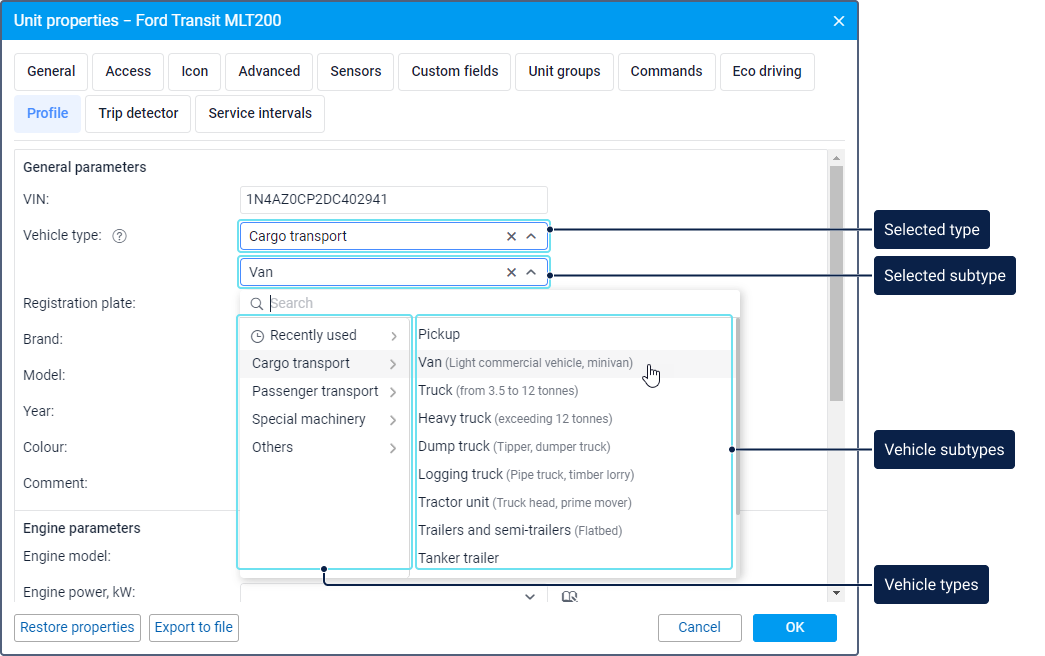
All the subtypes that you have ever selected for units are stored in the Recently used section of the library. To remove a subtype from this section, point to it and click on the icon  .
.
After saving the selected type and subtype, the value Vehicle is automatically indicated in the Unit type field on the General tab.
Other profile properties
The other fields on the tab can be divided into standard text fields and combo boxes. There is a limit of 50 characters for both field types.
The combo boxes include brand, model, colour, comment, engine model, engine power, engine displacement, fuel type, cargo type, You can perform the following actions with these fields:
- enter a value manually;
- select a value from the drop-down list;
- filter the drop-down list by the entered value.
The drop-down list contains the values saved in the reference book. The reference book may contain up to 100 values for each combo box. You can fill in the reference book manually (open by clicking on the icon to the right of a combo box and add new values) or automatically (enter values in the combo boxes and save the profile properties).
Depending on the unit settings, different measurement systems can be applied to the profile properties.