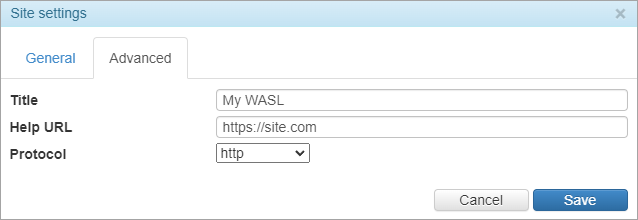Advanced
On this tab, depending on the type of the site, you can configure different parameters related mainly to the personalization of the sites. The settings of different types of sites are described below.
Wialon Web
For the sites of this type, you can change the parameters specified below.
| Parameter | Description |
|---|---|
| Title | The title of the site. |
| Copyright text | The text that is displayed as copyright. It is applied only if you fill in the Copyright URL field. |
| Copyright URL | The address of the site where the copyright link leads. It is applied only if you fill in the Copyright text field. |
| Help URL | The address of the site with the documentation. If the field is empty, there is no documentation. |
| Support URL | The address of the technical support site. |
| External script URL | The address of a third-party script that should be connected to the monitoring site. |
| Login script URL | The address of the script that should be used at login. |
| WebGIS | The option that allows renaming Gurtam Maps to WebGIS. |
| White label SDK | If this option is enabled, the part wialon/ajax.html in API requests for Wialon sites is replaced with api. At the same time, individual SDK requests can be generated both in the old form according to the official SDK documentation (with the part wialon/ajax.html) and in the new form (replacing the part wialon/ajax.html with api). |
| Content-Security-Policy | The option for activation of the Content-Security-Policy header. |
| DNS in locator links in notifications | The option that allows using the DNS of the site in locator links ("%LOCATOR_LINK%" tag) which are used in the notifications of the Wialon monitoring system and Logistics. You can select only one DNS at a time. Restart Wialon Local to apply the setting. |
| Default map position | The position of the map after logging in to the monitoring system. You can indicate the latitude and the longitude of the point on which the map should be centered and the scale (from 1 to 18). |
| Link to the mobile app | The option that enables the display of the buttons that lead to the download page of the mobile application. Available options:
Further, in accordance with the selected option, you can specify the link (links) to your application (applications) and the name of the application in AppStore and/or Google Play. |
Google authorization | If this option is enabled, you can connect your Wialon Local account with a Google account in the user settings of the monitoring system, and later use it to log in. See a detailed guide. |
| Client ID for web application | In this field, you should specify the client ID from the Google Cloud Console service if the Google authorization option is enabled (see above). |
| HTML meta tags | The option that enables using HTML meta tags. You can add the information for the following meta tags: Robots, Description, Keywords, Creator. |
| Logo | The logo of the monitoring site. You can use a PNG or SVG image which does not exceed 172×30 pixels in size. |
| Login logo | The logo that is displayed on the login page. You can use a PNG or SVG image which does not exceed 314×80 pixels in size. |
| Report logo | The logo that is displayed in the exported report (files in HTML, PDF). You can use a PNG image which does not exceed 140×30 pixels in size. This option allows applying only one logo (the last uploaded one) to all sites of the Wialon Web type, if there are several of them. It is advisable to set logos for reports and assign them to billing plans in the Logos in reports section. |
| Favicon | The icon of the site, which is shown next to the title. You can use an ICO image which does not exceed 16×16 pixels in size. |
| Protocol | The protocol used (http, http + https, https). For the https protocol, you can add an SSL certificate and an SSL key.For an SSL certificate, indicate its type (Custom, Let's Encrypt, or Self-signed). In case of selecting Let's Encrypt or Self-signed, you do not have to upload the certificate yourself because it is generated automatically. |
To return to the original view of the monitoring site, clear all the text fields on this tab and reset the settings of the images by clicking on the Default button.
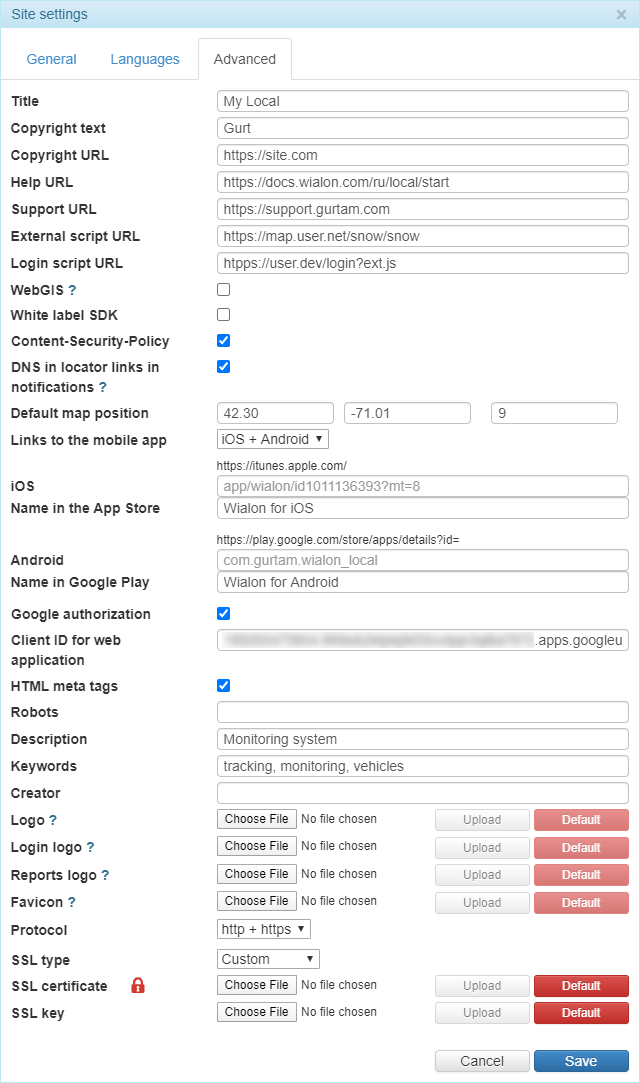
Certain elements of the interface are displayed below.
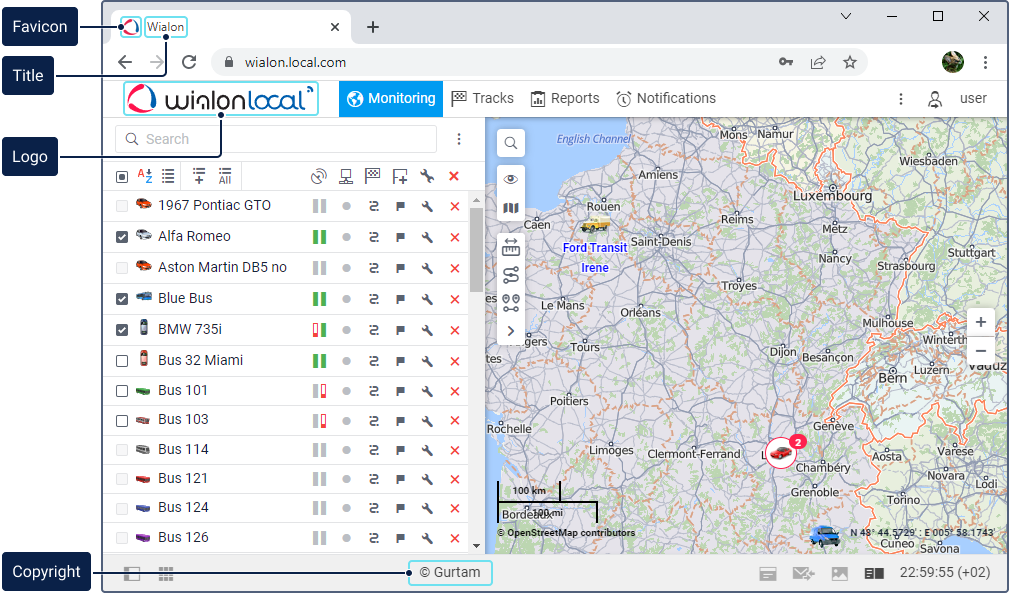
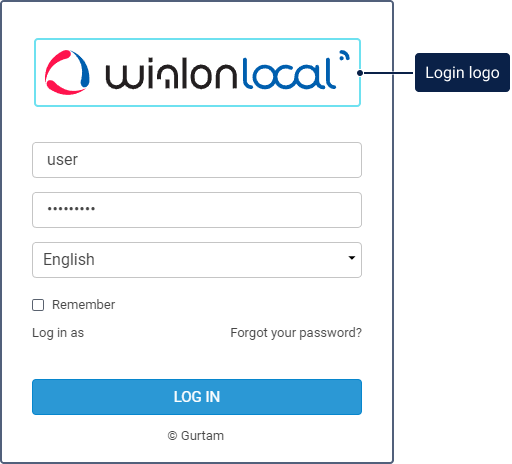
CMS Manager
The parameters available in the advanced settings of the CMS Manager site are described below.
| Parameter | Description |
|---|---|
| Title | The title of the site. |
| Copyright text | The text that is displayed as copyright. It is applied only if you fill in the Copyright URL field. |
| Copyright URL | The address of the site where the copyright link leads. It is applied only if you fill in the Copyright text field. |
| Help URL | The address of the site with the documentation. If the URL is not specified, CMS Manager is redirected to the documentation in accordance with the language of the application interface. To disable the link to the documentation, enter the value skip in the field. |
| Login title | The title that is shown on the login page (it is required to additionally activate the White label option). |
| White label | The option that removes the logo from the login page. |
Wasl server URL | This setting is used for configuring data sending from Wialon to Wasl. Here you should indicate the DNS specified in the general settings of the Wasl site preceded by the protocol prefix http or https. If you change the protocol for the DNS of the Wasl site, you should change the protocol prefix for the Wasl server URL as well. In case of any questions, contact technical support. |
| White label SDK | The option that allows hiding Wialon mentions in SDK requests. |
| Content-Security-Policy | The option for activation of the Content-Security-Policy header. |
HTML meta tags | The option that enables using HTML meta tags. You can add the information for the following meta tags: Robots, Description, Keywords, Creator. |
| Protocol | The protocol used (http, http + https, https). For the https protocol, you can add an SSL certificate and an SSL key. For an SSL certificate, indicate its type (Custom, Let's Encrypt, or Self-signed). In case of selecting Let's Encrypt or Self-signed, you do not have to upload the certificate yourself because it is generated automatically. |
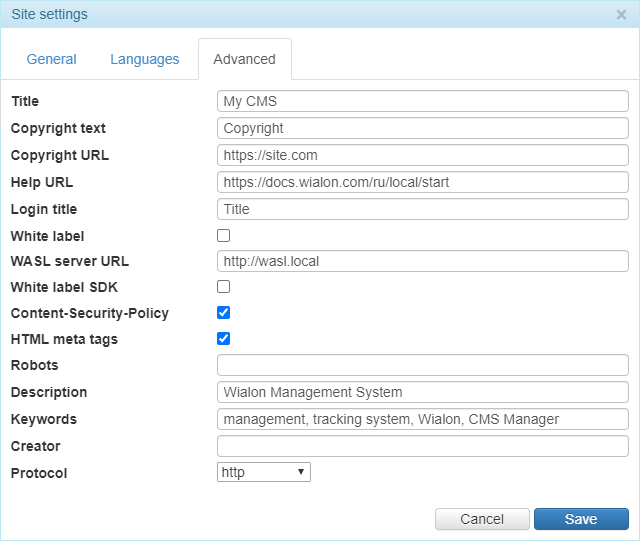
After making changes, it is recommended to clear the cache and restart the site.
NimBus
The parameters available in the advanced settings of the NimBus site are described below.
| Parameter | Description |
|---|---|
| Title | The title of the site. |
| Help URL | The address of the site with the documentation. |
| WebGIS alias | WebGIS name within the application. |
| Logo URL | The address of the image shown on the application login page and in the application itself next to its name. The https protocol should be used for the address. The aspect ratio of the image should be 1:1. |
| Protocol | The protocol used (http, http + https, https). For the https protocol, you can add an SSL certificate and an SSL key. For an SSL certificate, indicate its type (Custom, Let's Encrypt, or Self-signed). In case of selecting Let's Encrypt or Self-signed, you do not have to upload the certificate yourself because it is generated automatically. To work using the https protocol, the site (Wialon Web or CMS Manager) indicated in the Base URL field on the General tab is also required to work with it (i.e. in the Protocol field, either http + https or https should be selected). |
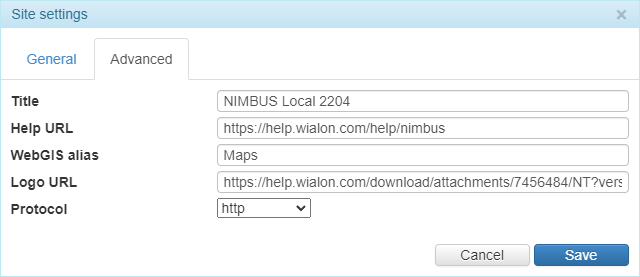
After making changes, the site becomes unavailable for a period of up to 10 minutes.
Fleetrun
The parameters available in the advanced settings of the Fleetrun site are described below.
| Parameter | Description |
|---|---|
| Title | The title of the site. |
| Help URL | The address of the site with the documentation. |
| WebGIS alias | WebGIS name within the application. |
| Protocol | The protocol used (http, http + https, https). For the https protocol, you can add an SSL certificate and an SSL key. For an SSL certificate, indicate its type (Custom, Let's Encrypt, or Self-signed). In case of selecting Let's Encrypt or Self-signed, you do not have to upload the certificate yourself because it is generated automatically. To work using the https protocol, the site (Wialon Web or CMS Manager) indicated in the Base URL field on the General tab is also required to work with it (i.e. in the Protocol field, either http + https or https should be selected). |
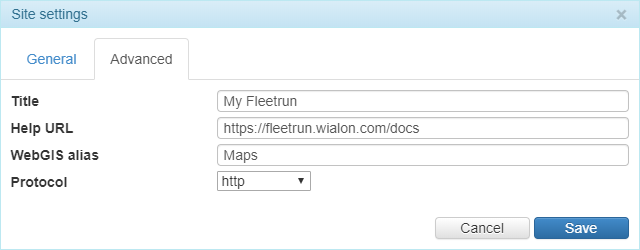
Hecterra
The parameters available in the advanced settings of the Hecterra site are described below.
| Parameter | Description |
|---|---|
| Title | The title of the site. |
| Help URL | The address of the site with the documentation. |
| Logo URL | The address of the image shown on the application login page and in the application itself next to its name. The https protocol should be used for the address. The aspect ratio of the image should be 1:1. |
| Protocol | The protocol used (http, http + https, https). For the https protocol, you can add an SSL certificate and an SSL key. For an SSL certificate, indicate its type (Custom, Let's Encrypt, or Self-signed). In case of selecting Let's Encrypt or Self-signed, you do not have to upload the certificate yourself because it is generated automatically. To work using the https protocol, the site (Wialon Web or CMS Manager) indicated in the Base URL field on the General tab is also required to work with it (i.e. in the Protocol field, either http + https or https should be selected). |
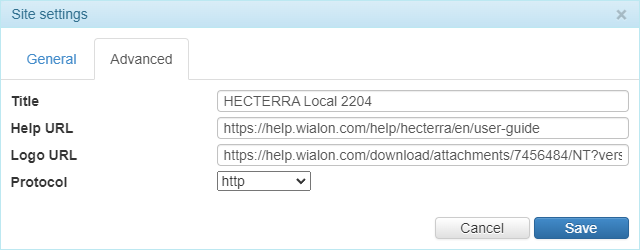
Logistics
The parameters available in the advanced settings of the Logistics site are described below.
| Parameter | Description |
|---|---|
| Route building time, s | The timeout of executing requests for creating and optimization of routes in the application. |
| Protocol | The protocol used (http, http + https, https). For the https protocol, you can add an SSL certificate and an SSL key. For an SSL certificate, indicate its type (Custom, Let's Encrypt, or Self-signed). In case of selecting Let's Encrypt or Self-signed, you do not have to upload the certificate yourself because it is generated automatically. To work using the https protocol, the site (Wialon Web or CMS Manager) indicated in the Base URL field on the General tab is also required to work with it (that is, either http + https or https should be selected in the Protocol field). |
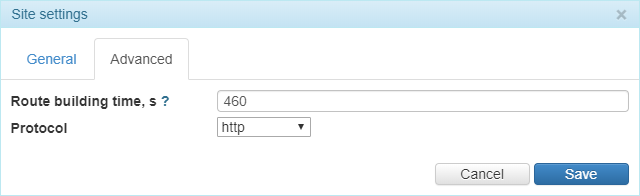
The presence of a logo on the login page depends on the setting of the White label option on the CMS Manager site. If it is activated, the logo on the login page of the Logistics site is not displayed.
Wasl
The advanced settings of the Wasl site don’t influence the available functions. Filling in the fields is optional.