Monitoring
On the Monitoring tab, you can see the work list of units and the map on which you can track their movement in real time. Here you can find the basic features related to tracking units and their parameters.
To open the Monitoring tab, click on its heading in the top panel or select the item of the same name in the main menu customizer.
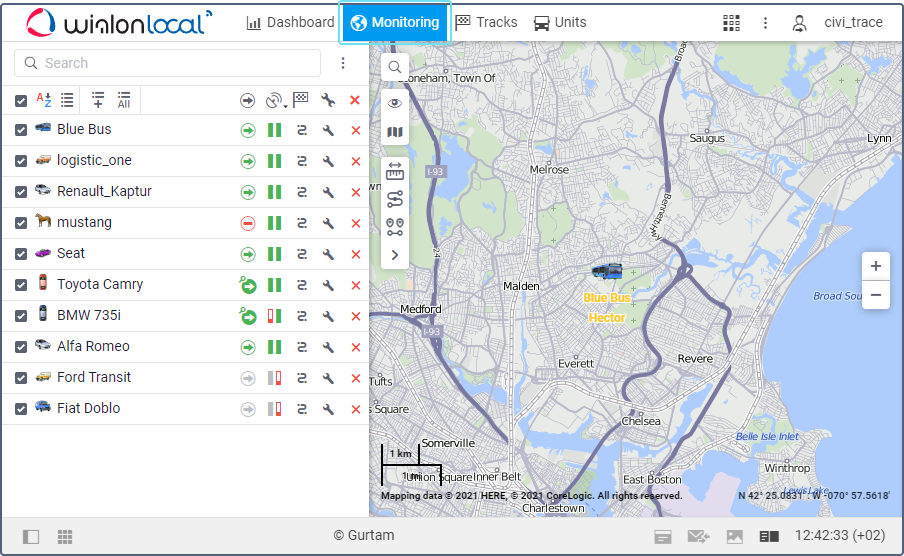
Unit work list
You can add some or all of the available units to the work list on the Monitoring tab. If a unit is not added to this work list, you can’t use it when configuring notifications, running reports, requesting tracks and carrying out most other actions on the rest of the tabs.
In the work list, you can perform actions such as filtering and sorting units, adding and removing them from the list (not from the system), etc. See how to manage the work list here.
Also, the following features are available in the unit work list:
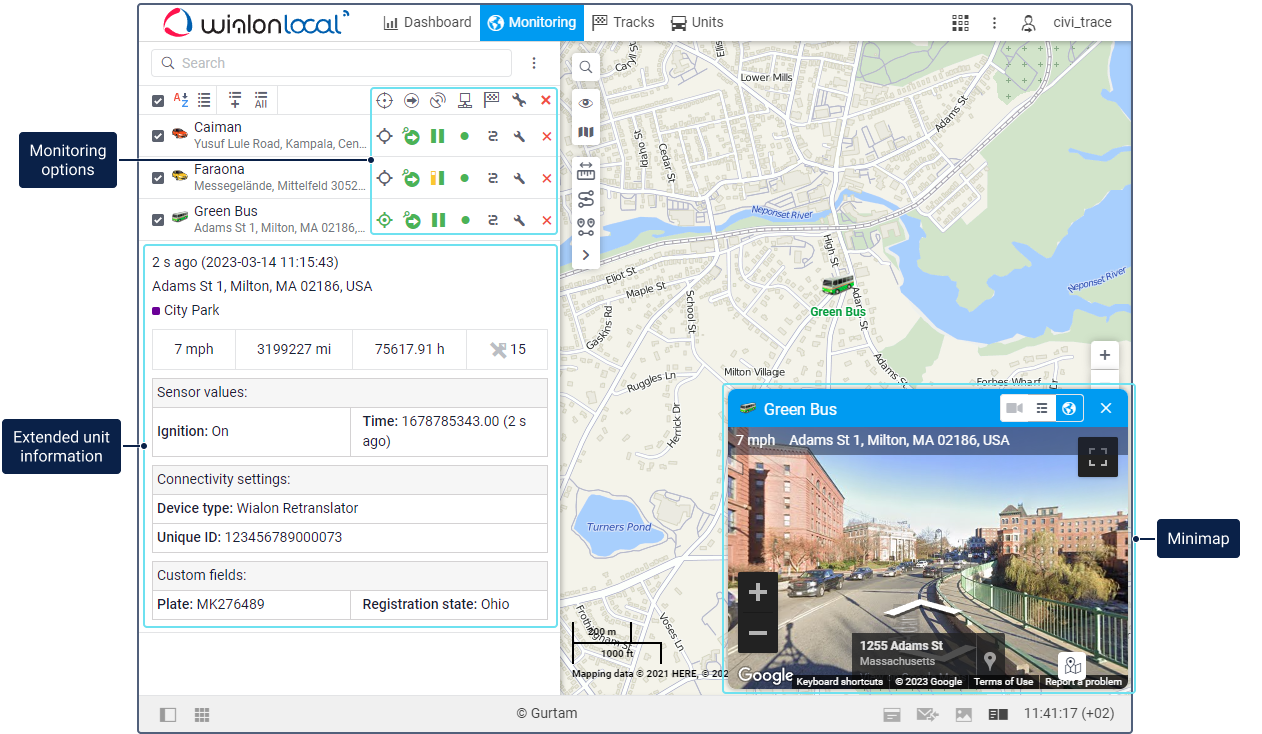
Feature | Description |
Monitoring options | The monitoring options allow you to:
Read about the monitoring options and their configuration here. |
Extended unit information | To see the extended information of a unit, click on its icon in the work list. The extended information can contain the same data as in the unit tooltip. Read about these features here. |
Minimaps | To open a minimap for tracking the unit on the map and on video, double-click on the unit row. Read about minimaps here. |
Tracking units on the map
The units are shown on the map if the following conditions are met:
- they are selected in the work list;
- the Monitoring layer is activated in the menu of visible layers.
To centre the map on the location of a certain unit, click on its row in the list. For more information about working with the map and the ways of displaying the units on it, see the Map and Unit on the map pages.
In Wialon you can also create a temporary link for unregistered users so that they can track the units on the map without having an account. For creating such links, use the Locator feature.