Track Parameters
Track parameters include colour, line thickness, markers, the Show annotations and Apply trip detector options. You should specify the parameters before requesting the track. Once the track is mapped, you can’t change the parameters.
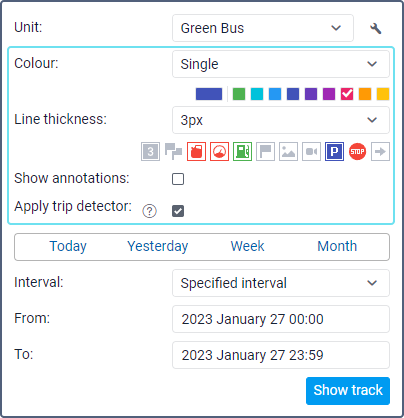
Colour
A track can be single-coloured or be multicoloured depending on criteria such as trips, unit speed and sensor readings. By trips is selected by default, unless another option is chosen on the Advanced tab in the unit properties.
Option | Description |
By trips | The track is divided into multicoloured sections, each of which corresponds to one trip. Trips are determined by the trip detector. |
Single | The track is single-coloured, and its colour is selected in the palette. If you request several tracks in a row, then the next colour from the palette is used for every new track. |
By speed | The track is multicoloured depending on the unit speed. The colours and the corresponding ranges of speed values are configured on the Advanced tab of the unit properties. |
By sensor | The track is multicoloured depending on the values of the sensor selected on the Advanced tab of the unit properties. The colours and value ranges are specified in the properties of this sensor. |
Line thickness
A track can be shown as a solid line or just as points from which the unit has sent messages to the server. For the first option, you should specify the line thickness in pixels from 1 to 15; for the second option, select Points only.
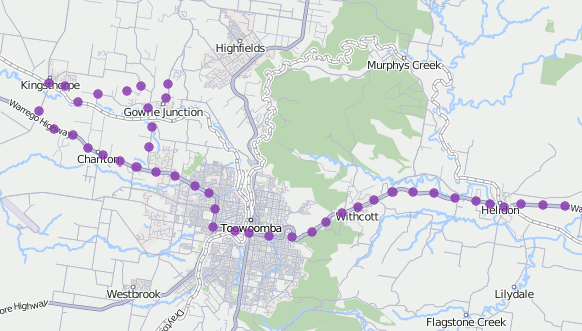
Markers
Markers indicate those places on the map where stops, speedings, fuel fillings and thefts, etc. have been detected.
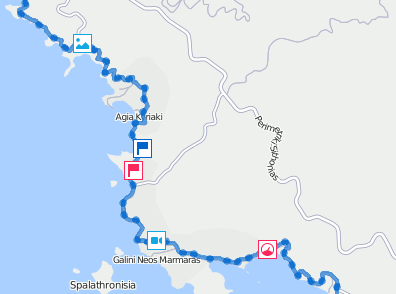
The set of available markers is the same as in reports:
 fuel thefts;
fuel thefts; speedings;
speedings; fuel fillings;
fuel fillings; events (violations are marked with
events (violations are marked with  );
); images from messages;
images from messages; video from messages;
video from messages; parking intervals;
parking intervals; stops;
stops; start and end track point (the end point is marked with
start and end track point (the end point is marked with  ). If the Apply trip detector option was enabled when requesting the track or the By trips colour option was selected, this marker indicates the start and end point of each trip within the track.
). If the Apply trip detector option was enabled when requesting the track or the By trips colour option was selected, this marker indicates the start and end point of each trip within the track.
To enable a marker, click on its icon before requesting the track so that it becomes coloured. If at least one marker is enabled, additional options become available:
 numbering, works as the Marker numbering option in reports;
numbering, works as the Marker numbering option in reports; grouping, works as the Group icons option for markers in reports.
grouping, works as the Group icons option for markers in reports.
See more about markers and how to work with them here.
Annotations
Annotations are hints to the track points from which unit messages have been received. These hints show the date and time of receiving the message and the unit speed at that moment. The same information is displayed in point tooltips, so enabling annotations is optional.
Annotations use the measurement system specified in the user settings.
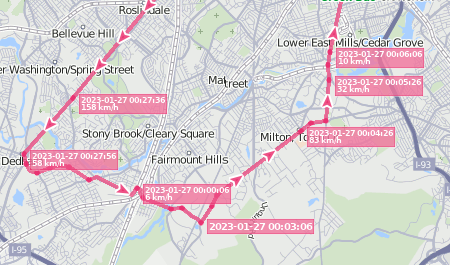
Trip detector
If the Apply trip detector option is activated, then only one point instead of several is displayed at parking and stopping places, and the mileage includes only trip intervals. Stop, parking and trip intervals are detected according to the parameters specified on the Trip detector tab of the unit properties.
In addition, this option allows you to see the trips included in the track. Click on  to the left of the track in the list to see the trips. Click on the required trip to centre the map on it.
to the left of the track in the list to see the trips. Click on the required trip to centre the map on it.