Top Panel
The top panel of the monitoring system can contain the following elements:
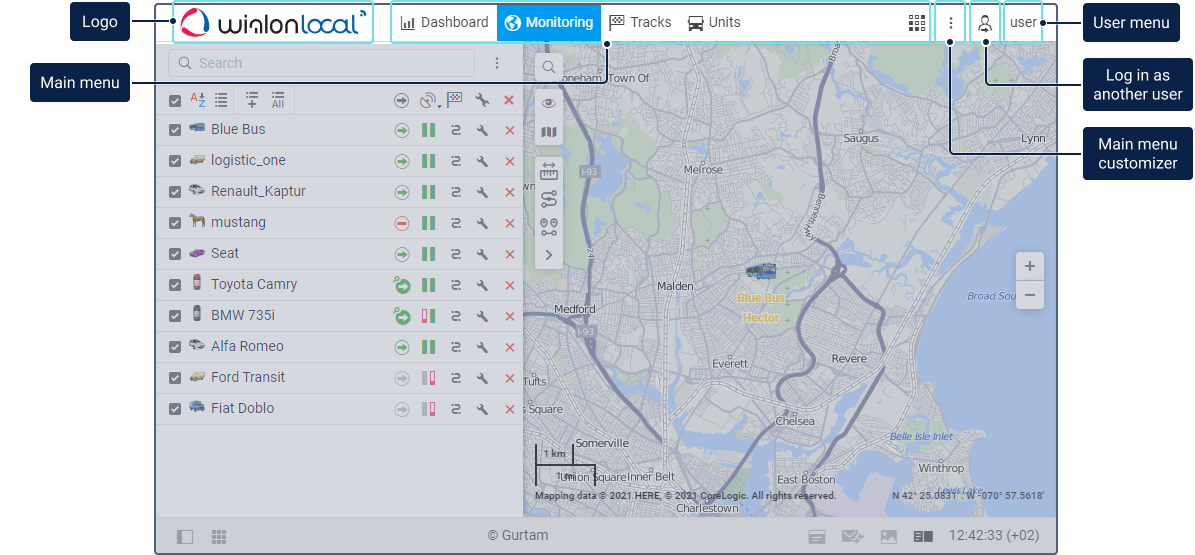
Element | Description |
Logo | The logo of the monitoring system. |
Main menu | The main menu of the monitoring system (see below). |
Icon | The icon of the main menu customizer (see below). |
Icon | The icon for logging in as another user. See more about this feature here. |
Username |
Main menu
Depending on the services activated for your account or billing plan, the main menu can contain different tabs for working with the system, and an icon for going to the applications.
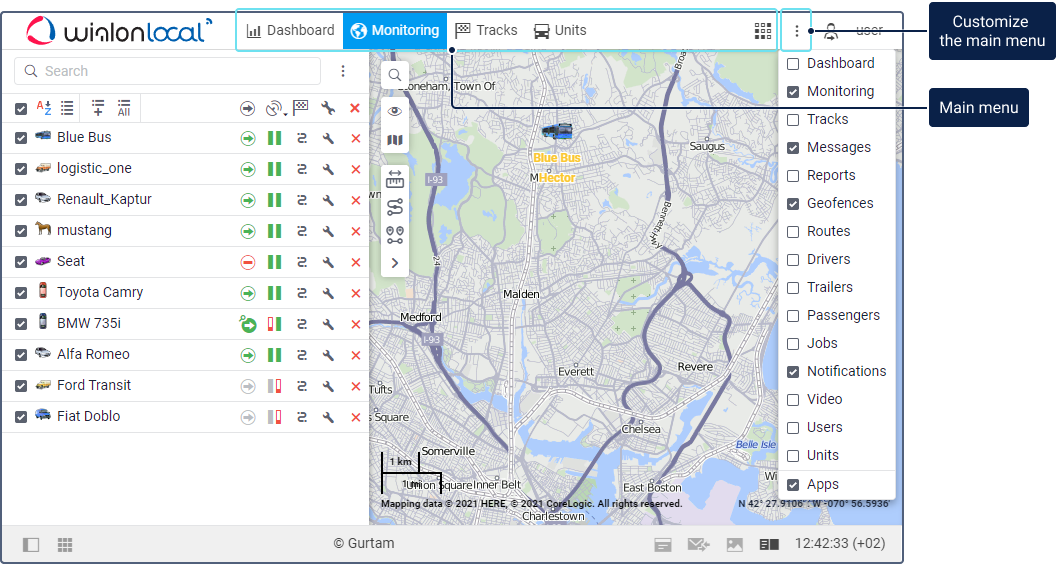
Customizing the main menu
To select the elements which should be shown in the main menu, click on the icon  and select the required ones. To hide the unnecessary items, clear their selection.
and select the required ones. To hide the unnecessary items, clear their selection.
After selecting the elements, the main menu shows the tabs of the same names:
| Icon | Tab name | Description |
|---|---|---|
| Dashboard | Summary information about the units from the Monitoring tab work list. | |
| Monitoring | Tracking the location and the state of the units. | |
| Tracks | Getting tracks of the unit movement. | |
| Messages | Viewing the messages received from the unit. | |
| Reports | Running reports on various parameters of the units, drivers, trailers, etc. | |
| Geofences | Creating geographical zones and working with them. | |
| Routes | Creating routes and tracking rides along these routes. | |
| Drivers | Creating drivers and working with them, including assigning them to the units. | |
| Trailers | Creating trailers and working with them, including assigning them to the units. | |
| Passengers | Creating passengers and working with them, including assigning them to the units. | |
| Jobs | Creating and working with jobs which should be carried out according to the specified schedule. | |
| Notifications | Creating notifications for tracking the units and their parameters. | |
| Users | Managing other users. | |
| Units | Creating, editing and deleting units. |
If you select the Apps item, the main menu also displays the icon  . It allows you to access the available applications.
. It allows you to access the available applications.
Navigating between the tabs
To open the required tab, use one of the following methods:
- click on the tab heading in the main menu;
- click on the item of the same name in the main menu customizer (in this case, the visible layer of the tab is also enabled);
- use shortcuts.
The heading of the open tab is highlighted with a blue background. If too many tabs are selected, their names in the top panel are shortened or moved to the menu available by clicking on the icon  .
.
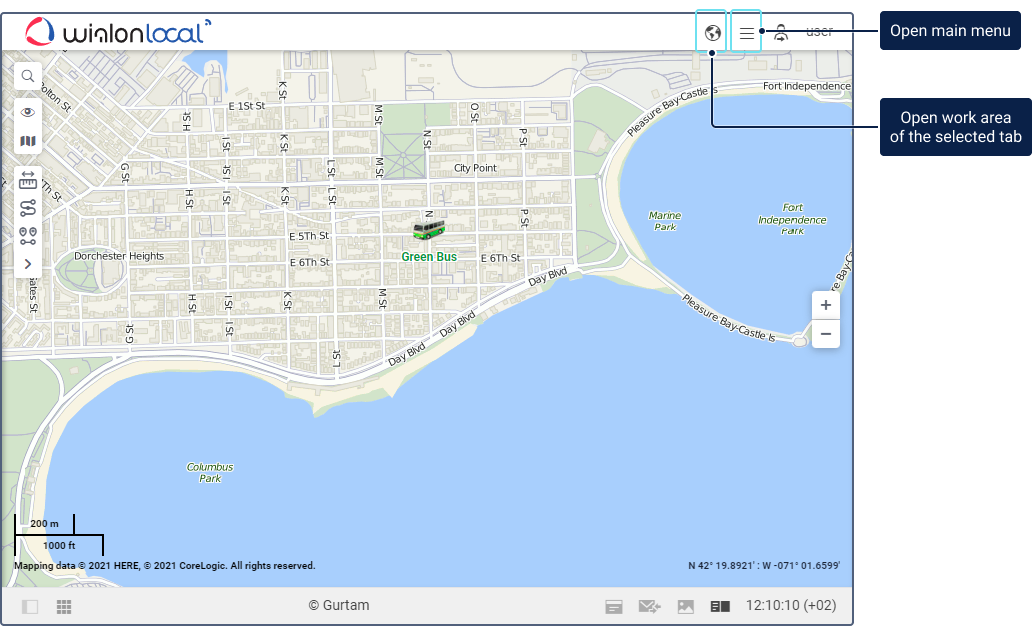
When navigating between the tabs, the contents of the work area change.
User menu
To open the user menu, click on the username in the top panel.
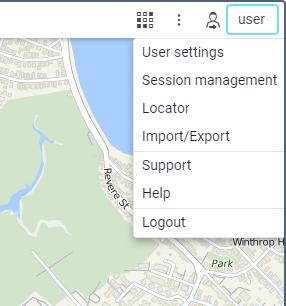
The following items can be available in the user menu:
| Menu item | Description |
|---|---|
| User settings | Opens the user settings for viewing and/or editing. |
| Session management | Allows you to see the list of authorized applications and mobile notifications. |
| Locator | Allows you to create temporary links so that unregistered users can track units without having an account (see more). |
| Import/Export | Allows you to import and export the resource content, unit properties and user settings. |
| Quick start | Opens a tutorial which teaches you the basics of the monitoring system. The item is shown if the Quick start service is enabled for your account or billing plan. |
| Support | Allows you to contact the technical support. |
| Help | Allows you to go to the help centre. |
| Logout | Allows you to log out of the system. |
You can enable and configure the Help and Support items in the administration system.