Miniventanas
Una miniventana de la unidad muestra la información más reciente sobre la unidad, su ubicación, notificaciones y transmisiones de vídeo en directo.
Sólo se puede abrir la miniventana si se ha recibido mensajes con coordenadas de la unidad. Para abrirla, utilice uno de los siguientes métodos:
- haga doble clic sobre el nombre de la unidad en la lista de trabajo, tras lo cual la unidad se mostrará también en el centro del mapa;
- haga doble clic sobre el icono de la unidad en el mapa.
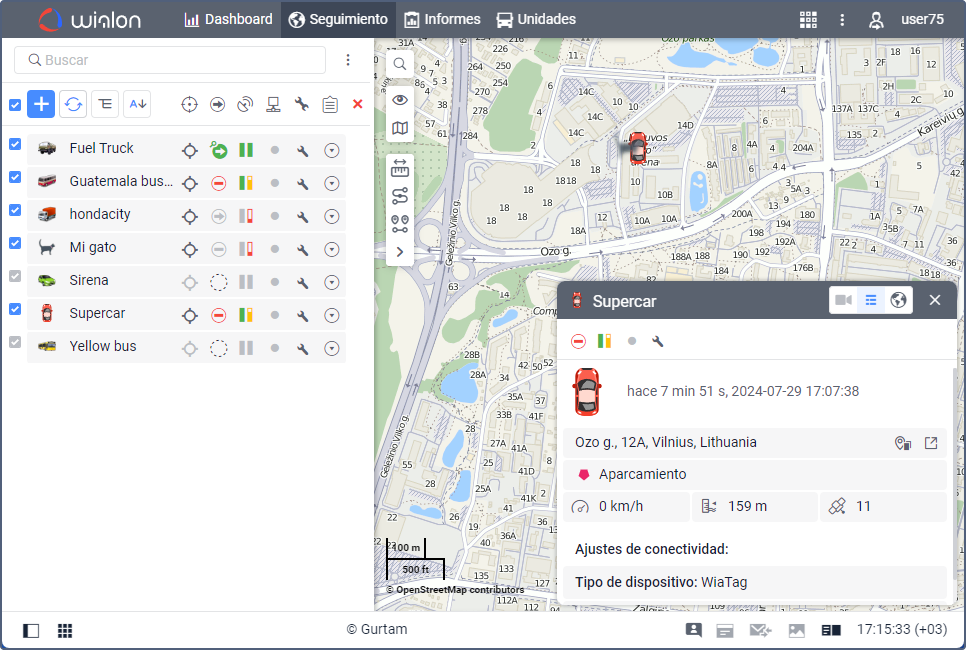
Modos de miniventanas
Las miniventanas tienen tres modos de funcionamiento. Utilice los iconos en la barra de título de la ventana para pasar de un modo a otro.
| Icono | Modo |
|---|---|
| Videovigilancia. | |
| Información. | |
| Mapa. |
Modo de videovigilancia
Para ver transmisiones de vídeo se deben cumplir los mismos requisitos que para el acceso a la pestaña Vídeo.
Para abrir la miniventana de la unidad en el modo de videovigilancia, haga clic en el icono  de la lista de trabajo de la pestaña Seguimiento. Si la miniventana ya está abierta, haga clic en el mismo icono en su barra de título.
de la lista de trabajo de la pestaña Seguimiento. Si la miniventana ya está abierta, haga clic en el mismo icono en su barra de título.
En la parte superior derecha de la ventana se puede seleccionar una cámara, si hay varias, y pasar a ver la transmisión en la pestaña Vídeo.
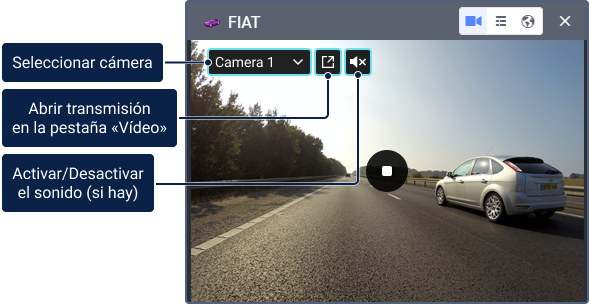
El vídeo se muestra en calidad estándar en tiempo real.
Utilice los siguientes iconos al ver la transmisión:
| Icono | Acción |
|---|---|
| Iniciar la transmisión. | |
| Detener la transmisión. | |
/ | Activar o desactivar el sonido. Si aparece el icono después de iniciar la reproducción, el sonido para esta transmisión no está disponible. |
Modo de información
El modo de información se activa con el botón correspondiente en el título de la miniventana. Aquí se puede encontrar los botones principales e iconos seleccionados para la lista de trabajo del panel de seguimiento. Además, el modo de información incluye información adicional sobre la unidad configurada en los parámetros del usuario.
Modo de mapa
El objetivo principal del modo de mapa es mostrar la localización de una unidad, así como su velocidad y dirección recibidas en el último mensaje. No se puede navegar por este mapa porque se centra automáticamente en la última localización de la unidad, y esta no abandona el campo visual. A excepción de esta particularidad, la gestión de minimapas es completamente idéntica a la del mapa principal.
En este modo se puede activar los submodos Google Street View o Regional Panorama por medio de los botones especiales en el rincón derecho inferior de la ventanilla. Esto permite seguir las unidades en calles reales. Google Street View es una tecnología incluida en Google Maps que ofrece vistas panorámicas de calles de muchas ciudades del mundo desde la altura de aproximadamente 2 metros y medio. El servicio proporciona la posibilidad de ver casas, carreteras y todos los objetos ubicados en la calle creando ilusión de presencia virtual. Su cobertura actualmente incluye muchas calles de Europa Occidental, América del Norte, Australia, Japón, Brasil y otros países. Regional Panorama proporciona la vista panorámica de calles de las ciudades de Rusia, Ucrania, Belarús, Kazajistán y Turquía.
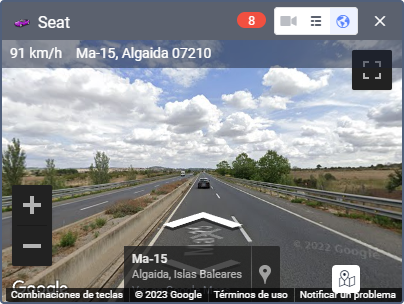
Para el trabajo de este servicio es necesario que estén activados mapas Google y que haya cobertura de Google Street View para el área correspondiente. Para el trabajo de Regional Panorama es necesario que estén activados mapas Regional y que haya cobertura del territorio correspondiente.
Visualización de notificaciones en línea
Las notificaciones en línea también se pueden mostrarse en miniventanas de unidades. Para ello, deben estar activadas las siguientes opciones:
- la opción Minimapa intermitente en los ajustes de la notificación;
- la opción Mostrar eventos automáticamente en ventanas emergentes en los ajustes de usuario.
Cuando se ejecuta una notificación en línea, la miniventana de la unidad se abre automáticamente si estaba cerrada. En su encabezado, junto a los iconos de los modos de funcionamiento, aparece un indicador de notificaciones no leídas. Haga clic en él para ver las notificaciones recibidas.
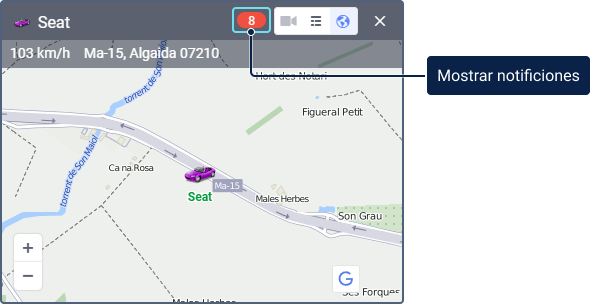
Las notificaciones aquí se gestionan de la misma forma que en la ventana de notificaciones en línea. Para regresar al modo inicial, vuelva a hacer clic en el icono de notificaciones.
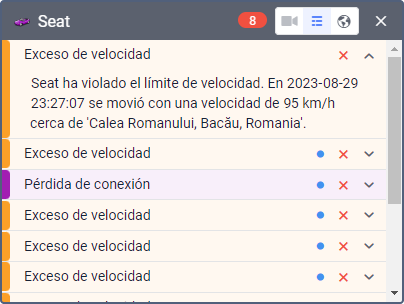
La miniventana no está sincronizada con la ventana de notificaciones en línea. Esto significa que la revisión o eliminación de notificaciones en esta ventana no produce cambios en la ventana de notificaciones en línea.
Gestión de miniventanas
En el título de cada miniventana está un icono reducido de la unidad y su nombre. Esto facilita la búsqueda de la miniventana necesaria. El interruptor de modos y el botón de cierre también se sitúan aquí. Para una unidad se puede abrir solo una miniventana.
Se puede ocultar/desplegar miniventanas por medio del botón  en el rincón izquierdo inferior de la barra de herramientas inferior del sistema de seguimiento. Para evitar el exceso de información, las miniventanas se ocultan automáticamente al pasar a los paneles de informes, mensajes o rutas (pueden desplegarse forzosamente si es necesario). Tras pasar a otros paneles, las miniventanas se despliegan automáticamente.
en el rincón izquierdo inferior de la barra de herramientas inferior del sistema de seguimiento. Para evitar el exceso de información, las miniventanas se ocultan automáticamente al pasar a los paneles de informes, mensajes o rutas (pueden desplegarse forzosamente si es necesario). Tras pasar a otros paneles, las miniventanas se despliegan automáticamente.
Las miniventanas abiertas se conservan para el usuario en orden y dimensión necesarios y quedan sin cambios hasta la próxima entrada en el sistema.

