Start and Updates
In this block, you can manually start and stop Wialon Local and install updates.
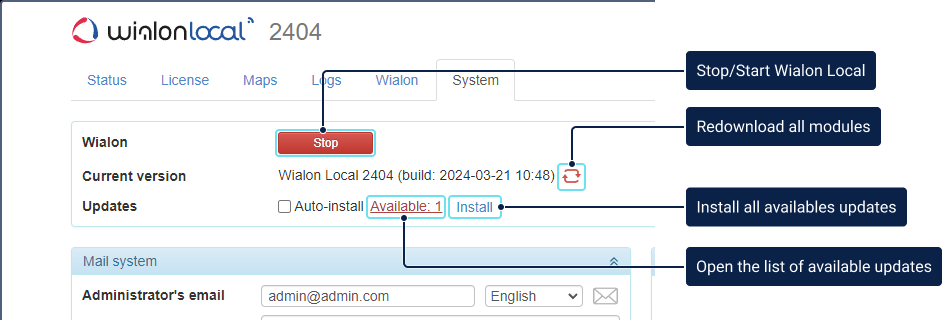
The lines available in the block are described below.
| Line | Description |
|---|---|
| Wialon | This line contains a button to stop and start Wialon Local. |
| Current version | The current version of Wialon Local is specified here. In case the modules work incorrectly, you can reinstall them. To do this, click on the icon (Redownload all modules) located next to the version of Wialon Local and install the downloaded update. |
| Updates | This line contains the settings associated with installing updates. See the details below. |
Installing updates
There are two sources of updates available: a purchase of components or a release of Wialon Local.
If the Auto-install option is enabled, the system detects available updates automatically. After enabling the option, you can choose when to install the updates: as soon as they are available or according to the schedule. In the schedule settings, you can select days and the time interval within which the updates should be installed.
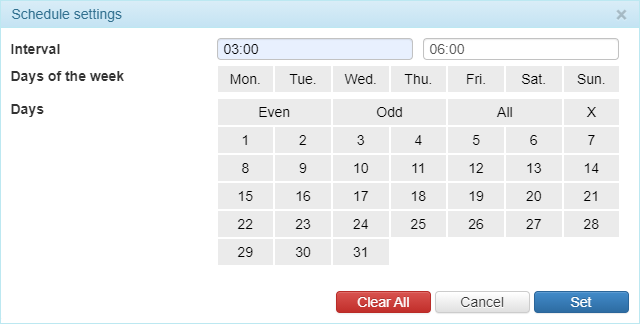
To change the fixed schedule, click on the Set schedule link.

If the Auto-install option is disabled, you will be informed about the updates in the log. Besides, a corresponding phrase is displayed in the Updates line (for example, Available: 3 instead of Up to date).
To install the available updates, click Install. To open the list of available updates, click on the Available link.
You can’t install specific updates. All available updates are installed at once.
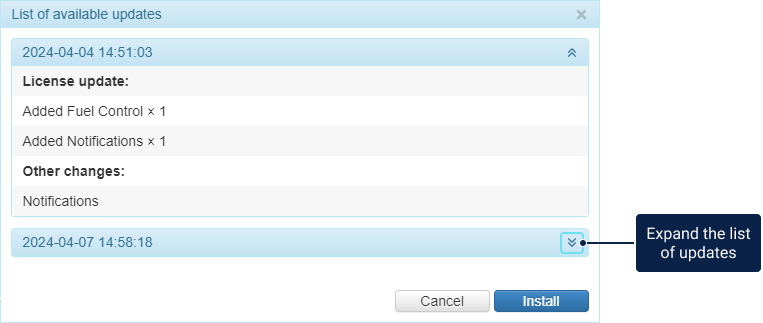
After installing the updates, you can click Up to date to see the list of the applied updates.
When installing the updates, Wialon Local always restarts, that is, all sites, modems, etc. restart and all active sessions are forcibly terminated.