Granting Access Rights
For granting access rights to other users, you should have the following access rights:
- Manage user’s access rights to the user to whom you want to grant access rights;
- Advanced configuration of access rights and Manage access to this object to the object the rights to which you want to grant to the user.
You can grant access rights to a unit, unit group, or resource (account) either in the properties of this object or in the properties of the user to whom access is given. Access rights to users and routes can be granted to a user only in the user properties. These two methods and the particularities of granting rights are described below.
In all the cases, the Access tab of the object properties is used for giving access rights. You can also use this tab to see what access rights to the object are already given.
Granting access rights from user properties
You can use this method if you want a user to receive access rights to several objects of one type at the same time. Besides, this is the only way to grant them access rights to routes and other users.
To grant access rights from the user properties, follow the steps below.
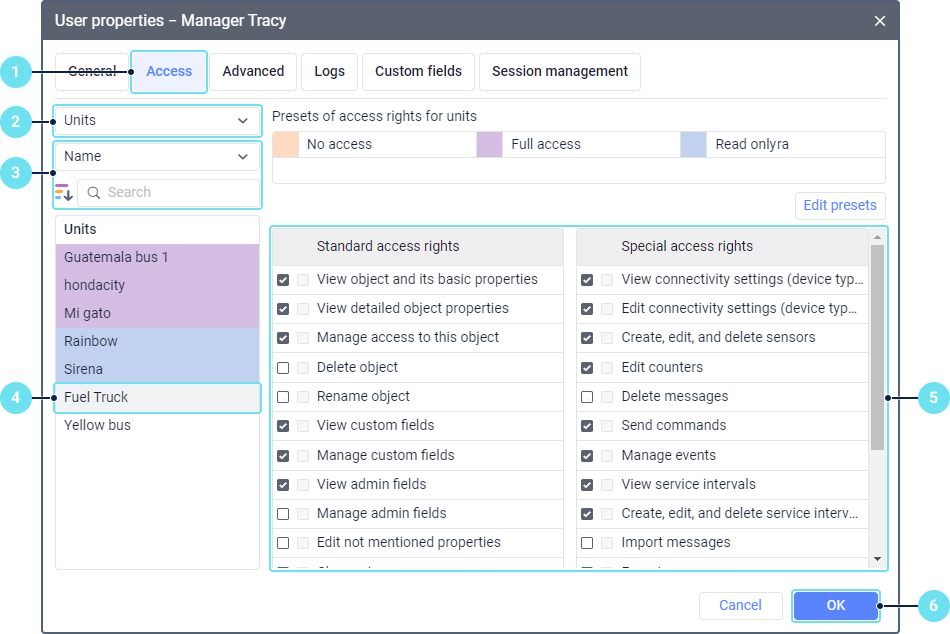
- Open the Access tab in the properties of the user who should get access rights to the object.
- Select the type of object to which the user should get access: units, unit groups, users, resources, routes.
- If necessary, use the dynamic filter by object name. Depending on the type of object, you can use other search criteria: by creator, account to which the object belongs, unit group, unique ID. The list of these criteria is above the search field. Also, using the icons
 and
and  , you can sort the objects in the list by access rights or alphabetically, respectively.
, you can sort the objects in the list by access rights or alphabetically, respectively.
If the list contains more than 1000 objects, you can sort them only alphabetically.
- In the list, select the object to which the user should get access. The list displays only the objects to which you have the Manage access to this object right. Select several objects holding down the Ctrl or Shift key to give the user the same access rights to them.
- Mark the access rights which the user should have to the selected object or objects. The check marks can be displayed in two columns: the first shows your selection, the second shows the selection applied before making the changes. To mark all the rights, click on one of them holding down the Ctrl key.The list of available rights and the set of actions these rights allow depends on the type of object. See their description on the respective pages of the Access rights section.You can also use presets for selecting the rights (see more).
- Save the changes.
Granting access rights from object properties
You can use this method if you want several users to get access rights to the same object.
To grant access rights from the object properties, follow the steps below.
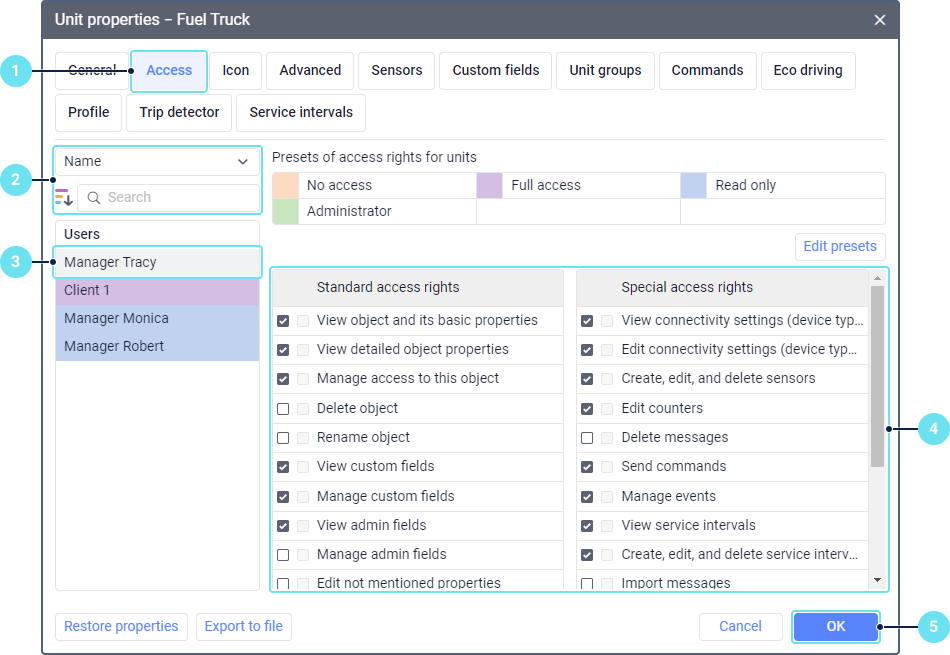
- Open the Access tab in the properties of the object to which the users should get access.
- If necessary, use the dynamic filter by user name, creator, or account. Using the icons
 and
and  , you can sort the users by their access rights or alphabetically, respectively.
, you can sort the users by their access rights or alphabetically, respectively. - Select one or several users who should get access to the object. The list displays only the users to whom you have the Manage user’s access rights right. To select several users at once and give the same access rights to them, hold down the Сtrl or Shift key when selecting.
- Mark the access rights the selected user or users should get to the object. The check marks can be displayed in two columns: the first shows your selection, the second shows the selection applied before making the changes. To select all the rights, click on one of the holding down the Ctrl key.The list of available rights and the set of actions these rights allow depends on the type of object. See their description on the respective pages of the Access rights section.You can also use presets for selecting the rights (see more).
- Save the changes.
Particularities of granting access rights
When granting access rights, consider the following hierarchy rules:
- The creator has all the access rights to the object. They can be limited only by a user of a higher-level account.
- You can’t grant more access rights to a user than the creator of this user has to the same object.
- A user can’t pass more access rights to other users than they have. Also, to pass access rights, the Manage user’s access rights and Manage access to this object rights are required.
If a user has access rights to a unit group, you can’t deprive them of rights to a unit belonging to this group until this unit is removed from the group.
Some access rights can only be granted in combination with others. For example, without the View basic properties access right, no other right can be granted. If you select any other right in the list, the View basic properties right is selected automatically. Similarly, you can’t clear the selection of this right if any other rights are selected.
Access rights to units can be granted automatically by means of jobs and notifications.