Media Files from Messages
If the equipment supports such an option, units can send images or video files.
Media files retention period
Images received from units are stored on the server during the period specified in the properties of the account or billing plan. Videos from units are stored as files of up to 20 seconds. The storage period of such files does not depend on the history period specified in the properties of the account or billing plan. This limitation does not apply to watching videos or live videos when the data is stored on third-party servers (for example, SmartWitness Gateway or CMSV6 Gateway) because Wialon stores only links to these files in this case.
Viewing media files
You can view the files received only during the current session on the Monitoring tab. They are available in the work list and in the bottom panel.
Viewing files from the work list
From the worklist, you can view images and videos from a specific unit. To do this, do the following:
-
Activate the Media option to display a special column in the work list.
-
Click the icon
 . This opens the media viewing window described below.
. This opens the media viewing window described below.
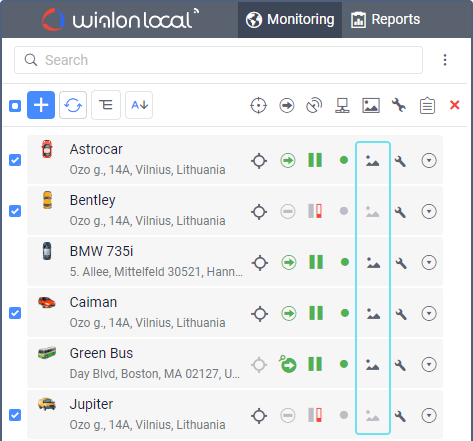
Viewing files from the bottom panel
From the bottom panel you can view media files received from all units. To do this, click on the icon  (Media from units). If there are media files available, the button becomes active and the number of available images or video files is displayed. If the number is in a red background, it means that there are new media files since the last time the window was opened.
(Media from units). If there are media files available, the button becomes active and the number of available images or video files is displayed. If the number is in a red background, it means that there are new media files since the last time the window was opened.
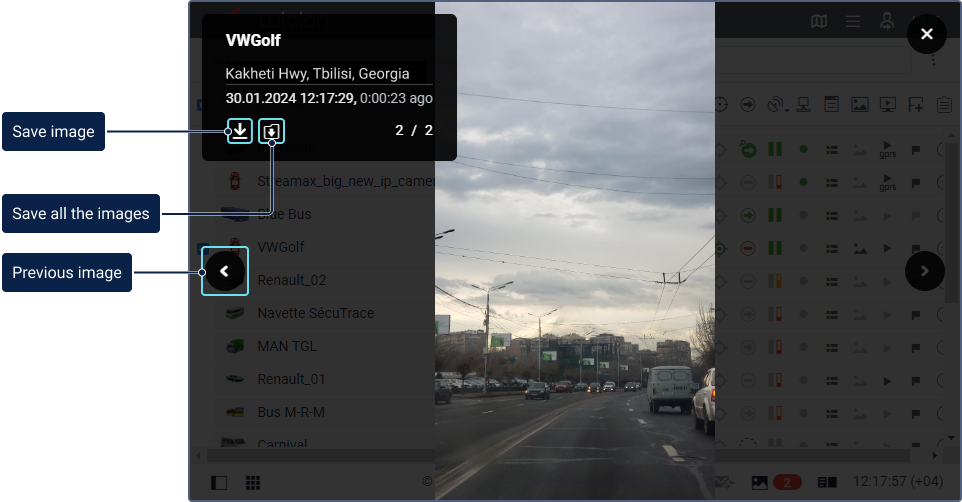
The following information about the image or video is shown in the upper left corner:
- the name of the unit that sent the media file;
- address information from the message with which the media file was sent;
- the date and time the media file was received and how much time has passed since it was received;
- the number of the current file and the total number of images and videos received.
Use the arrows to switch between media files. They are sorted according to the time of their arrival on the server.
Images and videos can be downloaded individually by clicking on the icon  , or all together in a single file using the icon
, or all together in a single file using the icon  .
.
Use the button  in the upper right corner to close the media viewing window.
in the upper right corner to close the media viewing window.
Other ways of viewing media files
All images received from the unit can be viewed in reports as well as in messages. Video files can be viewed in messages.
You can get an image from a unit at any time using the Request photo command.