General
In the General section, you can configure the date and time format, select the measurement system and the thousand separator, and, depending on the type of report, activate other options described below.
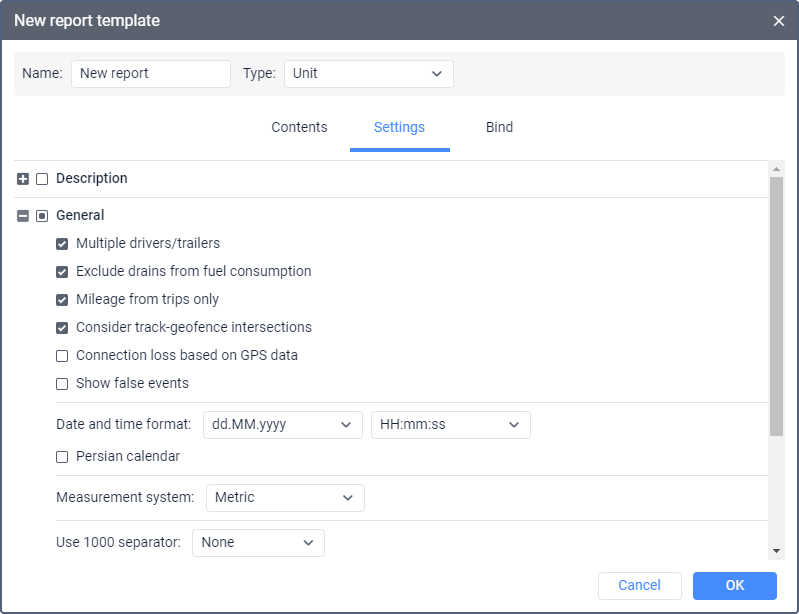
Multiple drivers/trailers
If the report template contains a table with the Driver or Trailer columns, then when this option is activated, they display all the drivers or trailers that were assigned to the unit.
If this option is not activated, the columns show only the driver or trailer that was assigned first. However, if two drivers were assigned to the unit, and then the second of them was separated, the column shows a dash instead of the driver assigned first. In such a case, use the following solutions so that the information is displayed correctly:
- separate the first driver from the unit and assign this driver again;
- enable the Exclusive option in the driver properties;
- activate the Multiple drivers/trailers option in the report settings.
These actions are also applicable to trailers.
Exclude drains from fuel consumption
This option can be useful if you want to ignore drains when calculating fuel consumption in different tables and statistics. By default, however, drains are considered a part of fuel consumption. That is, if the option is enabled, such columns as Consumed by FLS and Average consumption by FLS are calculated without considering fuel drains.
Mileage from trips only
This option affects mileage calculation. If the checkbox is not marked, the mileage is calculated according to all messages without any filtering. If the checkbox is marked, only the part of the mileage that is considered a trip is taken into account.
Consider track-geofence intersections
This option allows you to detect a visit to a geofence in case the trip had an intersection with the geofence by any segment of its track. This option can be applied to such reports as Geofences, and Trips between geofences.
Connection loss based on GPS data
This option can be applied to the Connection problems and Chronology tables, as well as to charts when selecting the background for connection loss. If the checkbox is marked, time intervals with no messages from units or messages without coordinates are shown in the corresponding reports or in charts. If no checkbox is marked, you can see only time intervals without messages.
Show false events
The Show false events option is available if the Events module is activated in the administration system.
If this option is enabled, the report (tables, charts, tracks) will show the fillings and drains marked by the user as false. Such a mark can be set in the Fuel fillings and Fuel drains tables or in the Regular chart.
In the report table the rows with false events are marked with strikethrough font and blurred background. On the chart and on the track, false fillings and drains events are marked with markers  and
and  .
.
If the Show false events option is disabled, false fillings and drains are hidden in all places in the interface.
If this option is enabled, the values with data on drains, fillings and fuel consumption in the grouping and Total rows are shown without taking into account the marks of false drains and fillings.
The option does not affect the calculation of other data in the report.
Skip empty rows
This option allows you to hide the rows without any data.
Date and time format
This option allows you to select a convenient format for displaying the date and time. Initially, the date and time mask parameters are taken from the User settings dialog. However, they can be changed at your discretion.
Persian calendar
This option makes it possible to use the Persian solar calendar in the resulting report for the fields with the indicated date.
Measurement system
This option defines the units of measurement for such parameters as mileage, speed, fuel, and temperature in reports.
Depending on the measurement system selected in the report template for which the interval filtering has been applied, you should remember that the values of filtering parameters are not converted into the corresponding values of another measurement system. Nonetheless, the units of measurement are changed to the corresponding units of measurement of the selected system. For example, if you have 50 kilometers mileage and 100 kilometers per hour speed, after choosing the US measurement system, you receive 50 miles mileage and 100 miles per hour speed.
Sensor values can be displayed in the report in rounded form. For this purpose, the required rounding format must be selected in the user settings of the report template creator.
Use 1000 separator
In the drop-down list, you can select the character that should be used to separate groups of thousands in numbers. The following options are available: space, comma, single quote. When exporting the report to an XLSX file, a comma is used as a separator regardless of which of the three options is selected. No separator is used by default.