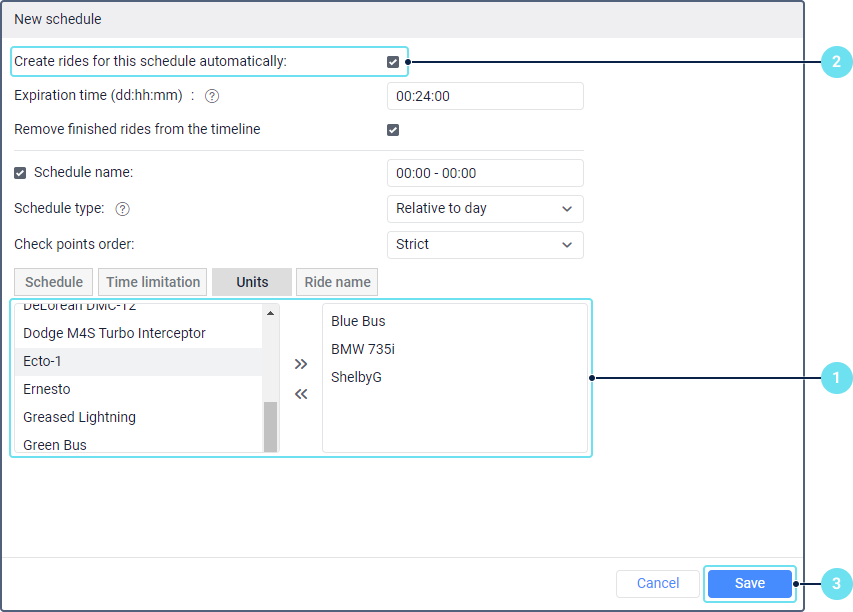Rides
A ride is the movement of a unit along the route according to the set schedule. Thus, the obligatory elements of any ride are the route, the schedule and the assigned unit.
Rides can be created manually or automatically. After that, they are shown in the list of rides.
Creating rides manually
You can create rides manually for any type of schedule.
To create a ride, do the following:
-
Click on the icon
 next to the required schedule.
next to the required schedule.
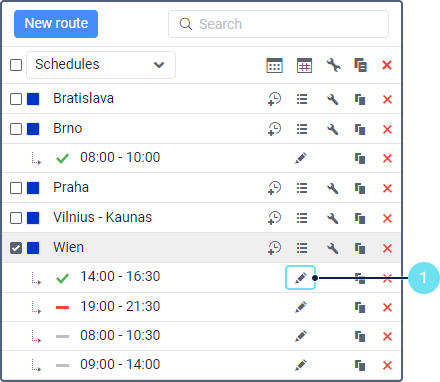
-
Select the unit that should perform the ride if you didn’t do this when creating the schedule.
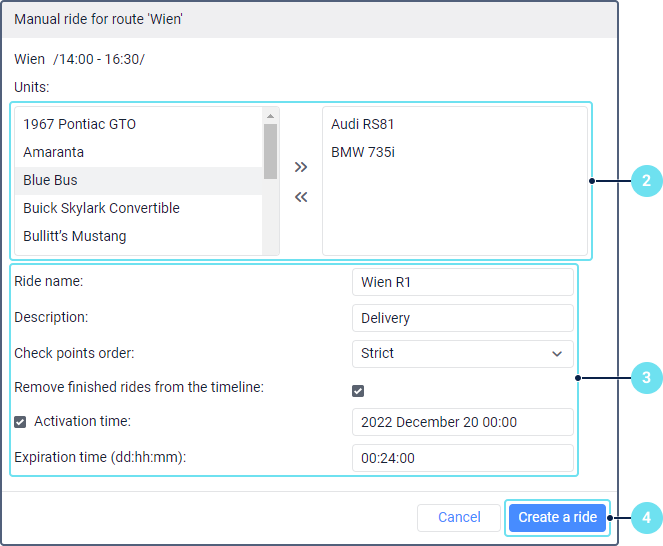
-
Specify the ride parameters. The required ones are marked with an asterisk (*).
Parameter Description Ride name* The name of the ride. It should contain at least 4 characters. When filling in the field, take into account the input rules. Description The description of the ride. Check points order* The order of check points the driver should stick to when performing the ride. See more. Remove finished rides from the timeline When this option is enabled, rides disappear from the timeline after their completion. It is advisable to enable this option so that only active rides are shown on the timeline, which makes it easier for you to track them. Activation time The time when the system should start tracking the ride. If it is not specified, the ride starts to be tracked when the unit arrives at the first point (if the strict order of check points is selected) or to any point (in other cases). Expiration time* The time (days:hours:minutes) after which the ride should be forcibly terminated and receive the Aborted status. This time is counted beginning from the ride creation. The default value is 24 hours. -
Click Create a ride.
Creating rides automatically
You can configure the automatic creation of rides using these methods:
| Method | Description |
|---|---|
| Using the Create rides for this schedule automatically option | This method is available only for schedules of the Relative to day type. If you want rides to be created automatically according to such a schedule, follow the steps below.
Subsequently, you can enable and disable the automatic creation of rides using the icons / next to the schedule name. Rides are created automatically when the time before the scheduled time of arrival at the first check point is equal to the number of minutes specified in the variation field. If several units are specified, the one that leaves the geofence of the starting route point first is assigned to the route, regardless of the selected order of check points. |
| Using notifications | In order for rides to be created automatically, configure a notification with the Create ride action. |
List of rides
To open the list of rides, click on the icon  in the route row. To see rides for a specific time period, follow the steps below.
in the route row. To see rides for a specific time period, follow the steps below.
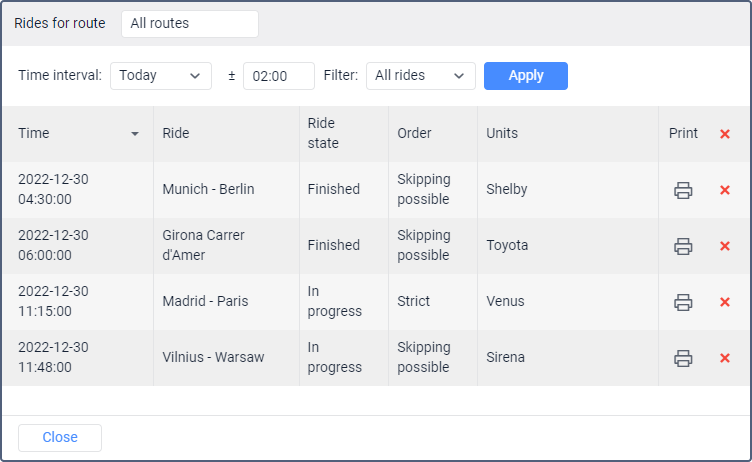
- Select the interval for which you want to request information. The following options are available: hour, today, yesterday, week, custom. The Custom option allows you to specify another interval.
- If you want to see the rides that end after midnight, fill in the ± field with the time by which the selected interval should be extended. This feature is available for the Today and Yesterday intervals.
- Select in the filter whether you want to see all the rides for the specified interval or the ones with a specific status (in progress, pending, finished, estimated, aborted).
- Click on Apply.
As a result, the list of rides is displayed in the form of a table with the following columns:
| Column | Description |
|---|---|
| Time | The date and time of the ride beginning. |
| Ride | The name of the ride. |
| Ride state | Rides may have the following states:
|
| Order | The order of check points. |
| Units | The unit assigned to the ride. |
| The icon for printing the ride. The printed information is displayed in two tables. The first contains information about the ride (name, description, status, units, activation time, route name and schedule), the second contains information about its points (sequence number, address, arrival time and, if activated in the schedule, departure time). | |
Delete () | The icon for deleting the ride. It allows you to remove the ride from the timeline and give it the History status. Subsequently, information about this ride is stored in the database and is available in reports. |