Track Player
This tool allows you to play tracks of moving units. To open the tool, click on the icon  in the tool menu on the left of the map.
in the tool menu on the left of the map.
There are four ways to build a track:
- Build tracks on the Tracks tab.
- Request messages on the Messages tab. The track is mapped automatically.
- Generate a report with the Trip routes or All messages on map option activated in the report template.
- Use the Quick track icon (
 ) on the Monitoring tab.
) on the Monitoring tab.
The most recently built track (on any tab) is selected in the Track Player automatically. However, you can switch tracks manually by choosing them in the drop-down list. The track is named after the unit it was built for, and the tab on which it was built is indicated in parentheses.
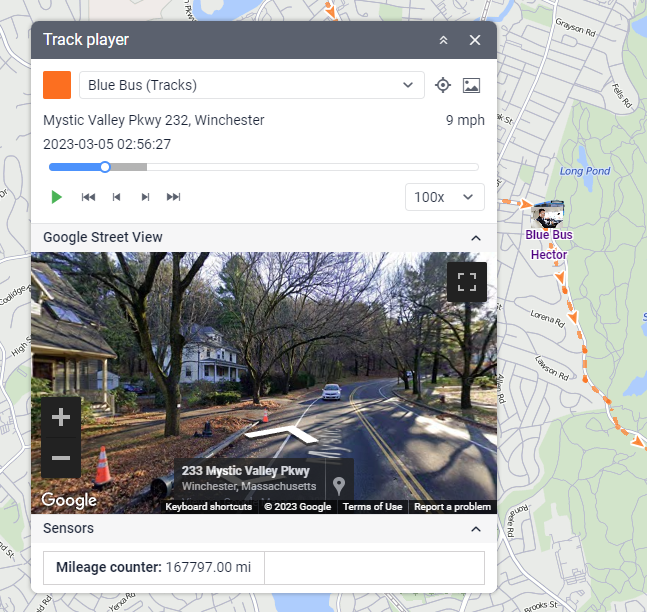
Player settings
The map can be moved manually or automatically. This setting is adjusted with the icon  . If this option is disabled, you can only move the map manually. If it is active, the map moves automatically in the following cases:
. If this option is disabled, you can only move the map manually. If it is active, the map moves automatically in the following cases:
- along with the unit during playback;
- when using the buttons of initial and final positions;
- when using the buttons for point-by-point movement on the track;
- when navigating the track by clicking on different places of the timeline;
- when choosing a new track in the drop-down list (the map moves to the first point of the track).
If messages from the unit contain pictures, you can show or hide them during playback using the icon  .
.
Select an appropriate playback speed from the drop-down list. It can vary from real-time speed (1x) to accelerated 1000 times (1000x, that is about 16 minutes of messages played in one second). Regardless of the selected value, messages with zero speed and no movement are played as fast as possible. If you change the playback speed while playing the track, a new value will be applied after you press Pause and then Play again.
Playback speed is rather conditional. Playback performance depends on the type of browser in use, computer processing power, number of messages in the track, and time intervals between the messages. In any case, all messages are played even if it takes more time.
Playback
You can play tracks both in the Tracks panel and Track Player.
To start playing, click on the button  . Press the button
. Press the button  to stop. When the playback is completed, the unit stays in the point of its last location.
to stop. When the playback is completed, the unit stays in the point of its last location.
When playing a track on the map, a unit icon and/or an arrow of the movement direction (depending on the selected unit presentation method) are shown. It is convenient to use rotating icons. The name of the unit whose track is being played is coloured in purple. While playback is performed, the real unit temporarily disappears from the map.
During playback, the address and speed for each message are displayed under the unit name, and the date and time are displayed above the timeline. Besides, you can track the movement of units using street panoramas. To do this, expand the Google Street View or Yandex Panorama sections located below.
In two lower sections, you can see the changing values of parameters and sensors (visible sensors only). Expand these sections to see the full list. To track only certain parameters and sensors, move them to the main section of the player. To do this, double-click on necessary items.
As the track is played, all data in these sections is updated according to the message being played at the moment. If there are images in messages, they appear in the pop-up window.
To navigate through the track, click on any place of the timeline or track itself. In addition, you can use the following buttons:
 : go to the first point (accompanied by the marker
: go to the first point (accompanied by the marker  on the map),
on the map), : go to the last point (accompanied by the marker
: go to the last point (accompanied by the marker  on the map),
on the map), : move to the next point of the track,
: move to the next point of the track, : move to the previous point of the track.
: move to the previous point of the track.
You can also use a special app Track Player. This application allows you to play tracks of several units at once.